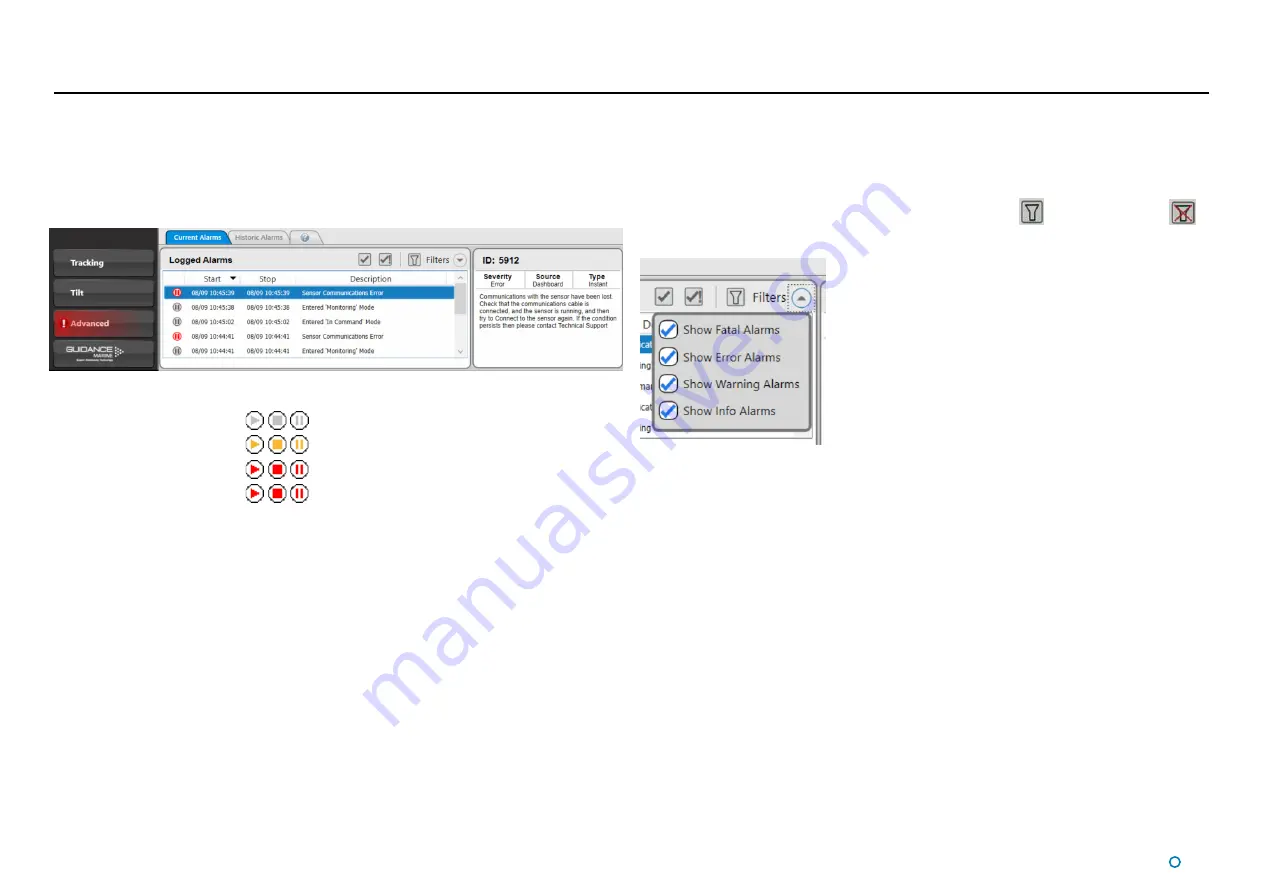
l
55
Working with Alarms
During operation, the CyScan system produces an audit trail of event messages. These
range in increasing order of severity from: Information, Warning, and Error to Fatal. As
these alarms are raised, the Dashboard lists them within the Alarms pane.
Click on any alarm to display details about it in the right-hand section of the Alarm pane:
Filtering Alarms
A filter is available to suppress the display of particular alarm by severity. By default, the
filter is activated and causes information messages to be hidden.
Click on the Alarm Filter button to toggle between activated
and de-activated
.
Click on the Filter Selection button to choose which types of alarm are to be filtered out:
Alarm types that are ticked are always displayed in the alarms list, un-ticked types are
hidden when the filter is activated.
The severity and current state of an alarm are reflected in its colour and shape:
•
Information—grey symbols
•
Warning—orange symbols
•
Error—red symbols
•
Fatal—red symbols
The arrowhead symbol indicates that an alarm condition is persisting aka
Active
alarms;
an alarm in this state will show a Start time but not a Stop time.
The square symbol means that the alarm condition no longer exists aka
Stopped
alarms,
therefore the alarm will show both Start and Stop times.
The pause symbol indicates an instantaneous alarm. In this case, the Start and Stop times
are identical.
When an Error or Fatal alarm is raised, the Alarms pane is opened automatically and the
Advanced button in the side bar is shaded red as in the example above. If the pane is
closed, the Advanced button returns to its normal grey shading.
Additionally, after a Fatal alarm has been raised, close the Dashboard, power down the
sensor and restart the system especially error and fatal alarms, to click on the alarm and
act on the details where necessary, e.g. reconnect/reboot, contact support, etc.
Summary of Contents for CyScan AS
Page 62: ......






















