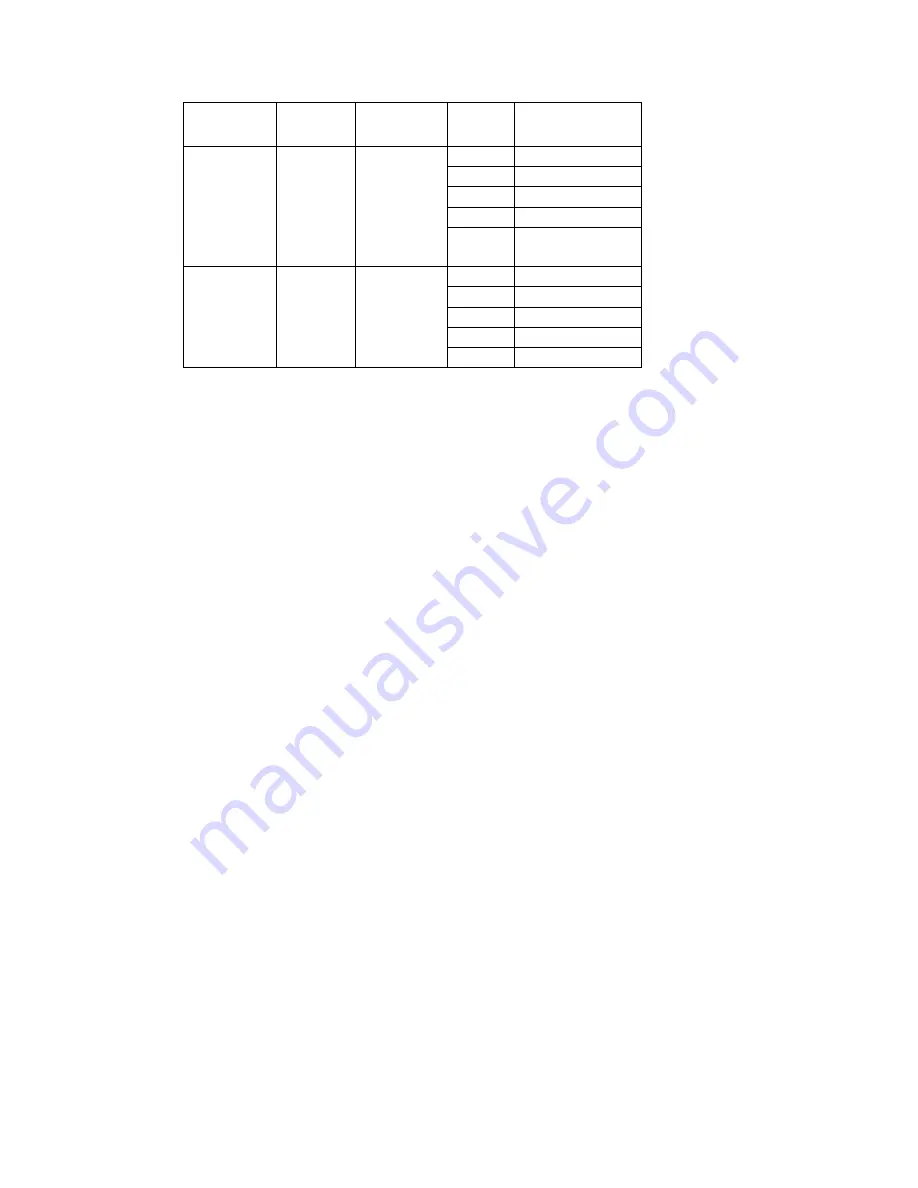
- 96 -
Video format
Resolution
Recording
frame ratio
(FPS)
Bit rate
(kbps)
Space usage/hour
(MB/h)
768 323M
512 225M
384 168.7M
256 112.5M
PAL CIF
25
128 56M
768 323M
512 225M
384 168.7M
256 112.5M
NTSC CIF 30
128 56M
z
Alarm Recording
Less disk space will be used if you set up your device to record only selected events,
such as only when an alarm is triggered. If the rate of triggered alarms is
α
%, then the
hard disk space needed in alarm recording (
S
a
) will be calculated according to the
formula:
S
a
= S
total
*
α
%



































