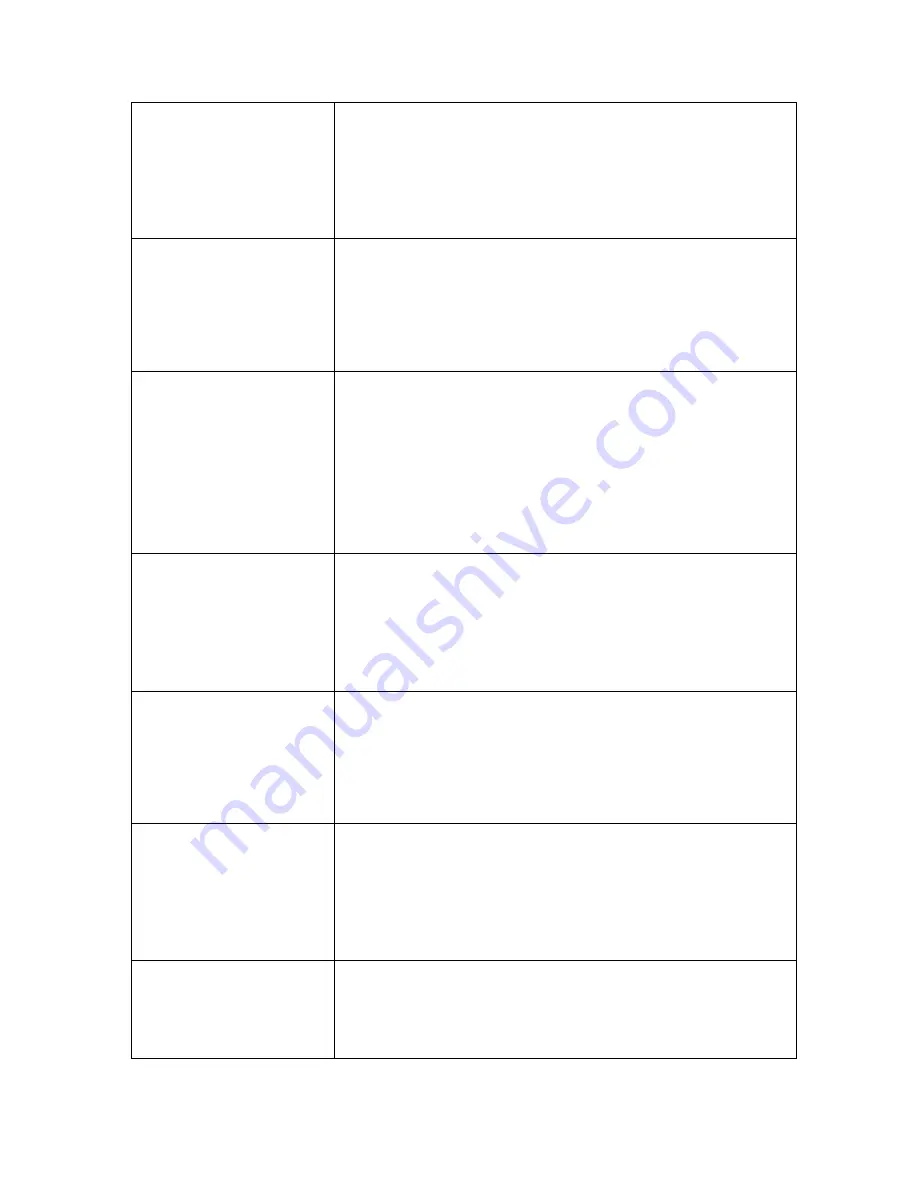
- 94 -
The image on the
monitor appears in black
and white rather than
color
Check to make sure the video input, DVR, and monitor
systems are compatible, i.e. all NTSC or PAL. Alternatively,
at night time, most video appears black/white. If you find
some incompatibility or inconsistency, please set the monitor
system option to the automatic identification state.
There is nothing
displayed on the monitor
- Check whether the monitor power supply is on, and whether
the monitor’s brightness is at its lowest condition.
- Check whether the video cable is properly connected, and
whether there is anything wrong in the circuit.
The image isn't clear
- The image may appear unclear due to some kind of
interference.
- Check the video cable to make sure it isn't broken and that
the connections are good.
- Check also the condition of the camera, the monitor and the
circuit for any signs of damage or deterioration.
The color quality is low
in both real-time and
recorded images
- Check proper adjustment of the output/input video
parameters on the DVR menu.
- Check the condition of the connecting lines to ensure good
connectivity.
The image distorts,
flickers and has color
casts when viewed on the
computer display
-Ensure that the VGA connecting line is properly grounded.
-Be aware that a high working ambient temperature or
radiation from the host computer may cause interference with
the normal operation of the VGA display.
There is a mosaic on the
PC monitor during
playback
- If the recording parameters are set too low, the recording
quality may decline, resulting in occasional mosaics. Adjust
your settings.
- Also note that damaged sections on the hard disks can also
cause mosaics during playback.
The displayed date and
time in the lower-left
corner are not correct
Please login as Administrator and adjust Date and Time
settings in the System Tab of the Main Menu.





































