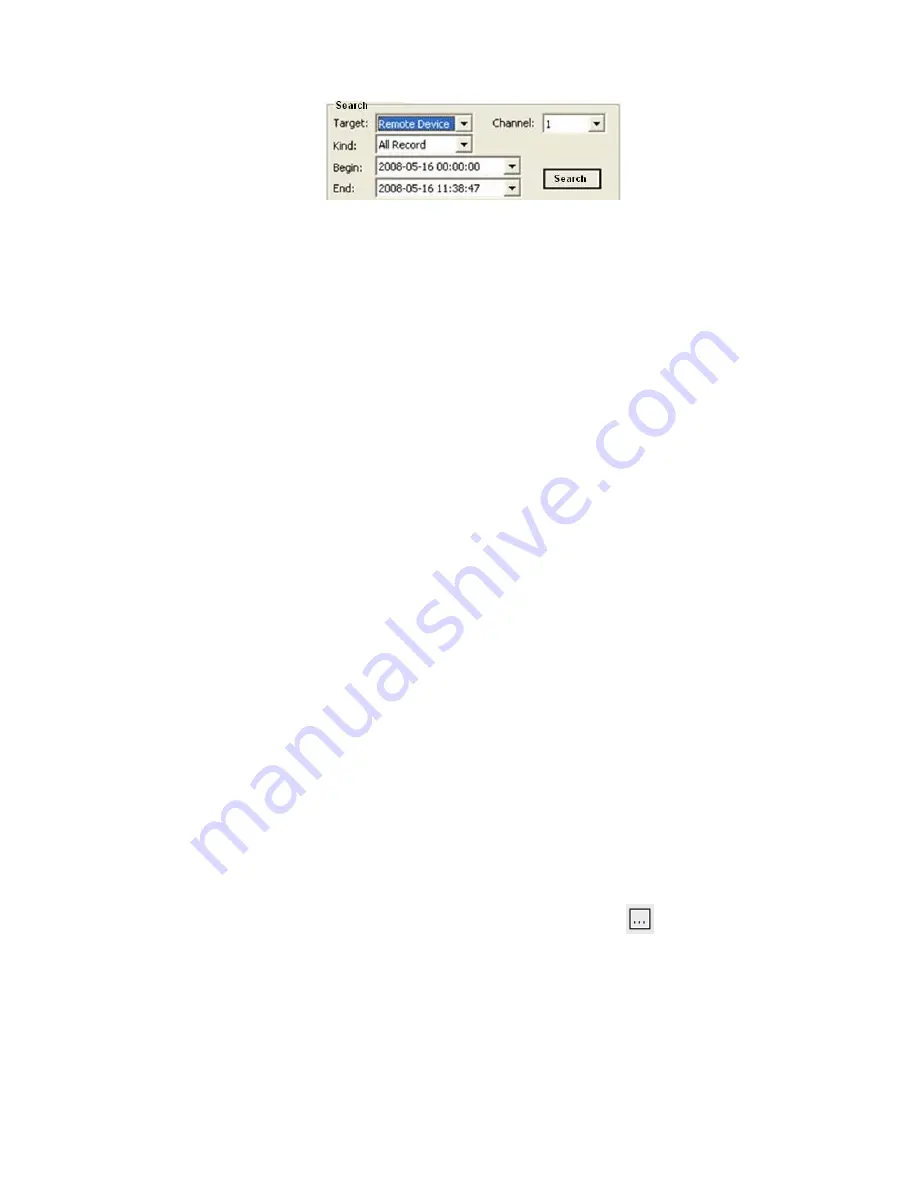
- 75 -
First of all you need to choose the
Target
from which you will be searching the recorded
files. Target field offers a dropdown menu:
Remote
Device
(DVR) and
Local host
(PC).
Channel
dropdown menu lets you choose among 4/*8 (depending on the model) channels.
You can select recorded files depending on their specific
Kind
from a dropdown menu:
All
Records
,
Normal Record
,
Triggered by Alarm
and
Motion Detection
.
You must also select the start time and end time of the recording you wish to see: use the two
dropdown menus
Begin
and
End
to indicate the relevant details by direct input. Format:
YYYY-MM-DD HH:MM:SS
After you enter all required details for the recorded files, please press the
Query
button. The
table below will be populated by the relevant entries (it may take a while depending on the
number of records and connection). The list features several columns:
No.
:
number of the files in order
Kind
:
description of the file (Normal Record, Alarm-Triggered, Motion Detection)
Begin Time
: the time when the event started
End Time
: the time when the event finished
Size
(KB): the size of the recorded file
In order to play a file, you need to select it by checking the box against it.
Alternatively you can select all files by pressing
Select All
button under the list of files, or
reverse the selection by pressing
Reverse
button.
Now you are able to play the selected files on the video screen to the left. Press
Play
button
under the list of files (description of the controls follows below).
To download the necessary files (if they are located on the remote device) select them on the
list and choose the destination in the
Save To
field by pressing the
button. A standard
Windows Browse dialog will appear prompting you to choose the location.
















































