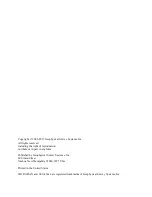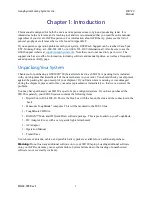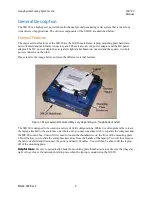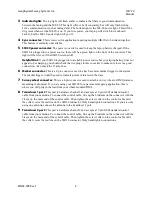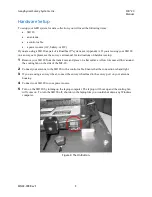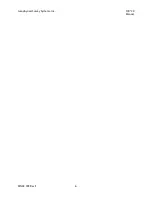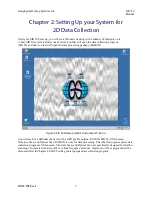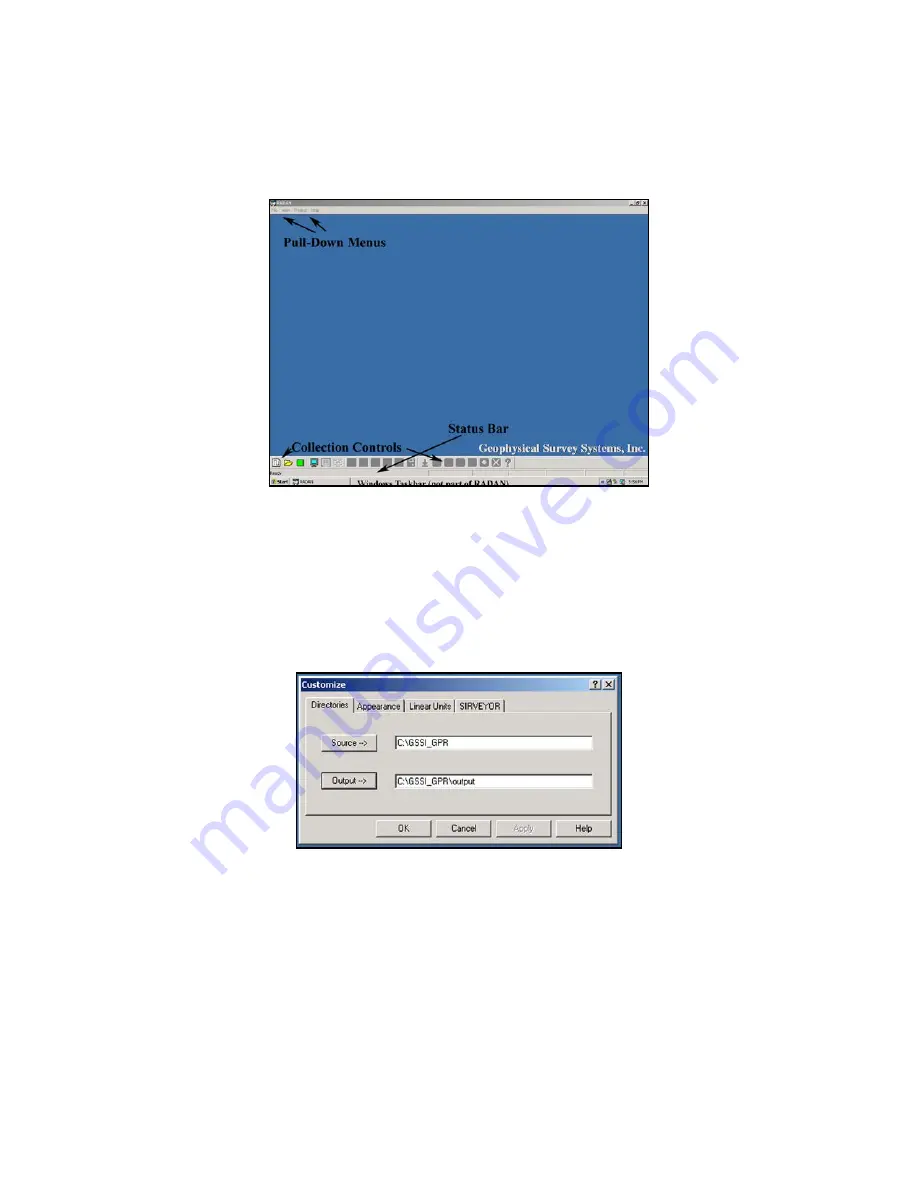
Geophysical Survey Systems, Inc.
SIR® 20
Manual
MN92-078 Rev F
9
Set Program Defaults
Now you will need to tell RADAN about the folders you created and set some other parameters. Double-
click the SIR 20 shortcut on the Windows desktop. We will start from the initial RADAN/SIR 20 screen.
Figure 6: SIR 20 initial screen.
1
Find the View pull-down menu at the top of the screen and click on it. Look for the Status Bar and the
Customize options.
2
Make sure that there is a check next to the Status Bar. If not, move the arrow down to highlight it and
click on it.
3
Next click Customize. You will see a window with four tabs at the top.
Figure 7: Customize window.
4
Directories:
Set working directories.
•
Click the Source button. You will see a window pop-up with a list of folders that are on your
computer. If you type in a new complete path beginning with C:\ then RADAN will also create a
new folder for you.
•
Find the folder that you created in the previous section and click the picture of the little folder to
open it. Then click OK.
•
Do the same for the Output folder.
Summary of Contents for SIR 20
Page 1: ......
Page 4: ......
Page 6: ......
Page 12: ...Geophysical Survey Systems Inc SIR 20 Manual MN92 078 Rev F 6 ...
Page 56: ...Geophysical Survey Systems Inc SIR 20 Manual MN92 078 Rev F 50 ...
Page 88: ...Geophysical Survey Systems Inc SIR 20 Manual MN92 078 Rev F 82 ...
Page 96: ...Geophysical Survey Systems Inc SIR 20 Manual MN92 078 Rev F 90 ...