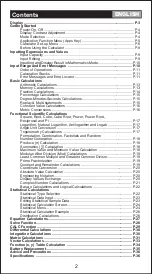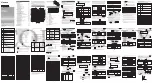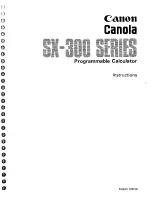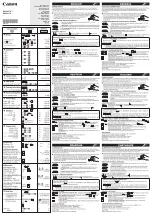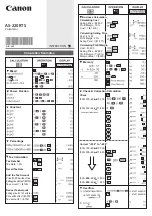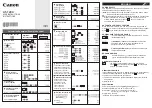- 2 -
STIM 1916 CT
C
ontents
1 Safety regulations and notes ........................................................................3
2 General information ....................................................................................5
2.1 Packing contents ............................................................................5
2.2 Meaning of the symbols used ..........................................................5
2.3 Technical data ...............................................................................5
2.4 Description ...................................................................................7
General ........................................................................................7
3.1 Device overview ............................................................................9
3.2 Installing the device .....................................................................10
3.3 Potential equalisation (PE) .............................................................10
3.4 Connecting the device ..................................................................11
3.5 Changing a Power Module ...........................................................12
3.6 Changing a Case Fan ..................................................................13
4.1 Initial configuration ......................................................................14
4.2 Configuration ..............................................................................17
Overview window .......................................................................17
Perform changes .........................................................................19
Number format............................................................................19
Configuration menus ....................................................................20
LCN – Logical Channel Numbering .....................................................32
System menus .............................................................................34
OpenVPN ........................................................................................38
- Output Modulation of Head-end Station:.............................................40
- System settings: ...............................................................................41
- Firmware update: ............................................................................41
- Manager: .......................................................................................42
- Reset to factory defaults: ...................................................................42
- Ping (Network Diagnostic Tool): .........................................................43