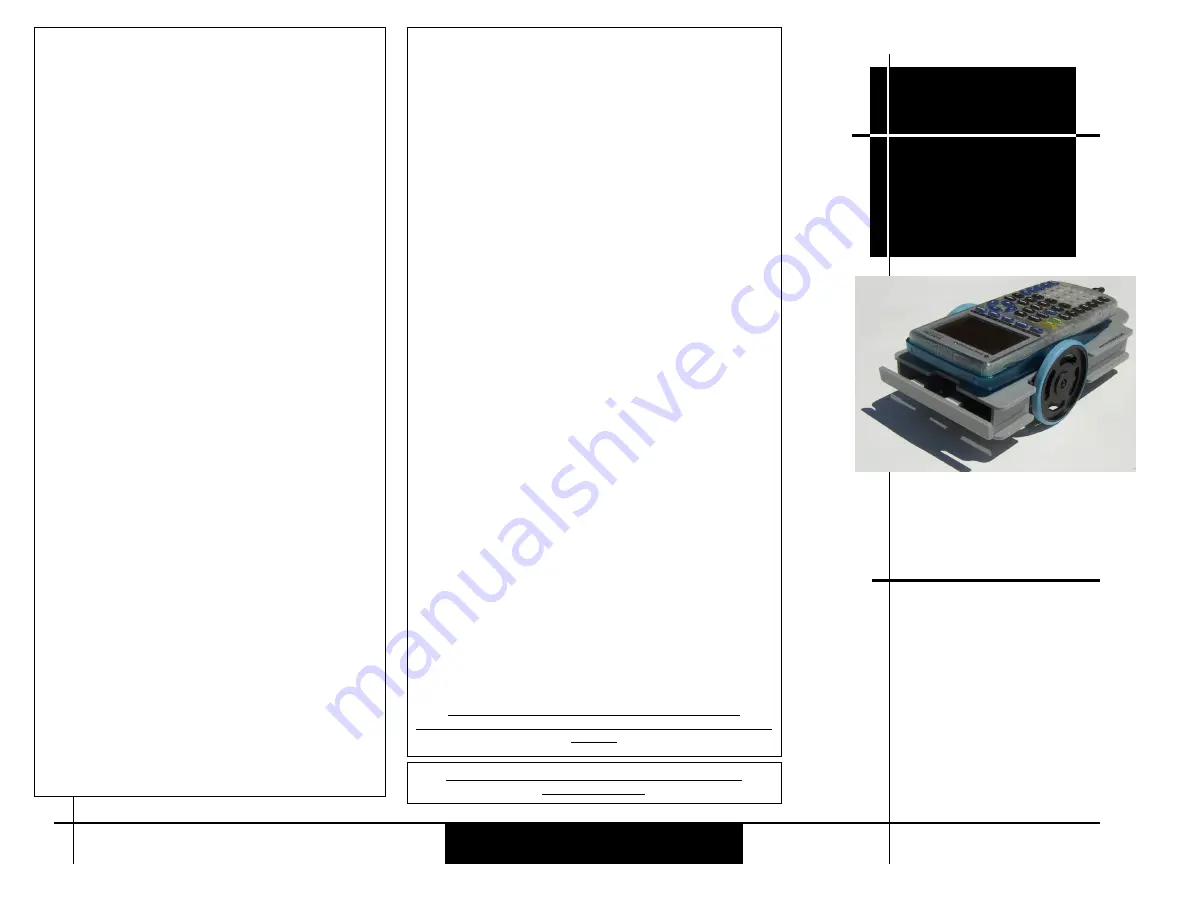
Calculator Robot
Norland Research
Tel: 702-498-5799
Fax: 702-435-9437
Direct Connect
Calculator Kit
Norland Research
Using the software
(Examples are for the 83 plus, see our web page for other examples)
Warning, back up all your installed software with a Graph-link to
you computer first!
All you need to send commands to the robot processor is the Send
( command built in to your Texas Instruments calculator basic pr
o-
gramming. See your guidebook that came with your calculator or go
on line at: http://education.ti.com/product/prselect.html
Always follow the Send( command with a Get( command. Depending
on the command sent, the Get variable might contain important data
from the built in touch sensors and timing.
Command
Left direction Right direction
1=timed movement only
0=backward
0=backward
2=move till switch is hit
1=no motion
1=no motion
3=time or until switch 2=forward 2=forward
The first number sent, is the command. The movement commands
format is CLR. Where C is the command, L is the direction of the left
servo motor, and R is the direction of the right servo motor.
Format for CLR
C = command
L= left
R=Right
Format for C
1xx goes for certain time (requires second variable 1-65535)
2xx goes till switch is hit
3xx goes until switch or time (requires second variable 1-65535)
Format for L or R servo motor
0 = backwards
1 = stop
2 = forward
Examples:
Send({122,500})
Get(R)
(this will move the robot forward for approx 500 centiseconds)
Send({100,45})
Get(R)
(this will move the robot backward for approx 45 centisecond)
Send({221})
Get(R)
(this will allow the robot to rotate until the front contacts are hit
)
Send({322,500})
Get(R)
(this will allow the robot to go forward approx 500 centiseconds or
until a switch is hit) (R will contain the time traveled)
The variable from the Get(R) command will contain the time the robot
moved.
To display this amount, just use the Disp R command
Switch status command
Command
Switch action
5=check switch
1=check for switch that stopped robot
2=check for switches as they are now
You have two contact switches on the robot.
If no switches are pressed, you will get the value of zero.
If the right switch is pressed, you will get a value of 1.
If the left switch is pressed, you will get a value of 2.
If both switches are pressed, you will get a value of 3.
Example:
Send({51})
Get(R)
(R will contain a 0, 1, 2, or 3, depending on the switch pressed)
Other valid commands are:
Command
Action
4=calibrate
21=calibrate left forward pulse length
01=calibrate left backward pulse length
10=calibrate right backward pulse length
12=calibrate right forward pulse length
99=reset all settings to default
421 - calibrate left forward
401 - calibrate left backward
410 - calibrate right backward
412 - calibrate right forward
499- resets all settings to default
These commands are for advanced use. To control the servo motor, we just
send a pulse of 1-2 milliseconds. Full speed one way is 1 millisecond; full
speed the other way is 2 milliseconds. This command gives you speed co
n-
trol on the servos. A 1.5 millisecond should be stop or very slow. Use this
value(127) to calibrate the pot on the servo motor.
Right backwards is a 255 default
Right forward is a 0 default
Left backwards is a 0 default
Left forward is a 255 default
Valid values are 0-255
Example:
Send({421, 200})
Get(R)
(this will slow down the left forward speed)
Send({401, 75})
Get(R)
(this will slow down the left backwards speed)
Note: These setting will be reset when the robot is shut off.
Calculators will shut off after a period of time, allow for this in your ap-
plication.
Complete Kit $99.95
Options
Slide Cover $4.95
Link cable $4.95
Pen Holder $19.95
Order On line at
www.smallrobot.com
Or visit our website for a mail or fax
A great new application for your
Texas Instruments Graphing
Calculator
(calculator not included)
Copyright 2002 Norland Research
CBL is a trademark of Texas Instruments, Inc.
Visit our website for updates and examples for other models
www.smallrobot.com
Photo by Rebbecca Rowland


