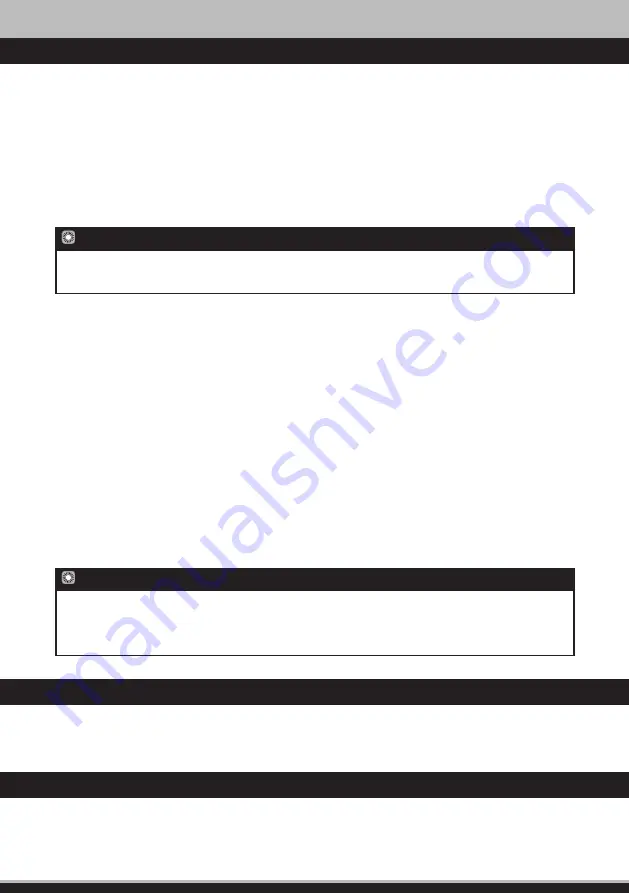
Orbital position
To enter the required orbital position, it would be necessary to depress the
OK [24]
button. Using the
NUMERICAL buttons 0 ~ 9
[5]
enter the required position of the satellite in the format of
xxx.x
.
Select the directions:
“W”
or
“E”.
Depress the
GREEN
button
[10]
.
Transponder
This item contains the list of transponders of the selected satellite. Each transponder has such parameters
like: frequency, polarisation, rate of stream, FEC, modulation type.
In order to enable editing of the list of transponders or parameters thereof, it would be necessary to switch
to
Expert
mode in the Menu:
Setup – System settings – Other settings – Mode of settings – Expert
.
Frequency
Enter frequency of the transponder in the format of
xxxxx
. The frequency shall be within the range of
03400-04200 MHz or 10700-12750 MHz
.
Polarization
Select the type of polarization:
vertical, horizontal, left, right
.
Modulation
Select the type of modulation (DVB-S QPSK, DVB-S2 QPSK, DVB-S2 8PSK).
Symbol Rate
Select the required rate of stream. It is possible to enter an arbitrary value of the rate with the help of the
NUMERICAL buttons 0 ~ 9 [5]
in the format of
xxxxx
.
FEC
Select the parameter of forward error correction.
To enter the frequency of 10719 MHz, enter 10719, to enter the frequency of 3675 MHz, enter 03675.
To enter the rate of stream, of for example 2500, enter 02500.
To enter orbital position 125.6, enter 1256. To enter orbital position 19.2, enter 0192.
This item is completely similar to
Step 1
of the
Installation wizard
.
This item is completely similar to
Step 2
of the
Installation wizard
.
7. INSTALLATIoN
7.4 Satellite Setup
82
7.5 Language setup
7.6 HD video output setup
NOTE!
NOTE!
Summary of Contents for HD 9300
Page 1: ......
Page 2: ......
Page 3: ...1 4 3 2 1 5 3...
Page 4: ...3 1 4 2 5 6 7 8 9 2 3 1 2 3 4 5 7 6 4...
Page 5: ...4 5...
Page 6: ...5 6 6...
Page 7: ...7 8 7...
Page 8: ...9 10 8...
Page 9: ...GBR 54 DEU 98 FRA 142 ITA 186 ESP 230 RUS 10...
Page 12: ...1 1 1 12 1 50 60 110 240 2 3 4 5 6 7 8 10 9 10...
Page 13: ...1 1 1 13 11 1 2 3 4...
Page 19: ...4 19 EXIT 23 1 OK 24 8 OK 24 1 2 1 OK 24...
Page 21: ...4 21 4 8 8 OK 24 8 OK 24 OK 24 OK 24 21 OK 24 FTA...
Page 22: ...4 22 FEC 22 11 Eb N0 OK 24 5 OK 24...
Page 23: ...4 23 6 UTC 0 9 5 OK 24 OK 24 1 0 9 5 2 CH CH 14 8 TV RADIO 27 LAST 9 5 1 5...
Page 25: ...8 OK 24 8 8 CH CH 14 OK 24 10 all 10 8 OK 24 10 EXIT 23 21 21 rus eng ger fra 5 5 4 25...
Page 27: ...5 5 5 27 13 10 10 1 2 3 4 5 6 7 8 9 11 1 2 8 3 4 5 6 7 8 9 10 21 8 0 9 5 21...
Page 28: ...STB 22 8 OK 24 0 9 5 EXIT 23 VBI 1 22 8 OK 24 2 8 OK 24 1 22 8 OK 24 2 8 OK 24 5 5 6 5 7 28...
Page 29: ...5 5 8 29 21 8 8 OK 24 OK 24 OK 24 10 HELP 25 CLOCK 2 CLOCK 2 11 5 9 5 10...
Page 30: ...8 OK 24 10 11 21 EXIT 23 GUIDE 13 21 10 8 8 11 22 5 5 11 30 5 12...
Page 31: ...5 5 13 31 8 OK 24 5 13 1...
Page 34: ...7 7 2 34 EXIT 23 PID PID PID PID PID 11 22 LNB LNB 1 2 7 3...
Page 37: ...OK 24 0 9 5 xxx x 10 EXIT 23 11 22 0 22 7 7 3 7 4 7 3 3 USALS 37...
Page 40: ...7 7 9 7 10 40 PID 2 8 8 8 OK 24 SR OK 24 LAST 9 MENU 17 8 CH CH 14 11 OK 24 OK 24 10...
Page 43: ...7 7 14 43 11 Stand By PIN 4 PIN 0000 PIN PIN PIN PIN PIN PIN PIN PIN 6 8 PIN 9 9 1...
Page 44: ...22 11 21 1 0 9 8 8 8 OK 24 STATUS 4 9 9 2 44 10 11...
Page 45: ...12 45 Stand By MUTE...
Page 49: ...14 49...
Page 50: ...1 1 2 3 4 5 15 50...
Page 51: ...6 Dolby Laboratories D Dolby Laboratories 15 51...
Page 52: ......
Page 53: ...GBR 54 DEU 98 FRA 142 ITA 186 ESP 230...
Page 96: ......
Page 97: ...DEU 98 FRA 142 ITA 186 ESP 230...
Page 137: ...14 Men struktur 137...
Page 140: ......
Page 141: ...FRA 142 ITA 186 ESP 230...
Page 181: ...14 Architecture du menu 181...
Page 184: ......
Page 185: ...ITA 186 ESP 230...
Page 228: ......
Page 229: ...ESP 230...






























