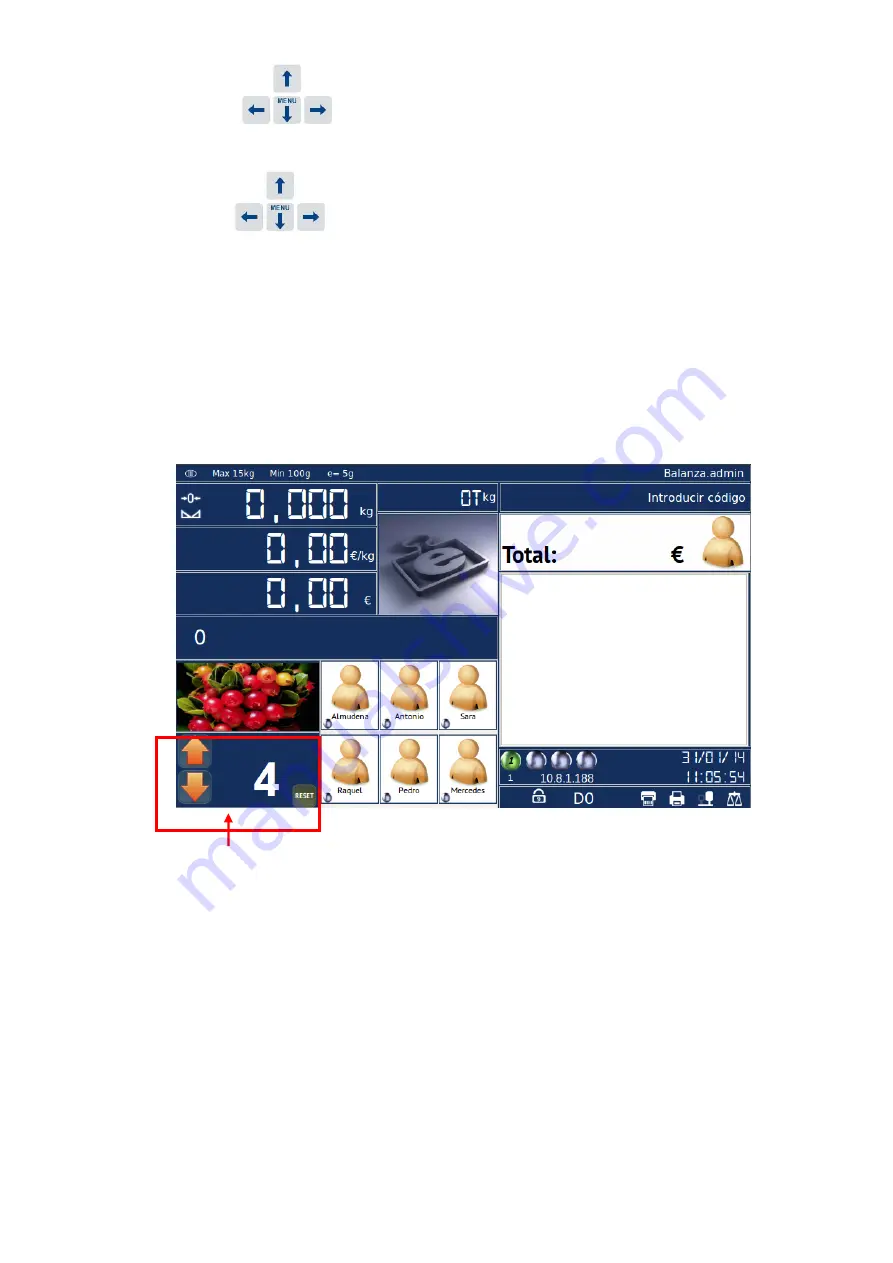
Revision 1.1 Page77 of 92
Language;
press
to select.
Improved Charger;
box must be checked to use optimised keyboards.
Keyboard;
press
to select key mappings and display screen.
From this option you can select different keyboard mappings which the scale uses. Here we
can change the keyboard mapping which incorporates the Turnomatic option by choosing
"
Hardware_ST4_turno
".
After selecting this key mapping, two cursors will be shown at the bottom left of the operator's
screen, the shift number and a reset button. The operation is simple: click on the arrows as
desired, in ascending order (0-999) or descending order (999-0). To set the counter to zero,
click on the reset button.
TURNOMATIC
The customer display also shows a large Turnomatic on all our counter scales. If you have
more counters in the store with K-Scales and with the Turnomatic option active, the scale
screen informs us of the shift in which the other scales are set.
















































