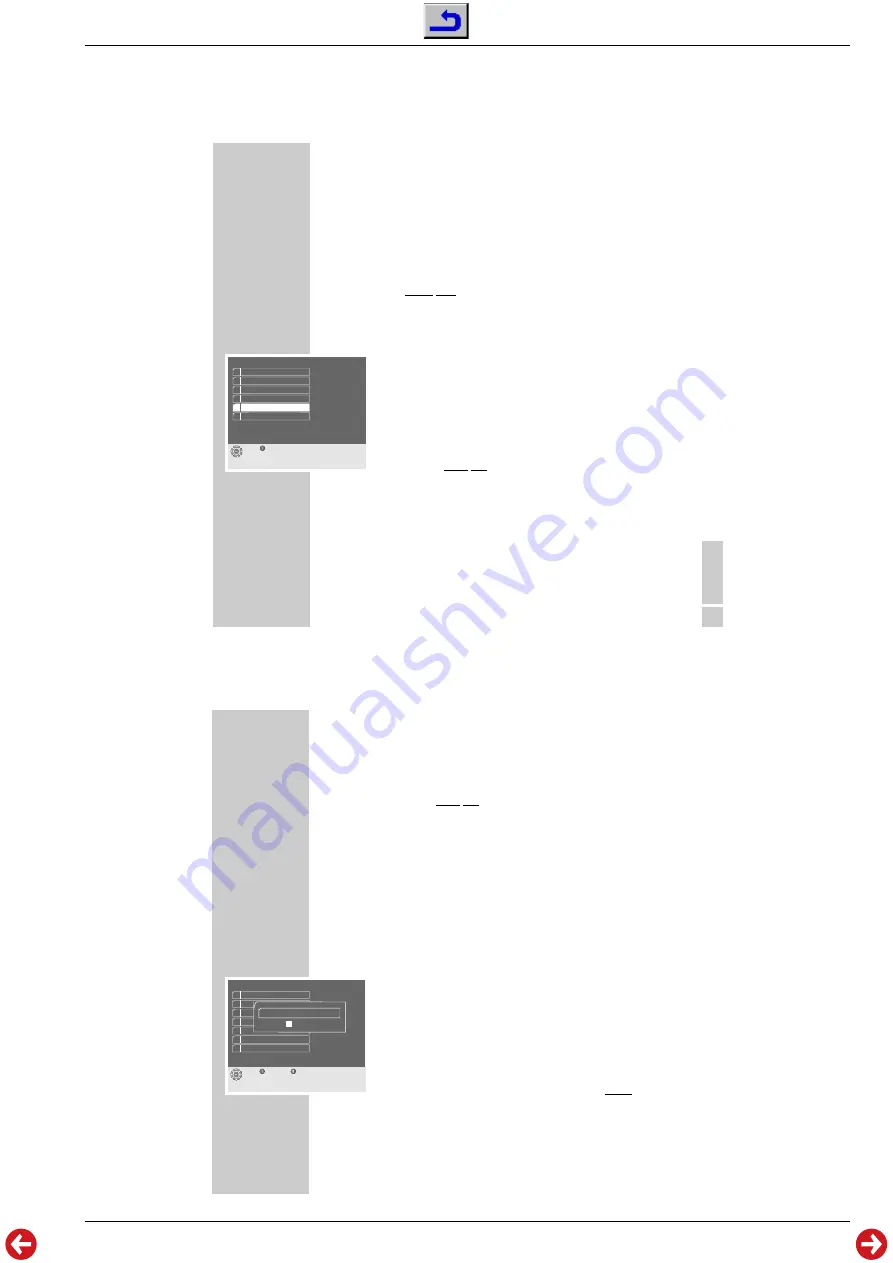
Sinio DTR 6110 S / 6111 S CI
Allgemeiner Teil / General Section
GRUNDIG Service
1 - 19
ENGLISH
65
IMPORTANT INFORMATION
___________________________________________________
Updating the satellite receiver’s software
The future-oriented digital technology of this satellite receiver enables updating
of the receiver’s operating software via the ASTRA satellite.
The » Information« menu informs you whether a new operating software is
available
Condition for the software download is that the satellite receiver is directed at
the satellite Astra 19.2° East.
1
Select a service of the Astra satellite.
2
Call up the »Main Menu« on the picture screen using the »
Ǻ
Menu
« button.
3
Select the » Over-Air Download« row using the »
P+, P-
« buttons then
confirm with »
OK
«.
– A dialogue box appears on the picture screen.
4
Select the »Yes« option using the »
P+, P-
« buttons then confirm with
»
OK
«.
– The picture screen of the TV set and the display on the front side of the
satellite receiver are blanked (dark screen).
– Following that, the message »
boot
« appears in the satellite receiver’s
display. Please wait.
Note:
The satellite receiver compares principally its own operating software with
the software offered by the Astra satellite and decides whether a download
is necessary.
This can take a few minutes.
If no new software version is available, the message
*****Update Not Necessary*****
appears on the picture screen, and then the last selected channel again.
Please read also the following page!
Main Menu
Exit
1 Service Table
2 Search
3 System Setup
4 Timer
5 Over-Air Download
ǵ
6 CI Setup
66
IMPORTANT INFORMATION
___________________________________________________
Important!
If the action takes several minutes, a new operating software is being
loaded. Please wait.
When downloading is completed, the indication »
oooo
« appears in the
satellite receiver’s display, and then the following message on the picture
screen:
*****Update Completed*****
Your satellite receiver then is programmed with the current operating software.
The last selected satellite service appears again on the picture screen.
– The new software version is shown in the »Information« menu.
Resetting the satellite receiver to the factory settings
You can restore the factory settings and reset all changed settings.
1
Call up the »Main Menu« on the picture screen using the »
Ǻ
Menu
« button.
2
Select the »System Setup« row using the »
P+, P-
« buttons then
confirm with »
OK
«.
3
Select the »Factory Settings« row using the »
P+, P-
« buttons then confirm
with »
OK
«.
– The » Please enter Password« text box appears on the picture screen.
4
Enter your password as 4 digits using the »
1 … 0
« buttons.
System Setup
Exit
Back
1 LNB Settings
2 AV Setup
3 Favourites
4 Language, Time
5 Information
6 Password Set
7 Factory Settings
Please enter Password
* * *
*






























