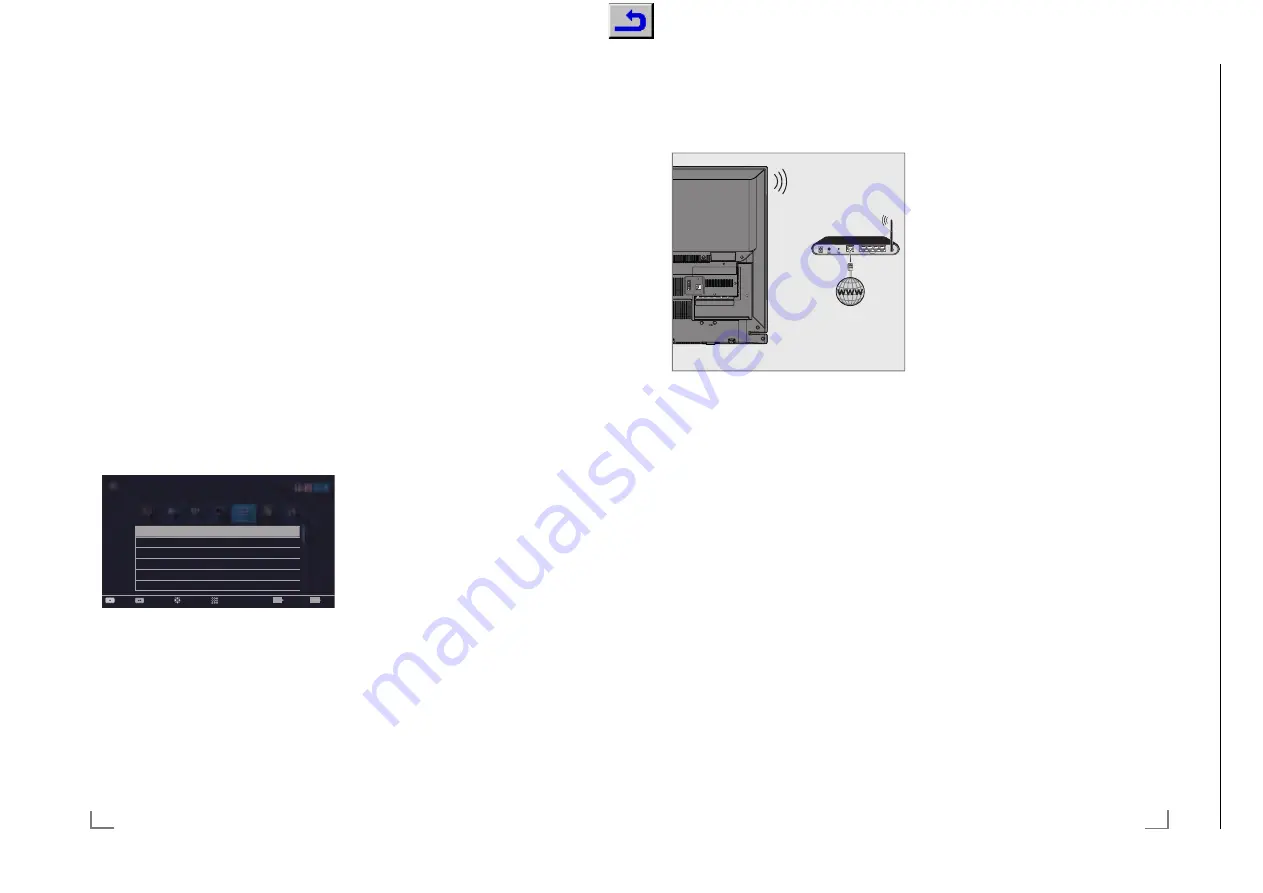
ENGLISH
88
NETWORK SETUP
-------------------------------------------------------------------------------------------
Manual connection
Certain networks require Static IP address. If
your network requires a Static IP address, you
must enter the »IP Address«, »Netmask«, »Gate-
way« and »DNS« values manually. You can
get »IP Adress«, »Netmask«, »Gateway« and
»DNS« values (IPS) from your Internet Service
Provider.
1
Open the menu with »
MENU
«.
2
Select menu item »Settings« with »
V
«, »
Λ
«,
»
<
« or »
>
« and press »
OK
« to confirm.
3
Select the menu item »Network« with »
>
« or
»
<
« and press »
V
« to confirm.
– »Network« menu is active.
4
Select the line »Change Connection Type«
»
V
« or »
Λ
« and press »
OK
« to confirm.
5
Select the option »Wired« with »
V
« or »
Λ
«
and press »
OK
« to confirm.
6
Select the line »Network Configuration«
with »
V
« or »
Λ
« sand use »
<
« or »
>
« to
select »Manual«.
– »IP Address«, »DNS«, »Netmask« and
»Gateway« options are active.
Change Connection Type
Wired
Network Configuration
Manual
Wake-on-LAN
Off
IP Address
192 . 168 . 000 . 200
DNS
192 . 168 . 000 . 254
Netmask
255 . 255 . 255 . 200
Picture
Tuesday
xx xxx xxxx
Source
Timer
Sound
Network
TV
Settings > Network
Change Area
Connect
Test Connection
Input Mode
Exit
Back
EXIT
BACK
7
Select the line »IP Address« with »
V
«.
Enter IP address with »
1…0
«.
8
Select the line »DNS« with »
V
«.
Enter IP address with »
1…0
«.
9
Select the line »Netmask« with »
V
«
Enter Netmask address with »
1…0
«.
10
Select the line »Gateway« with »
V
«.
Enter Gateway address with »
1…0
«.
11
With »
y
« (red) select »Connect« option to
establish modem connection.
– »Connecting... Please wait« message will
be displayed, and if the connection is
successful, Connection to Gateway: Suc-
cessful« message will be displayed.
12
Press »
yy
« (green) to check the performed
settings and also if the local network and
internet connection has been established.
– »Testing ... Please wait« message will
be displayed, and if the connection is
established »Connection To Gateway:
Success«, »Internet Connection: Success-
ful« message will be displayed.
13
Press »
EXIT
« to end the settings.
89
ENGLISH
Wireless network
Wireless network connection
1
Television includes a built-in Wireless WiFi
Adapter to connect it to wireless network.
Notes:
7
Wireless LAN adapter supports IEEE
802.11B/G and N communication
protocols. We recommend you to use IEEE
802.11N protocol to obtain the best perfor-
mance in wireless HD video playback.
7
If you use a modem that supports IEEE
802.11B/G, video playback performance may
be poor when compared to a modem that sup-
ports IEEE 802.11N since the data transfer rate
of IEEE 802.11B/G protocol is lower.
7
Please note that video playback perfor-
mance in a DLNA application on a wireless
local network and in a SMART inter@
ctive TV 4.0 application on a network with
internet connection depends on the number
of users on the network as it is the case in
every wireless network.
7
It is recommended to switch off the equip-
ment that are not in use in home network in
order to avoid unnecessary network traffic.
7
Placing the modem or wireless network
sharer on an elevated location will increase
the wireless connection reception strength.
7
Wireless connection reception strength may vary
depending on the type of the modem and the
distance between the modem and television.
NETWORK SETUP
-------------------------------------------------------------------------------------------
Wireless network settings
You have several ways to connect your TV to
your home network.
A
Automatic
connection,
all data regarding connection settings (»IP
Address«, »Netmask«, »Gateway« and
»DNS«) are obtained from modem auto-
matically.
Depending on the router, you can use the
following options:
– Option “WPS-PBC” (Push Button Configu-
ration);
– Connecting with a WPS PIN;
– Connecting by entering the network pass-
word.
B
Manual
connection,
all data regarding connection settings (»IP
Address«, »Netmask«, »Gateway« and
»DNS«) must be configured manually.
A
V
/ S-VHS/COMPONENT
SERVICE
SATELLITE
13/18V
max. 500mA
ANT-IN
5V
max. 50mA
Optic Out
USB(HDD)
HDMI3(ARC)
HDMI2
LAN
Chassis J5
GR
UNDIG Ser
vice
1 - 42
Chassis G5
GR
UNDIG Ser
vice
1 - 42






























