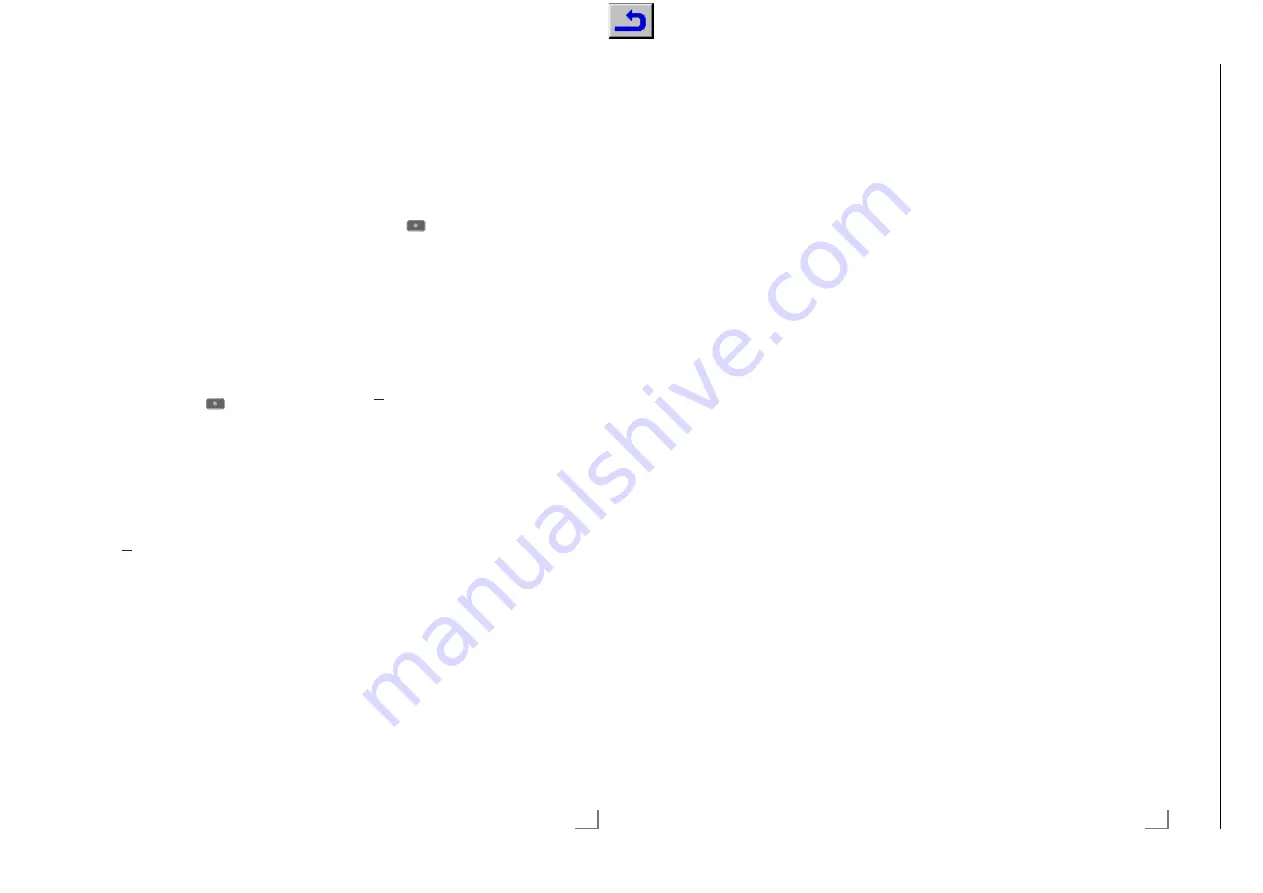
45
ENGLISH
Recording programmes
You can record the programmes. Programmes
are recorded onto the external data media and
the archive is managed via television.
A memory of 44 MB up to 110 MB is required
for a 1 minute record.
Other recordings in the archive can be watched
while a programme is being recorded.
It is possible to shift channels during recording
between unscrambled channels on the same
frequency (DVB-T/C) or on the same transpon-
der (DVB-S).
When switched to channels other than (Terres-
trial, Cable, Satellite and USB) during record-
ing, the recording process is stopped.
One-touch programme record-
ing
1
Select the channel with »
1…0
« or »
P+
«,
»
P–
« and press »
« to start the record-
ing.
– Recording information is displayed:
Recording symbol, channel name, pro-
gramme time and recording time.
– This information will disappear shortly.
2
To end the recording, press »
7
«.
3
Select push button »Yes« with »
<
« or »
>
« to
confirm the security query;
or
select push button »No« with »
<
« or »
>
« to
to continue the recording.
Notes:
7
When recording is complete, it will auto-
matically be stored on the external data
media.
7
If you remove the external data media
during recording, then the recording is
cancelled automatically and no data is
recorded onto the external data media.
Recording a programme from
the channel list
1
Press »
OK
« to open the channel list.
2
Select a channel with »
<
« or »
>
« and press
»
OK
« to confirm.
3
Press »
EXIT
« to exit from the channel list.
4
Press »
« to start recording.
– Recording information is displayed:
Recording symbol, channel name, pro-
gramme time and recording time.
– These information will disappear after a
short while. Recording symbol and record-
ing time will appear on the lower right
corner of the screen.
5
To end the recording, press »
7
«.
6
Select push button »Yes« with »
<
« or »
>
« to
confirm the security query;
or
select push button »No« with »
<
« or »
>
« to
continue the recording.
USB RECORDING
-------------------------------------------------------------------------------------------
57
ENGLISH
SMART INTER@CTIVE TV 4.0 FEATURE
--------------------------------
SMART Inter@ctive TV 4.0 inter-
net applications
Smart Inter@ctive TV 4.0 interactive applications
provide your television with Internet services
and pages.
These applications are designed according to
your television.
With SMART Inter@ctive TV 4.0 feature you can
run many local and global internet applica-
tions. Thanks to Grundig Application Store, you
can find many applications that you may use
on your Grundig TV. You can download many
applications from Grundig Application Store.
These applications include video, picture, music,
social networking applications, news and sports
applications, weather forecast applications and
some specific applications.
Notes:
7
Availability of SMART Inter@ctive TV 4.0,
inter@ctive applications may vary from one
country to the other.
7
Smart Inter@ctive TV 4.0 cannot download
and save files, cannot upload files to a web
site and cannot install add-ins except Login
pages of some applications for applications
other than the ones in Grundig Smart Apps.
7
Grundig is not responsible for the content
and the quality of content offered by the
content providers.
7
Local and global internet applications
provided through your Smart Inter@ctive TV
4.0 comes with your TV within the frame-
work of special limited duration agreements
entered into with the application owners.
Application owners may update, modify,
restrict or entirely remove those applications
with their own decision. Grundig cannot be
held responsible for such changes.
7
Grundig reserves the right to make all
changes such as modifications, restric-
tions, extensions, transfers and removals on
internet applications provided through your
SMART Inter@ctive TV 4.0.
7
In Login process of some applications, it
may be required to connect to the web
page of the related application. Subject
web pages may contain links not related
to Login process. When connecting those
links, TV may access open web and view
contents that are not supported by your TV.
As you are on open web, your TV cannot
control those unsupported contents or can-
not be held responsible for them.
USB keyboard and mouse
You may connect a keyboard or mouse to both
sockets
USB(HDD)
or socket
USB1
to use in
the Web browser. Keyboards and mice requir-
ing special drive are not supported.
Starting Smart Inter@ctive TV
1
Open the menu with »
MENU
«.
2
Select the menu item »Applications Store«
with »
<
« or »
>
« and press »
OK
« to confirm
or open the menu »Applications Store« with
»
@
«.
– »Inter@ctive Applications« menu will be
displayed. During initial login, registration
screen for GRUNDIG Application Store
will be displayed.
Notes:
7
If you press »
@
« when no menu is open,
you can access »My Apps« menu.
7
If you attempt to start Inter@ctive applica-
tions without a cable or wireless adapter
connected, the related warning is displayed
on the screen. If your wired or wireless
adapter is connected but you cannot
receive IP or internet is not connected, the
Inter@ctive applications cannot be started.
In this case, check Network connection set-
tings. see. page 86 or 89.
7
You can find out about navigating in the
menus and how to set up access to the ap-
plications in the following chapter.
Chassis G5
GR
UNDIG Ser
vice
1 - 35






























