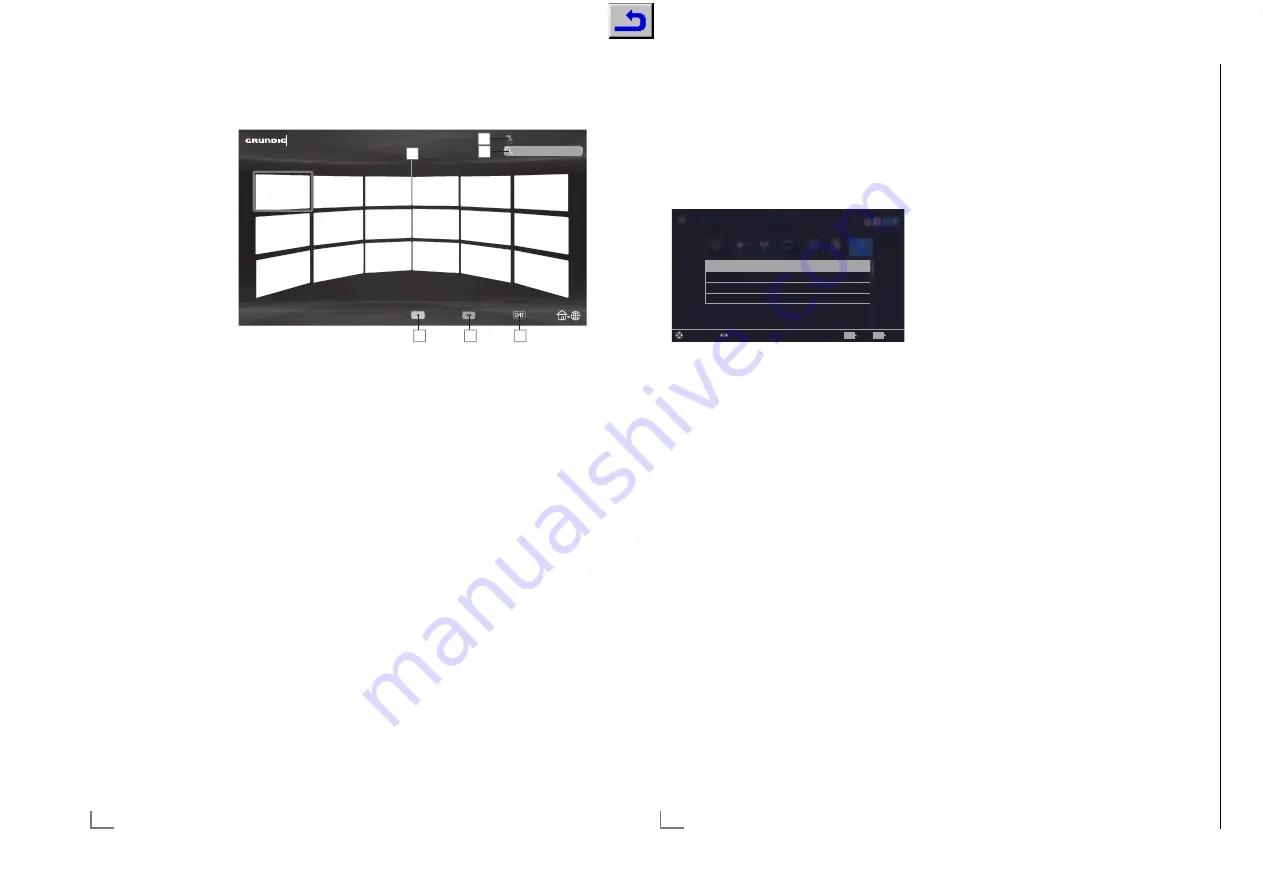
ENGLISH
62
SMART INTER@CTIVE TV 4.0 FEATURE
--------------------------------
Smart Inter@ctive TV
4.0 browser main
menu
1
Applications.
2
Push button to the
Application store.
3
Search bar.
4
Categories menu.
5
Tools menu.
6
Exit.
Navigation in the main menu
1
Press »
y
« (red) button in »My apps« menu
and select categories with »
<
« or »
>
«.
2
Select the required application with »
V
«,
»
Λ
«, »
<
« or »
>
« and press »
OK
« to
confirm.
– Main menu of the application will be
displayed after a short while.
3
Usage of application mostly depends on
application’s own structure. Follow the notes
on the screen.
Playback and other options in
the applications
Note:
7
Some applications do not support all play-
ing options, and playing options may vary
among different applications.
1
»
8
« starts playing in the applications;
2
»
!
« pauses playing in the applications;
3
»
7
« stops playing in the applications;
4
In the applications, press »
3
« or »
4
« to
start picture search.
5
In the applications, press »
5
« or »
6
« to
skip forward/backward.
6
»
V
«, »
Λ
«, »
<
«, »
>
« allows sliding of the
navigation keys in the applications and
virtual keyboard.
7
Press
»
OK
« to confirm the selections in
virtual keyboard and applications.
8
»
1…0
« »
y
« (red), »
yy
« (green), »
yyy
«
(yellow), »
yyyy
« (blue) selects/activates
various functions in applications.
9
»
@
« switches off the application and goes
back to »My apps« menu.
10
»
EXIT
« switches off the application and
goes back to the last broadcast source you
were in.
Catagories
Tools
Exit
Online Store
My Apps
1
2
3
4
5
6
ENGLISH
70
PARENTAL SETTINGS
---------------------------------------------------------------------------------
1
Open menu with »
MENU
« button.
2
Select menu item »Settings« with »
V
«, »
Λ
«,
»
<
« or »
>
« and press »
OK
« to confirm.
3
Select the menu item »Parental« with »
>
« or
»
<
« and press »
OK
« to confirm.
– »Parental« menu is displayed.
Parental Guidance
Off
Menu Lock
Off
Keypad Lock
Off
Change PIN
Picture
Tuesday
xx xxx xxxx
Source
Timer
Soiund
Network
TV
Parental
Settings > Parental
Change Area
Change Mode
Exit
Back
BACK
EXIT
Note:
7
Additional operations are explained in the
following sections.
Parental Guidance
There are movies with content or scenes which
are not suitable for children.
Certain programmes contain information which
identifies such content or scenes and have been
given an access level from 4 to 18. You can se-
lect one of the access levels and thus authorise
the playback.
1
From the »Parental« menu use »
V
« or »
Λ
«
to select the line »Parental Guidance« and
press »
<
« or »
>
« to confirm.
2
Enter the PIN code »1234« with »
1...0
« in
the password prompt.
3
Select the access level with »
<
« or »
>
«.
4
Press »
BACK
<
« to go back one menu
level or press »
EXIT
« to end the setting.
Note:
7
When the TV is in review buffer mode, the
parental rating of the program in the live
broadcast is applied on the content being
watched (rather than the actual parental
rating of the content being watched). As
a result, a parental rated content being
watched in the review buffer mode will not
necessarily show as parental rated and
vice versa. This means that if parental rated
program starts in live broadcast the PIN-pop
up message will appear in review buffer, or
the PIN-pop up message will be dismissed in
review buffer as soon as a program without
parental rating starts in live broadcast.”
Locking the menus
By using this function, you can lock »Automatic
Channel Search«, »Manual Channel Search«
and »Channel Editor« menus as to be accessed
only when the PIN code is entered.
1
From the »Parental« menu use »
V
« or »
Λ
«
to select the line »Menu Lock« and press
»
<
« or »
>
« to confirm.
2
Enter the PIN code »1234« with »
1...0
« in
the password prompt.
3
Activate the lock with »
<
« or »
>
« (»On«).
Note:
7
To switch off the menu lock, use »
<
« or »
>
«
to select the setting (»Off«).
4
Press »
BACK
<
« to go back one menu
level or press »
EXIT
« to end the setting.
Chassis G5
GR
UNDIG Ser
vice
1 - 38
















































