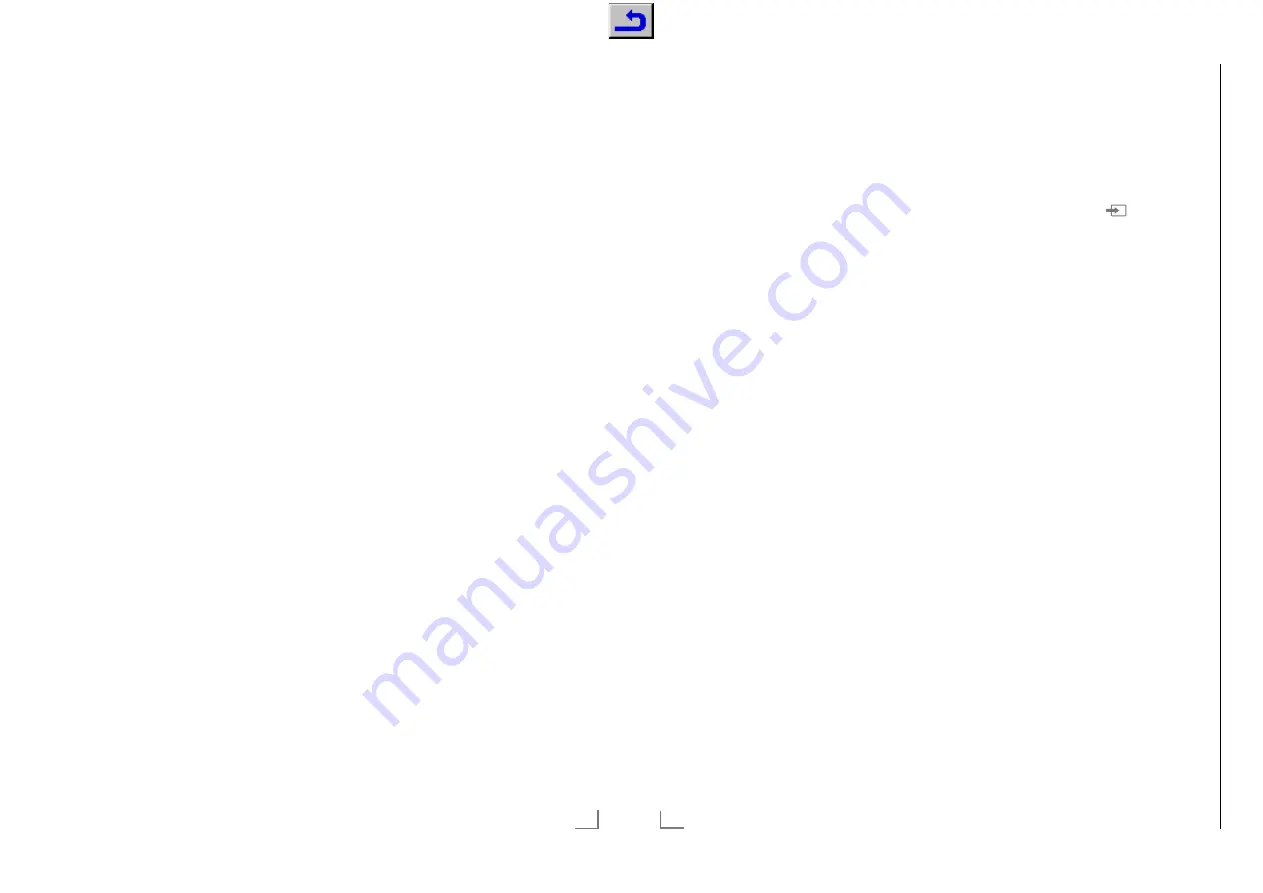
ENGLISH
26
INITIAL SET-UP
---------------------------------------------------------------------------------------------------
Enter own names for the favourites lists
(max. 6 characters)
You can rename all favorites lists.
1
To recall favorites list menu when no menu is
opened on the screen, press »
FAV
«.
2
Select the favorites list you want to rename
with »
V
« or »
Λ
« and press »
yyyy
« (blue)
button.
– Virtual keyboard will be displayed.
3
To delete the current name step by step,
press »
y
« (red).
4
Select the required character/number with
»
V
«, »
Λ
«, »
<
« or »
>
« and move to the
next character with »
OK
«.
Repeat the same process for all characters/
numbers.
Note:
7
Using »
Shift
«
°
»
OK
«, you can switch
between uppercase letters / numbers and
lowercase letters / special characters.
5
To save the new name with »
yy
« (green).
6
Press »
EXIT
« to end the setting.
Renaming AV channels
You can rename AV channels according to the
device you have connected. For example, for a
PC which you have connected to HDMI1 source
of TV with HDMI cable, you can name the
source as PC.
1
Open »Input Source« menu with »
«.
2
Select the AV source you will rename with
»
<
« or »
>
« and press »
yyyy
« (blue).
– Rename menu is displayed.
3
Press »
OK
« and delete the “old” name step
by step with »
y
« (red).
4
Select the required character/number with
»
V
«, »
Λ
«, »
<
« or »
>
« and move to the
next character with »
OK
«.
Repeat the same process for all characters/
numbers.
Note:
7
Using »Shift«
°
»
OK
«, you can switch
between uppercase letters / numbers and
lowercase letters / special characters.
5
To save the new name with »
yy
« (green).
6
Select the icon appropriate for the device
type with »
<
« or »
>
« and press »
OK
« to
confirm
7
To save the setting, press »
yyyy
« (blue).
– Source name and icon will change.
8
Press »
EXIT
« to end the setting.
25
ENGLISH
Sequencing channels in the Channel
Editor
You can sequence the channels in the Channel
Editor according to different criteria such as TV,
radio or scrambled / unscrambled.
1
To sequence the channels according to dif-
ferent criteria in the »Channel Editor« menu,
press
»
yyy
« (yellow).
2
Select the sequencing criteria you want with
»
V
« or »
Λ
« and press »
OK
« to confirm.
– Channels will be displayed in the »Chan-
nel Editor« menu by the criteria you have
selected.
3
To exit the »Channel Editor« menu, press
»
EXIT
«.
Creating a list of favourites
You can select your favourite channels and save
them in up to four lists (FAV1 to FAV4).
Note:
7
Favourite lists must be created separately
for all sources (satellite, cable and air).
7
After created the favourite list, press »
FAV
«
to select the favorite list.
1
In the »Channel Editor« menu, select the
channel(s) you want to add in the favor-
ites list with »
V
«, »
Λ
«, »
<
« or »
>
«, and
highlight the television channel by pressing
»
OK
«.
– Channel is marked with »
«.
2
Press »
yyy
« (yellow).
– »Tools« menu is displayed.
3
Select the line »Add to Fav.« with »
V
« or
»
Λ
« and press »
OK
« to confirm.
–»Add to Fav.« menu is displayed.
4
Select the favorite list you want to add the
selected channels with »
V
« or »
Λ
« and
store with »
OK
«.
– The channels are marked in the Channel
Editor with »
«, »
«, »
« or »
«.
– You can add the same channel in more
than one favourites list.
– Each favourite list can contain maximum
255 channels.
INITIAL SET-UP
---------------------------------------------------------------------------------------------------
Notes:
7
You can delete channels from the favourites
list.
Press »
yyy
« (yellow), select the favorites
list the channel is in with »
V
« or »
Λ
« and
press »
OK
« to confirm.
Select the channel(s) you want to delete
with »
V
«, »
Λ
«, »
<
« or »
>
«, and highlight
the channel by pressing »
OK
«.
Press »
yyy
« (yellow) and select the line
»Remove from Fav.« with »
V
«, »
Λ
« and
confirm with »
OK
«.
7
When a channel stored in the favourite
channel list is deleted channel order in the
favourite list is updated.
5
To exit the »Channel Editor« menu, press
»
EXIT
«.
Sorting channels in the favorites list
You can change the channel sorting in the
favorites list.
1
To select favorites list in the »Channel Edi-
tor« press »
yyy
« (yellow).
2
Select the favorites list you want to sort with
»
V
« or »
Λ
« and press »
OK
« to confirm.
3
Select the channel(s) you want to move with
»
V
«, »
Λ
«, »
<
« or »
>
«, and highlight the
television channel by pressing »
OK
«.
– Channel is marked with »
«.
4
Press »
yy
« (green).
Note:
7
If more than one channel is selected for
moving, channels will be moved one after
the other according to the selection order of
channels.
5
Select the new place of the channel with
»
V
«, »
Λ
«, »
<
« or »
>
« and press »
OK
« to
confirm.
6
To exit the »Channel Editor« menu, press
»
EXIT
«.
Chassis G5
GR
UNDIG Ser
vice
1 - 32






























