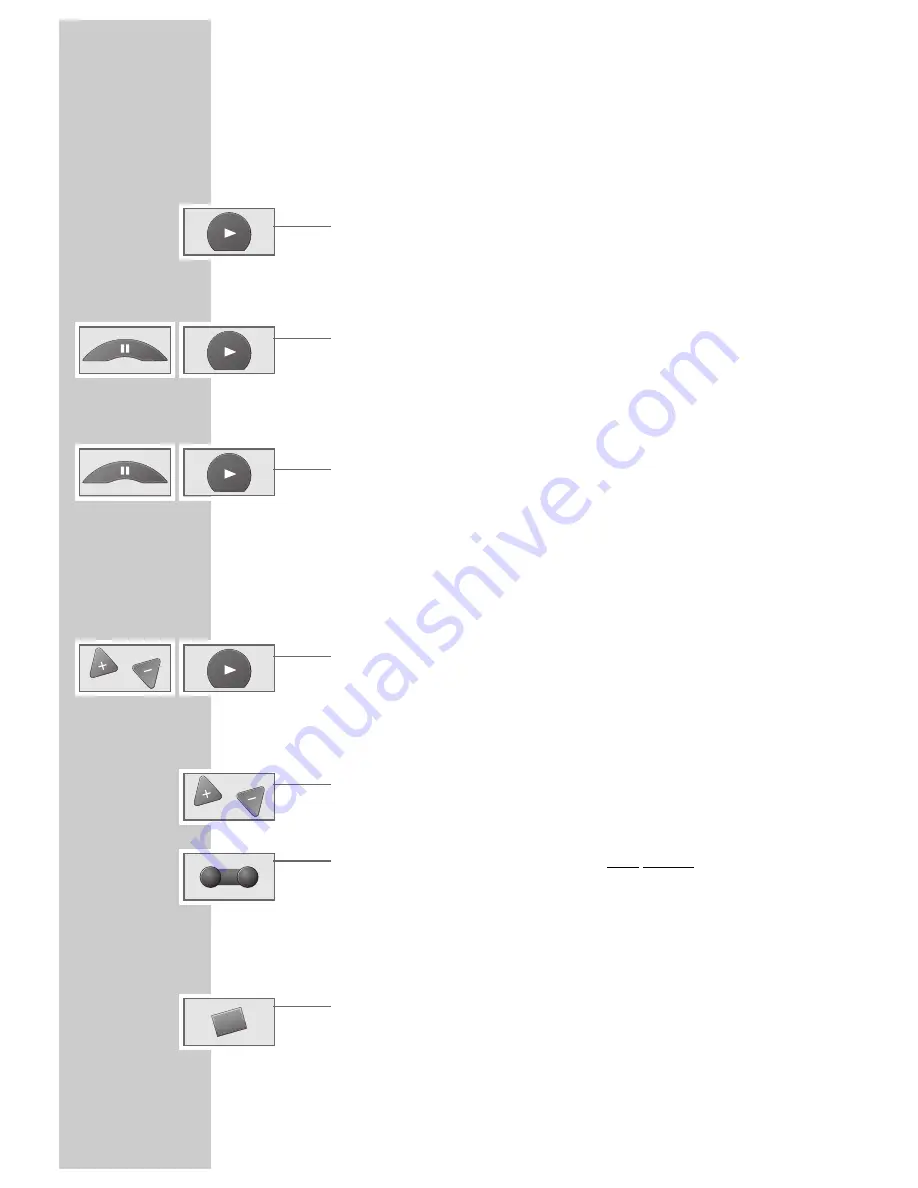
16
Additional playback functions
Double playback speed
1
Press the »
e
« button during playback.
2
Press the »
e
« button once again to return to normal playback.
Slow motion
1
During freeze-frame (playback-pause): press the »
III
« button a longer time.
– Brief display on the video recorder: » SLOW«
2
Press the »
e
« button to return to normal playback.
Advancing freeze-frames step by step
1
During freeze-frame (playback-pause): repeatedly press the »
II
« button.
– Brief display on the video recorder: » STILL«
2
Press the »
e
« button to return to normal playback.
Improving the picture of a freeze-frame
If the picture jitters or appears uneven during the freeze-frame function, it can be
optimized:
1
During the freeze-frame function (playback-pause), use the »
C
C
« or »
D
D
«
button to adjust the picture to suit your personal taste.
2
Press the »
e
« button to return to normal playback.
Correcting picture interference (track adjustment)
1
During playback, use the »
C
C
« or »
D
D
« button to adjust the picture to suit
your personal taste.
– This setting is maintained until the cassette is removed.
2
If you press the »
*
*
P
Ü
Ü
« buttons on the video recorder at the same time, the
» AUTOTRACKING« function is activated.
Automatic picture improvement (ACC Plus)
„Cassettes recorded on another video recorder may have a poor picture and/or
sound quality. This is not a fault of your recorder!
1
Press the »
OK
« button on the video recorder during playback. The automatic
picture improvement function (ACC Plus) optimizes the picture.
Note:
The freeze-frame and picture search functions are automatically switched off
after a certain time.
PLAYBACK
__________________________________________________________________________________
P
o
o
OK






























