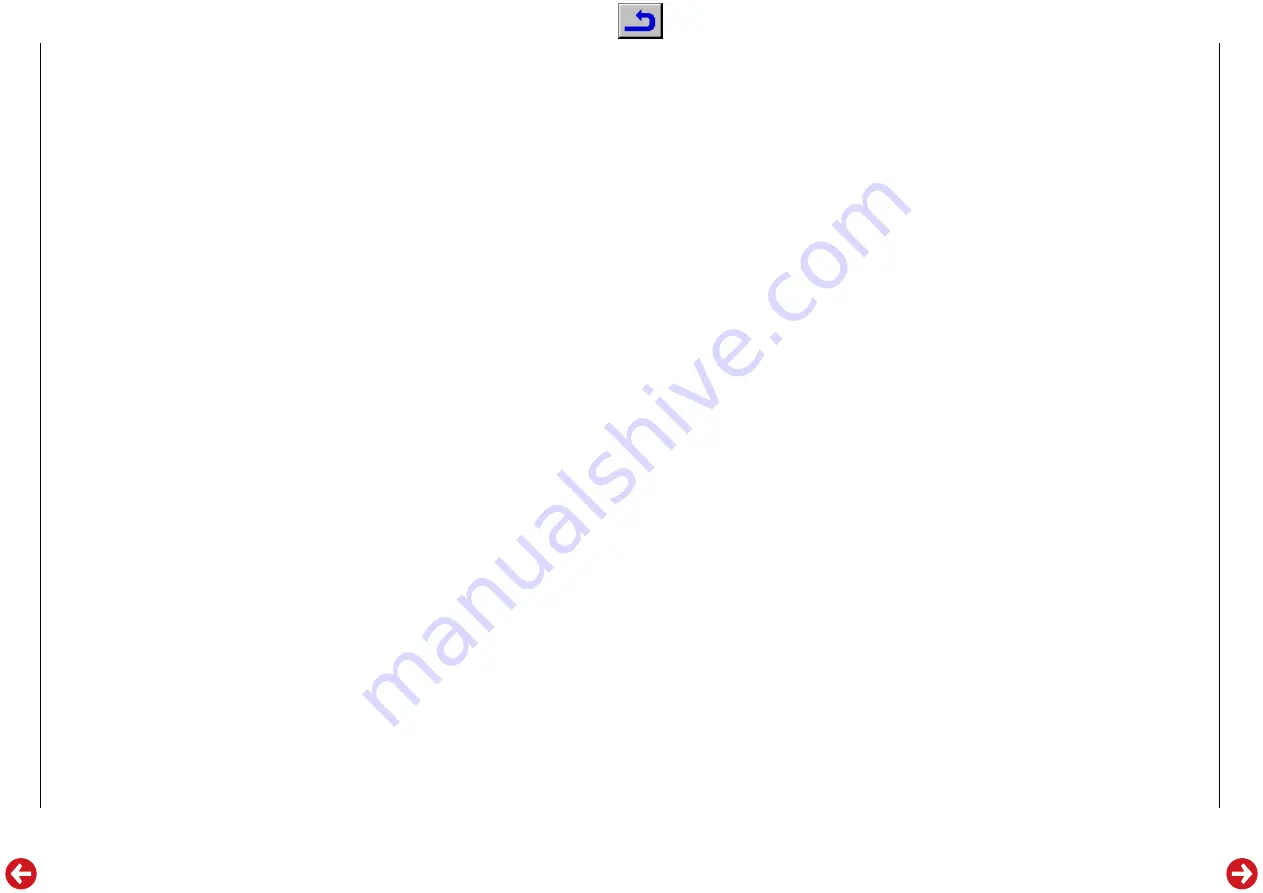
Allgemeiner Teil / General Section
GPS 3
1 - 24
GRUNDIG Service
NAVIGATION
_________________________________________
Storing a destination
If you wish to save the destination permanently for later use:
1
Press the
MENU
button.
2
Select »
SETTINGS
« in the NAVIGATION menu and press
OK
.
3
Select »
MEMORY POINT
« in the SETTING menu and press
OK
.
4
Select »
ADD/REPLACE
« in the MEMORY POINT menu and
press
OK
.
5
Select the position at which you want to store and press
OK
.
6
Using the method of your choice, enter your destination at MEM.
POINT BY and finish with
END
.
Renaming memory/assigning a name
1
Press the
MENU
button.
2
Select »
SETTINGS
« in the NAVIGATION menu and press
OK
.
3
Select »
MEMORY POINT
« in the SETTING menu and press
OK
.
4
Select »
CHANGE NAME
« in the MEMORY POINT menu and
press
OK
.
5
Select the name to be changed and press
OK
.
6
Enter a new name and finish with
END
.
Setting a way point
To adapt the route to your wishes, you can save up to 5 way points.
Way points can be entered via menu lines ADDRESS, POI, PREVIOUS
DEST., MEMORY POINT, HOME, LOCAL POI, and TELEPHONE
NUMBER.
1
Press the
MENU
button, select »
SET DESTINATION
« from the
NAVIGATION menu and press
OK
.
2
Select you desired method input and enter your destination.
Confirm with
OK
.
3
Select »
ADD WAY POINT
« from the DESTINATION menu and
press
OK
.
4
Select a free line and press
OK
.
5
Enter a waypoint and select the way you wish to proceed.
Deleting a way point
1
Press the
MENU
button, select »
ROUTE
« from the NAVIGATION
menu and press
OK
.
2
Select »
WAY POINT
« from the ROUTE menu and press
OK
.
3
Select »
DELETE
« from the WAY POINT menu and press
OK
.
4
Select the way point to be deleted from the list and press
OK
.
5
The menu DELETE appears.
Pressing the
OK
button deletes the selected way point and auto-
matically starts the route search.
Deleting the previous destination
You can delete destination data that is no longer needed.
1
Press the
MENU
button, select »
SETTING
« from the NAVIGATION
menu, and press
OK
.
2
Select »
DELETE PRE. DEST.
« from the menu SETTING and press
OK
.
3
Select the destination to be deleted from the menu PREVIOUS DEST.,
and press
OK
.
4
The DELETE PRE. DEST. menu appears on the display. Press
OK
.
The destination is deleted, and the PREVIOUS DEST. list appears on
the display.
You can delete other destinations which are no longer needed the
same way.
Note
If the memory list is full (20 entries), the oldest entry is deleted.
NAVIGATION
_________________________________________
Setting way points and destinations by
ADDRESS
After you have entered your destination and before you start the
guidance, you can add other way points. If you know the exact address
of the destination to be set, you can enter the city, then the street, then
the house number or name of the crossing (for long streets).
1
Select »
ADD WAY POINT
« in the DESTINATION menu and
press
OK
.
2
Select a free line 1 … 5 and press
OK
.
3
Press
OK
again.
Calling up destinations and way points
During the entry of destinations and way points, you can call up dif-
ferent entries:
– list with public facilities, which are divided into 18 categories
– memory is with stored destinations and way points
– your home
The entry can also be done by calling up destinations/way points.
1
Select the desired entry in the SET DESTINATION BY menu and
press
OK
.
2
Select »
START GUIDANCE
« or »
SAVE AS MEMORY PT.
« and
press
OK
.
or
3
Select the desired entry and press
OK
.
4
Select »
START GUIDANCE
« or »
SAVE AS MEMORY PT.
« and
press
OK
.
Calling up from PREVIOUS DESTINATION list
This list contains the previously calculated destinations and way points
(up to 20).
1
Select »
PREVIOUS DEST.
« in the SET DESTINATION BY menu
and press
OK
.
2
Select a destination from the list and press
OK
.
3
Select »
START GUIDANCE
« or »
SAVE AS MEMORY PT.
« and
press
OK
.
NAVIGATION
_________________________________________






























