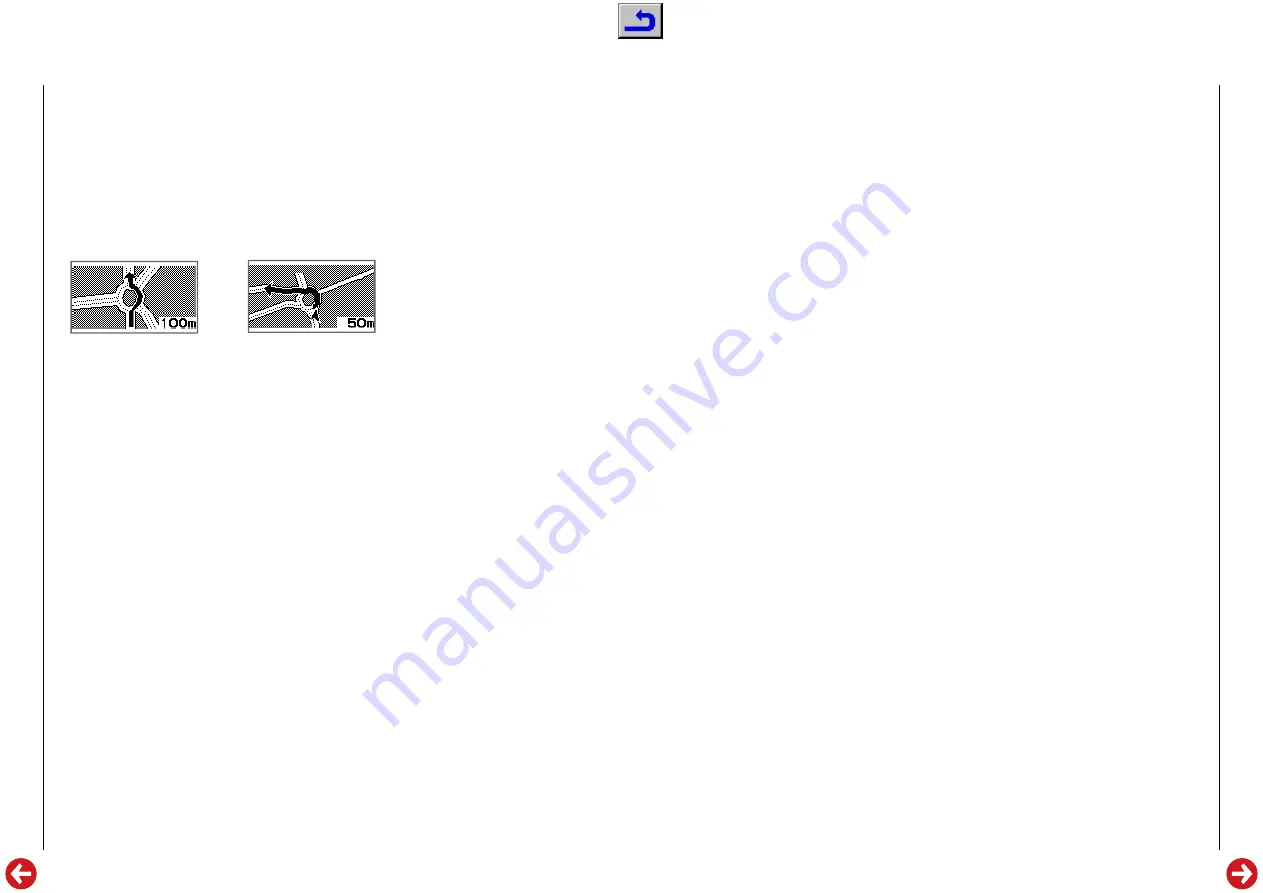
GPS 3
Allgemeiner Teil / General Section
GRUNDIG Service
1 - 23
When the vehicle approaches a crossing or junction during route navi-
gation, the screen automatically switches to an enlarged display. The
direction which you should turn off is shown with an arrow.
Note
The current settings (route options) are displayed during »
ROUTE
CALCULATION
«.
The route guidance starts only when your vehicle is on a road.
Obey applicable traffic rules.
Verbal guidance
You will be accompanied by verbal guidance during route guidance.
When the navigation mode is on and you approach a crossing, a junc-
tion, a way point, or your destination, you will hear information
regarding the distance and the turning direction.
Note
If the street layout is complicated due to frequent changes of direc-
tion, pay attention to the crossing display on the screen since the
verbal guidance may not be able to keep up.
The volume of the verbal guidance can be set at 7 different levels or can
be switched off.
1
Press the
MENU
button, select »
VOLUME
« in the NAVIGATION
menu, and press
OK
.
2
Set the volume with the arrow keys
i
or
u
and press
OK
.
You will hear a signal tone at the chosen volume.
Note
If the volume is set to the minimum (OFF), no verbal guidance will
be heard.
The volume can also be adjusted while driving.
THE BASICS
____________________________________________
Note:
While driving, it is, for safety reasons, only possible to change the
volume of the verbal guidance, or to enter or delete a destination or
a way point.
Setting a destination
A destination can be set by entering an address or a name or by calling
up data from the lists ADDRESS, POI, PREVIOUS DESTINATION,
MEMORY POINT, HOME, LOCAL POI, TELEPHONE NUMBER.
Destination selection by ADDRESS: entry of addresses
Destination selection by POI: train station, airport, hotel ...
Destination selection by PREVIOUS DESTINATION: the stored last desti-
nation
Destination selection from MEMORY POINT: stored destinations
Destination selection by HOME: your home
Destination selection by local POI: hospital, petrol stations, museum ...
Destination selection by TELEPHONE NUMBER: Telephone numbers
assigned to POIs
1
Press the
MENU
button, select »
SET DESTINATION
« in the
NAVIGATION menu and press
OK
.
2
Select the search mode for the destination with »
SET DESTI-
NATION BY
« and press
OK
.
If you know the exact destination address:
3
Select »
ADDRESS
« in the SET DESTINATION BY menu.
4
Select »
SELECT CITY
«.
If you wish to enter a new city, select »
CITY NAME INPUT
«.
However, you can also choose from a list of neighbouring cities.
A list of the last 3 cities you have visited to is displayed automatically.
Note
If you select »NEAR 5 CITIES«, five cities near the current position
are displayed.
5
Enter letter by letter, then confirm with
OK
.
6
Enter the street name.
For some streets, you can improve destination definition by entering a
house number.
NAVIGATION
_____________________________________
Entering a house number
You have entered the name of a street.
The menu for entering a house number appears.
Note
If you do not enter a house number, select
END
and press
OK
.
1
Select the desired house number and press
OK
.
2
When the entry has been completed, select the
END
button and
press
OK
.
Registering your home
1
Press the
MENU
key.
2
Select »
SETTINGS
« in the NAVIGATION menu and press
OK
.
3
Select »
MEMORY POINT
« in the SETTING menu and press
OK
.
4
Select »
SAVE AS HOME
« in the MEMORY POINT menu and
press
OK
.
5
Select a method to enter your HOME from the menu POINT
MEMORY and press
OK
.
Note
If your home is located outside an area which is mapped in detail or
in a non-throughfare area, the geographic coordinates are saved,
and the nearest street is defined as the destination. To save your cur-
rent position (regardless of whether the vehicle is parked or in motion)
as a way point, press the button
MENU BACK
for more than
4 seconds.
NAVIGATION
_________________________________________






























