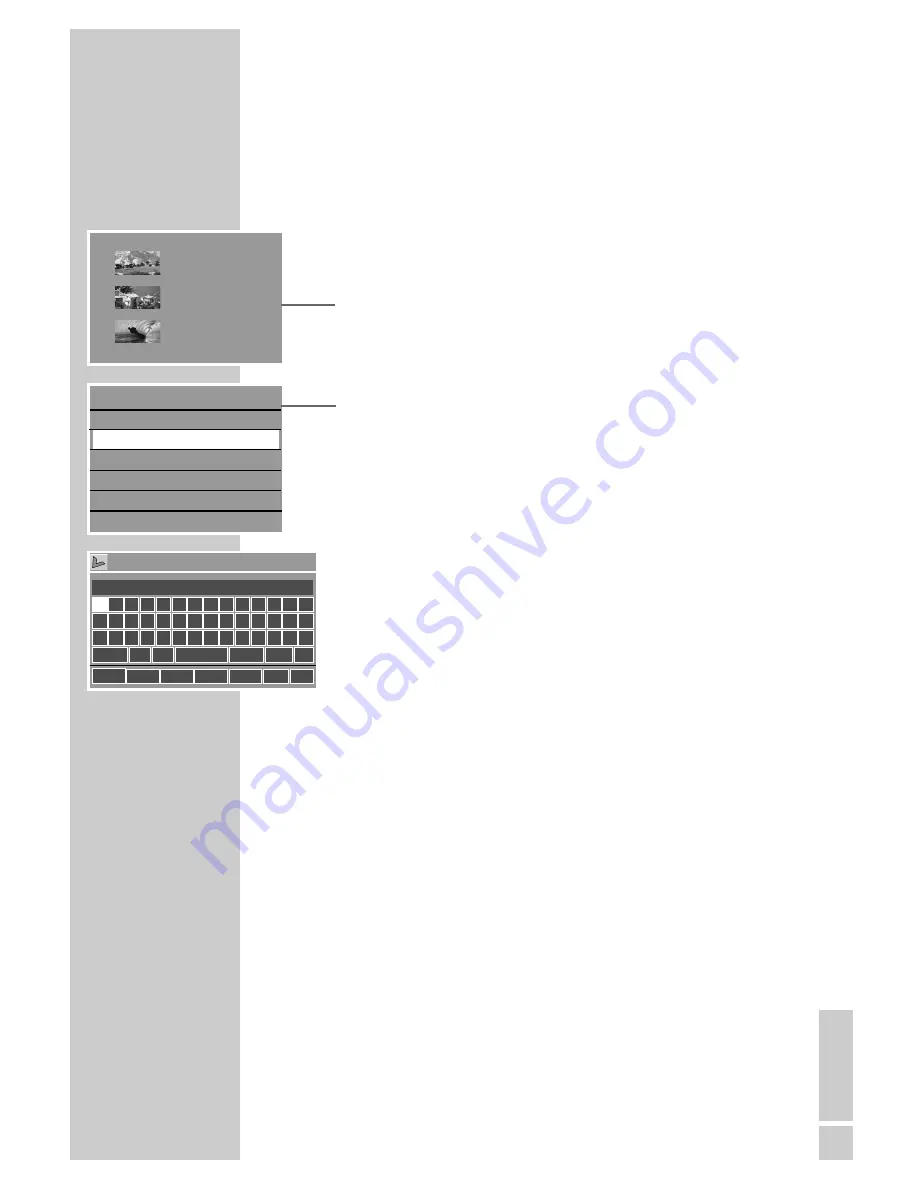
ENGLISH
91
Editing the names of recordings
You can give recordings a name.
1
Put a DVD+R, DVD+RW, DVD-R or DVD-RW in the disc com-
partment.
2
Press »
i
« to open the main menu.
3
Select »
8
DVD« by pressing »
S
« or »
A
« and activate
with »
OK
«.
– The index screen appears.
4
Press »
S
« or »
A
« to select the title and activate the title
menu with »
s
«.
– The » Title menu« is displayed.
5
Select » Rename title« by pressing »
S
« or »
A
« and press
»
OK
« to confirm.
6
Press »
a
« or »
s
« to select the input position and »
S
« to
switch to the keyboard.
7
Press »
S
«, »
A
«, »
a
« or »
s
« to select letters characters,
and »
OK
« to confirm.
Notes:
The buttons on both the bottom rows of the keyboard are func-
tion keys.
Press »
cC
« to switch between uppercase and lowercase.
Press »
P2
« to choose special characters.
Press »
BkSp
« to delete a letter/character and »
Clear
« to
delete a word.
Press the »
Exit
« button to quit the keyboard. Any changes are
not saved.
You can enter topics relating to the title using the buttons on the
bottom row of the keyboard.
8
When you have entered the new name, press »
S
«, »
A
«,
»
a
« or »
s
« to switch to the »
OK
« button and press »
OK
« to
confirm.
– Display: » Updating disc... Please wait«.
9
Press »
a
« to complete the setting.
EDITING DATA ON A DISC
______________________
s
1. TITLE
30/09/2004
10:05:12
SP 01:15:00
2. TITLE
30/09/2004
12:30:00
SP 00:45:00
3. TITLE
01/10/2004
21:00:00
SP 00:30:00
Play title
Edit title
Rename title
Erase title
Overwrite title
Overwrite disc
Copy
S
A
Titel name:
ARD_
A
B
2
1
0
K
J
I
H
G
F
E
D
C
L
M
5
4
3
V
U
T
S
R
Q
P
O
N
W X
9
8
7
6
.
?
:
_
)
(
Z
Y
Space
OK
Exit
Clear
BkSp
cC
Drama
Adult
Kids
News
Comedy
Sports
Action
P2
















































