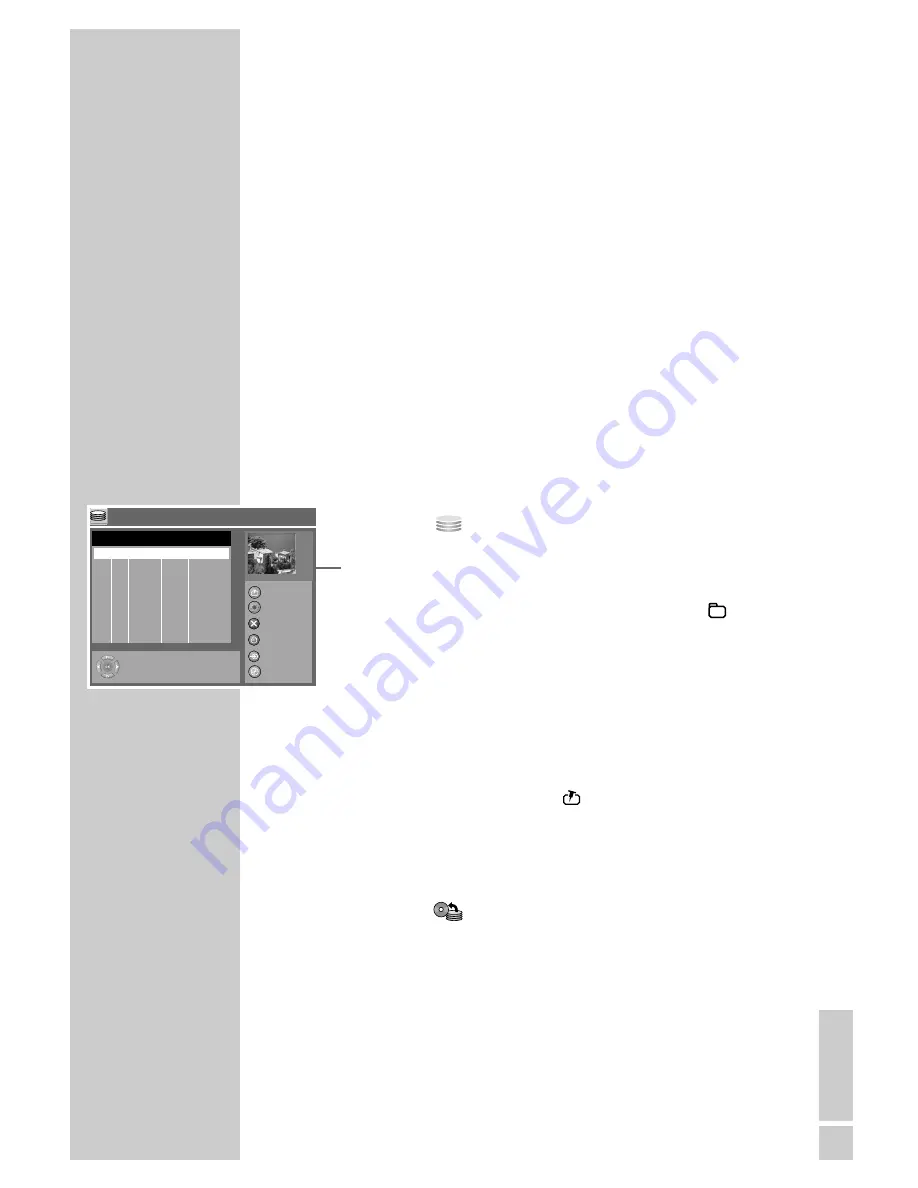
ENGLISH
75
In the »HDD archive« menu there are many options for editing the
recorded programmes.
You can select titles and copy them to disc or delete or sort titles.
You can start playback in a sub-menu, delete a title, split the title in
two parts, mark certain parts of the title and block their playback,
change the title picture index, change the name of the title, secure the
title against inadvertent deletion and prohibit playback of the title.
Note:
If the YesDVD function recorded the track, then this track cannot be
edited. The track protection must be removed before editing. Refer
to the section on accidently deleting tracks and protecting changes
on page 79.
Preparation
1
To make a copy, put a DVD+R, DVD+RW, DVD-R or DVD-RW
into the disc compartment.
2
Press »
i
« to open the main menu.
3
Select »
HDD« with »
S
« or »
A
« and activate with
»
OK
«.
– The HDD archive is displayed.
Note:
You can also open the HDD archive by pressing »
« (yellow).
Note:
The rest of the process is described in the following sections,
starting from step
1
.
Copying a title to disc
1
Select the title by pressing »
S
« or »
A
«.
2
Mark the title by pressing »
«.
– A status line is displayed above the index screen. This line
shows the space required by the title on the disc as a graph
and in percent.
3
Start copying the title with »
●
«.
– The »
« symbol appears during the copying process
which shows the progress of the copying as a percentage.
Notes:
You can mark and skip over several titles.
EDITING DATA ON THE HDD ARCHIVE
___
HDD
001 ARD Tu 01/11 20:00
MyTitle 1
002 ZDF Tu 01/11 22:00
MyTitle 2
003 ARD We 02/11 20:00
MyTitle 3
004 RTL Th 03/11
18:00
MyTitle 4
005 SAT1 Sa 05/11 20:15
MyTitle 5
006 PRO7 Su 06/11 20:15
MyTitle 6
007 ARD Su 06/11 22:25
MyTitle 7
008 BR3 Mo 07/10 21:45
MyTitle 8
No. CH Date
Time
Title
Select
and
Choose
For other options, please
press OK, SOURCE, or
SETUP keys
DVD
DVD Target
Dubbing
Delete Title
Sort Title
Select/Unselect
S
A
s
s
s
s
s
s
s
s
00:15:00






























