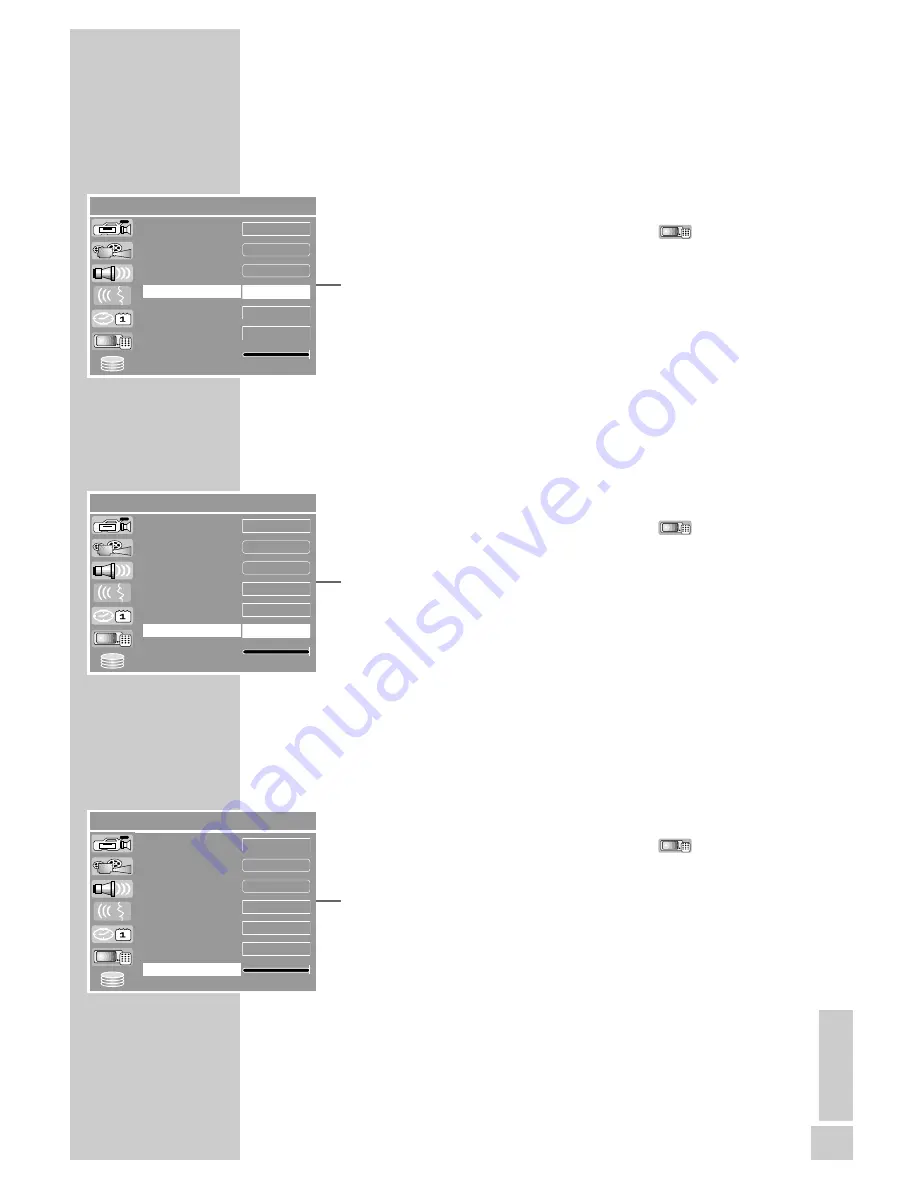
ENGLISH
109
Switching the screen saver on and off
When this function is activated, the screen saver starts when no
function has been selected on the HDD DVD recorder for some time.
1
Press »
SETUP
« to open the setup menu.
2
Select »SETUP-MENU – PREFERENCES« (
) with »
S
« or
»
A
« and press »
OK
« to confirm.
3
Select »Screensaver« with »
S
« or »
A
« and press »
OK
« to
confirm.
4
Select the function with »
S
« or »
A
« (»ON« or »OFF«) and
confirm with »
OK
«.
5
Press »
SETUP
« to finish the setting.
Setting the brightness of the device display
You can set the brightness of the display in three levels.
1
Press »
SETUP
« to open the setup menu.
2
Select »SETUP MENU – PREFERENCES« (
) with »
S
« or
»
A
« and press »
OK
« to activate.
3
Select »VFD Brightness« with »
S
« or »
A
« and press »
OK
«
to activate.
4
Select the brightness with »
S
« or »
A
« and press »
OK
« to
confirm.
5
Press »
SETUP
« to conclude the setting.
Setting the transparency of the menu display
You can set the menu display continuously from full tone to
transparent.
1
Press »
SETUP
« to open the setup menu.
2
Select »SETUP MENU – PREFERENCES« (
) with »
S
« or
»
A
« and press »
OK
« to activate.
3
Select »OSD transparency« with »
S
« or »
A
«.
4
Select the transparency with »
a
« or »
s
«.
5
Press »
SETUP
« to conclude the setting.
CUSTOM SETTINGS
_________________________________
SETUP MENU - PREFERENCES
a
OFF
OK
On
DVD Recorder
OK
Rating Level
Change Password
Restore factory settings
Screensaver
Remote Control Type
VFD Brightness
OSD transparency
Bright
SETUP MENU - PREFERENCES
a
OFF
OK
On
DVD Recorder
OK
Rating Level
Change Password
Restore factory settings
Screensaver
Remote Control Type
VFD Brightness
OSD transparency
Bright
SETUP MENU - PREFERENCES
a
OFF
OK
On
DVD Recorder
OK
Rating Level
Change Password
Restore factory settings
Screensaver
Remote Control Type
VFD Brightness
OSD transparency
Bright














































