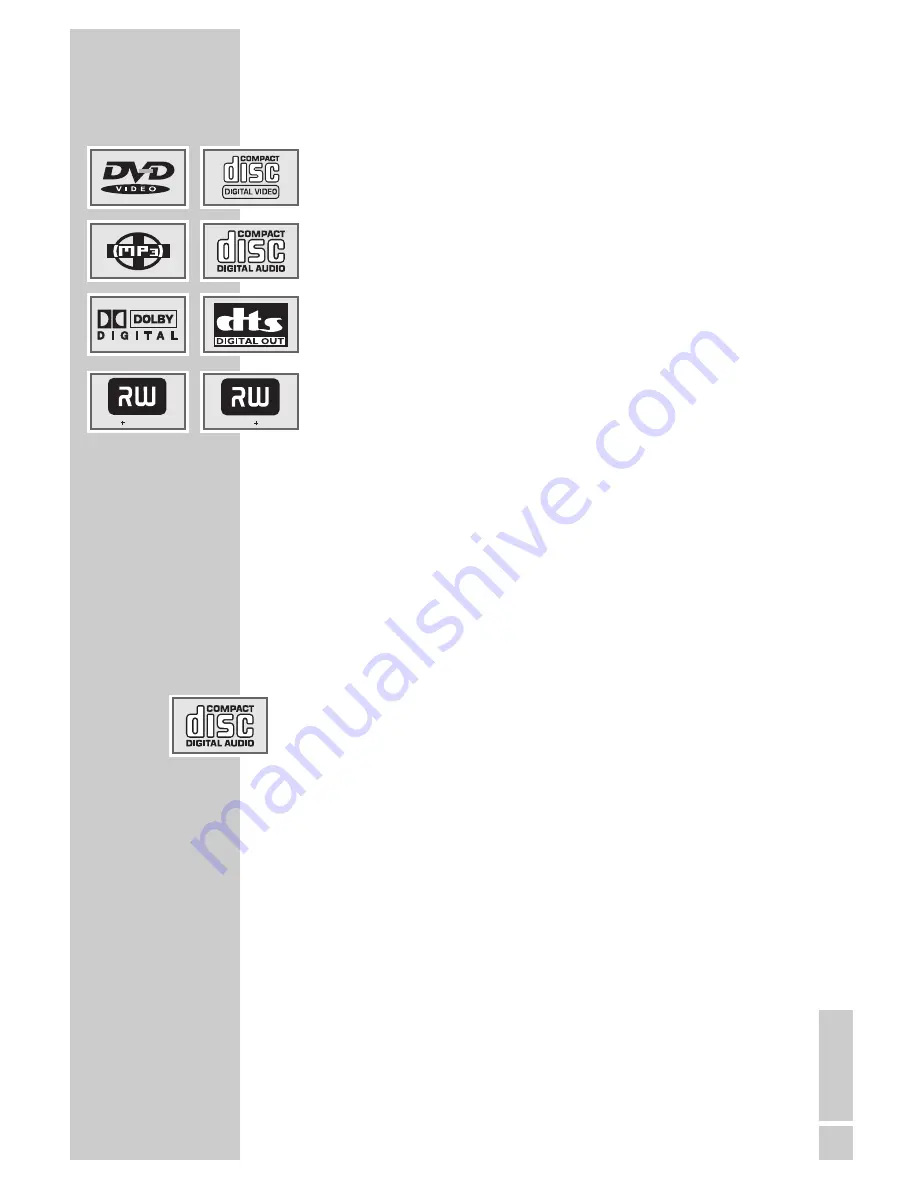
ENGLISH
5
Special features of your DVD recorder
Your DVD recorder provides you with perfect digital video recording
and playback in studio quality.
It also provides superb cinema-quality audio playback – in stereo or
with digital multi-channel sound – depending on the type of disc and
audio system or stereo television.
Other features of DVD video include the choice of audio channel and
language, choice of subtitle language, and various camera recording
angles. Your DVD recorder is suitable for DVDs with regional code 2.
In addition to DVDs it can play MP3 CDs, video CDs, S Video CDs,
JPEG encoded (photo) CDs, KODAK picture CDs, WMA CDs and audio
CDs.
Disc formats
DVD+RWs and DVD+Rs are suitable for recording and playback.
Due to the difference in quality of the recording media and the quality of
the recording itself, it can occasionally happen that some recorded
DVDs or CDs cannot be read. This does not indicate a malfunction on
the part of the DVD recorder.
Recordings you make on DVD+Rs must be finalised.
When MP3 CDs are played back, individual tracks or pictures may be
skipped or incorrectly played back. This can be due to the disc configu-
ration, the encoder software or the hardware used for the recording.
Audio CDs (CDDA) meet the specification and bear the corresponding
logo. Copy-protected CDs do not meet this specification and do not
bear the corresponding logo. These CDs can cause playback errors.
GDR 5400/1 DVD RECORDER
__________
DVD ReWritable
DVD R






































