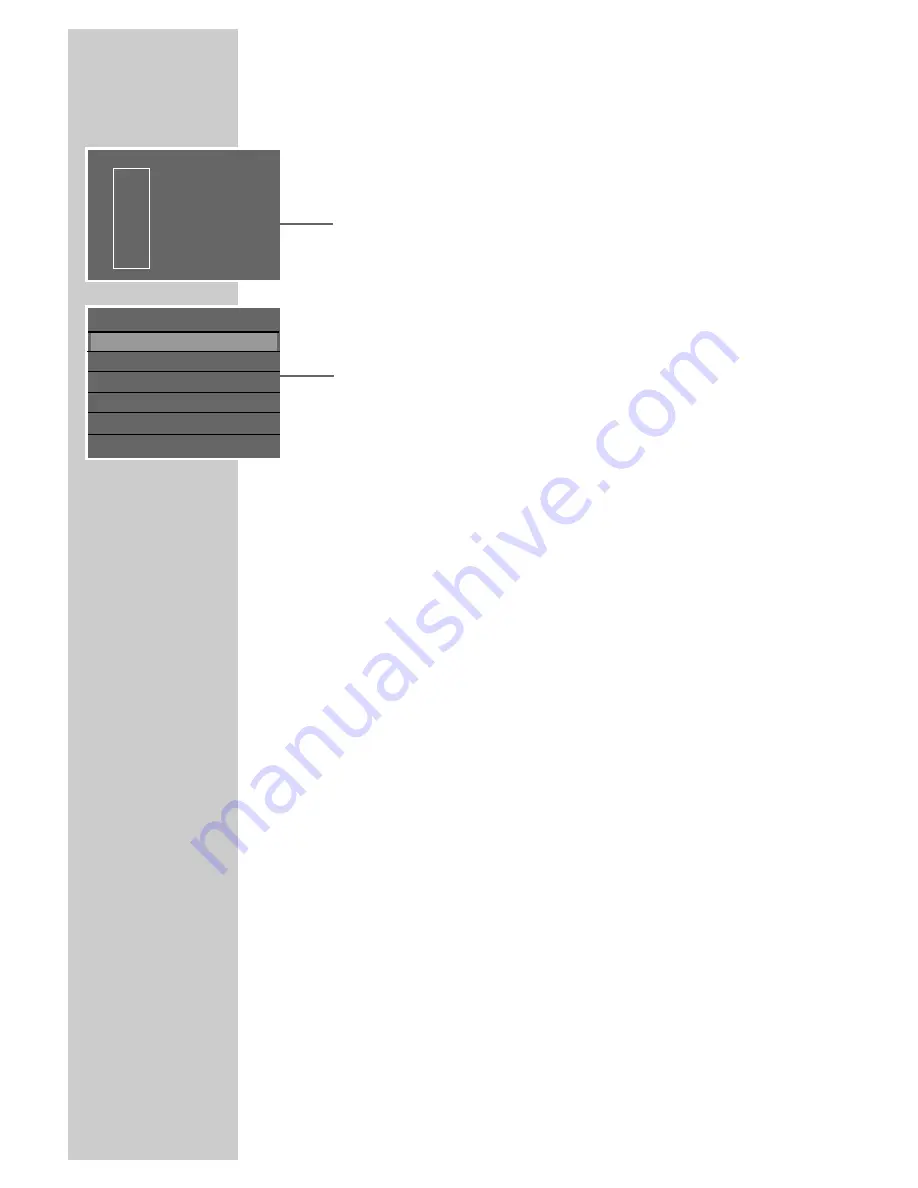
48
Entering the name of the disc
You can enter a name for each disc; the name is shown on the index
screen.
1
Put a DVD+R or DVD+RW in the disc compartment.
– The index screen appears.
Note:
If the index screen does not appear, press »
8
«.
2
Select the disc information with »
S
« or »
A
« and press »
s
«
to confirm.
– The disc menu appears.
3
Select » Rename disc« with »
S
« or »
A
« and press »
OK
« to
confirm.
4
Press »
a
« or »
s
« to select the input position and »
S
« to
switch to the keyboard.
5
Press »
S
«, »
A
«, »
a
« or »
s
« to select letters and num-
bers, and »
OK
« to confirm.
Notes:
The keys at the bottom of the keyboard are function keys:
Press »
Caps
« to switch between uppercase and lowercase.
Press »
Clear
« or »
BkSp
« to delete a letter, number or word.
6
When you have entered the new name, press »
S
«, »
A
«,
»
a
« or »
s
« to switch to the function key »
OK
« and press
»
OK
« to confirm.
– Display: » Updating disc... Please wait...«.
7
Press »
a
« to finish the setting.
MANAGING RECORDING DATA
______
s
Urlaub
30/09/2004
10:05:12
PAL
DVD
EDIT
Play
Rename disc
Erase disc
Record a new title
Overwrite disc
Make compatible
Lock disc
S
A
















































