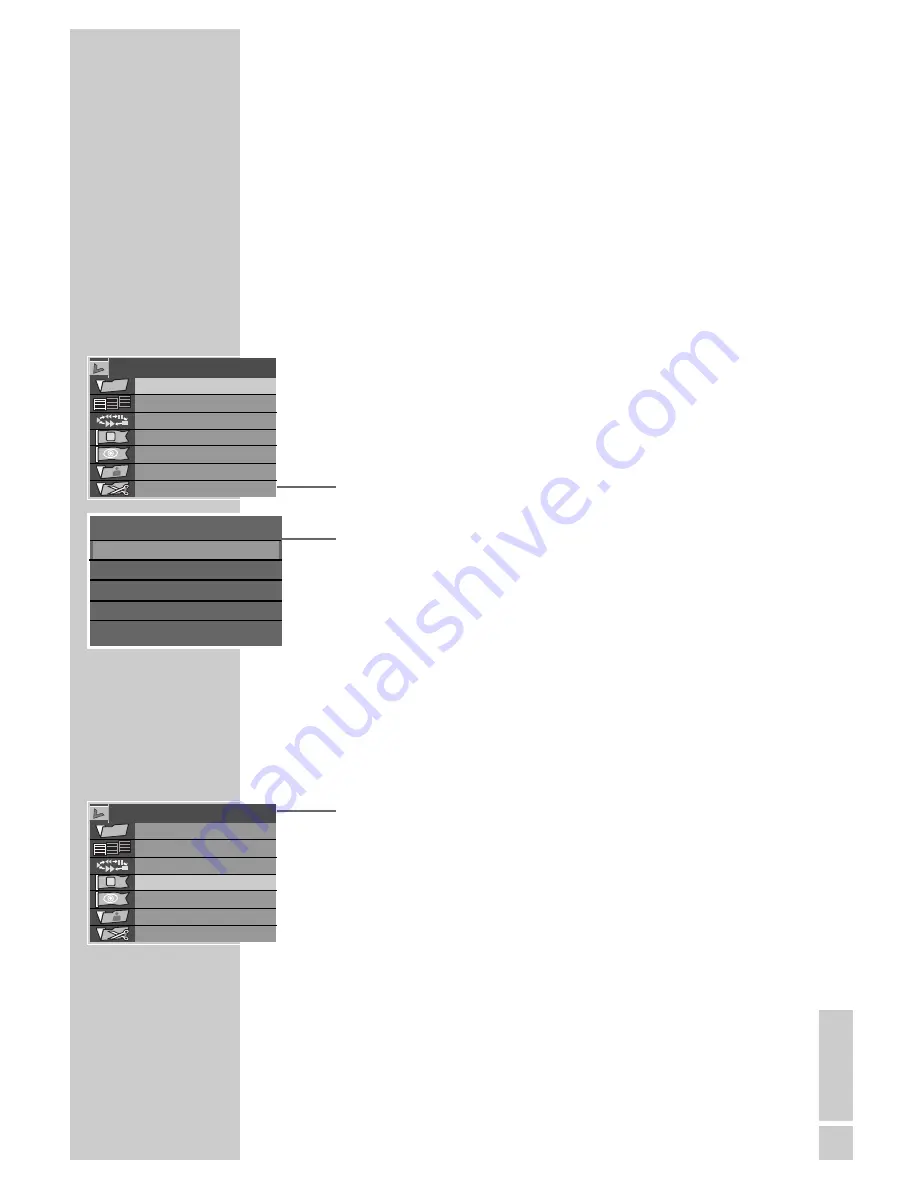
ENGLISH
43
The index screen of the DVD+R and DVD+RW show the title (if pro-
vided by the broadcaster), length, quality and date of the recording.
The first frame of the recording is also displayed.
If you activated the automatic chapter function, the DVD recorder
sets a chapter mark every 5 minutes of the recording. You can edit
and delete these, or add new ones later.
You can also edit the name of the recording, rename the disc, and
delete individual recordings or all recordings.
Edit title
Opening the editing menu
1
Put a DVD+R or DVD+RW in the disc compartment.
– The index screen appears.
2
Select the track by pressing »
S
« or »
A
«.
3
» Press »
EDIT
« to open the editing menu.
– The editing menu appears.
Notes:
You can also open the editing menu using the title menu (select
» Edit title«).
The rest of the process is described in the following sections,
starting from step
1
.
Adding chapter markers
You can add chapter markers within a title to allow you to find
scenes quickly during playback.
You can add up to 124 markers on each disc. After the 124th mark-
er the message »Too many chapters« appears, and you must delete
markers before you can add more.
You cannot add markers if the disc is write-protected or finalised.
1
During playback, open the editing menu and select » Chapter
marker« with »
S
« or »
A
« and press »
s
« to confirm.
2
To add your own markers, select » Insert marker« with »
S
« or
»
A
« and press »
OK
« to insert the marker at the selected
scene.
3
Press »
EDIT
« to quit the function.
MANAGING RECORDING DATA
______
Titel 1/01
Chapter: 01/04
PLAY
Chapter marker
Skip Chapter
Index picture
Split title
EDIT MODE
S
Title: 01/07
Title
1/01
Chapter : 01/04
PLAY
Kapitelmarke
Skip Chapter
Index picture
Split title
EDIT MODE
S
Chapter marker
A
s
Play title
Edit title
Rename title
Erase title
Overwrite title
Overwrite disc
S
A






























