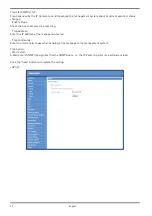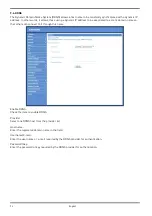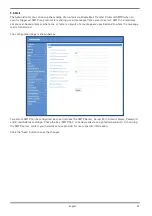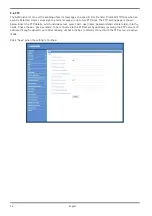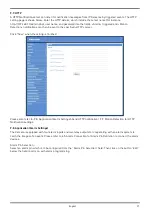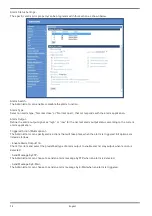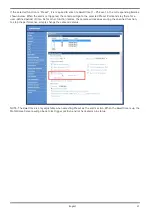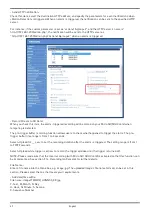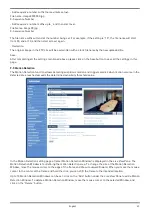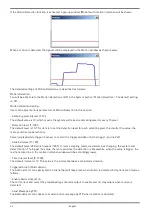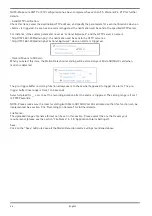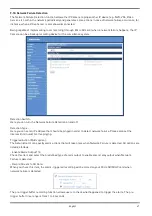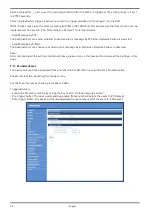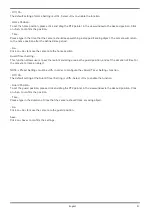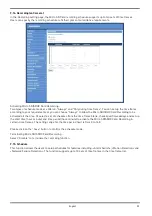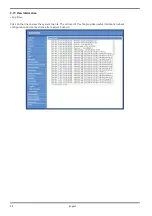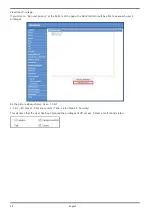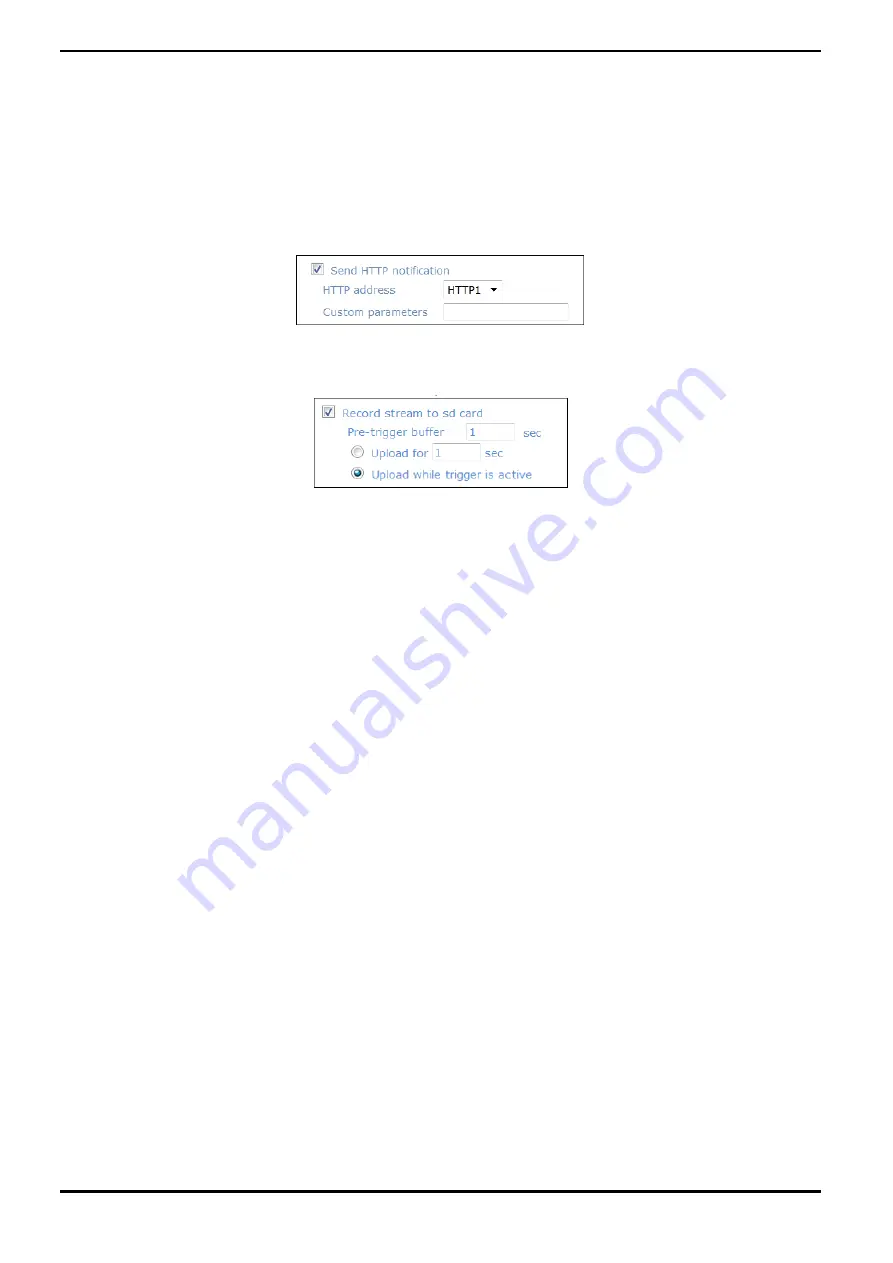
NOTE: Make sure SMTP or FTP configuration has been completed. See section 9.5. Mail and 9.6. FTP for further
details.
- Send HTTP notification:
Check this item, select the destination HTTP address, and specify the parameters for event notifications when an
<Alarm> is triggered. As soon as an alarm is triggered, the notification will be sent to the specified HTTP server.
For instance, if the custom parameter is set as ”action=1&group=2”, and the HTTP server’s name is
”http://192.168.1.200/admin.php”, the notification will be sent to the HTTP server as
”http://192.168.1.200/admin.php? Action=1&group=2” when an alarm is triggered.
- Record Stream to SD Card:
When you select this item, the Motion Detection recording will be stored on your Micro SD/SDHC card when
motion is detected.
The pre-trigger buffer recording function allows users to check what happened to trigger the alarm. The pre-
trigger buffer time range is from 1 to 3 seconds.
Select <Upload for __ sec> to set the recording duration after the alarm is triggered. The setting range is from 1
to 99999 seconds.
NOTE: Please make sure the local recording (with Micro SD/ SDHC card) is activated so that this function can be
implemented. See section 9.1
4
. 'Recording (on Camera)' for further details.
File Name :
The uploaded image’s filename format can be set in this section. Please select the one that meets your
requirements (please see the section "File Name" in 9.8. 'Application (Alarm Settings)').
Save :
Click on the "Save" button to save all the Motion Detection alarm settings mentioned above.
46
English
Summary of Contents for GCI-K2795P
Page 2: ......
Page 13: ...11 English ...
Page 14: ...Click on Save to confirm the setting 12 English ...
Page 97: ...95 English ...