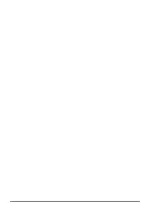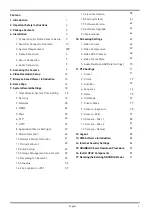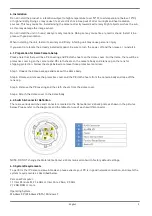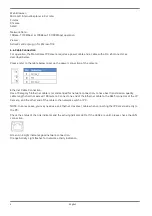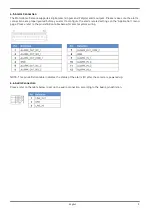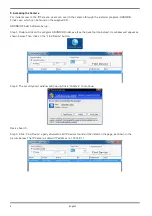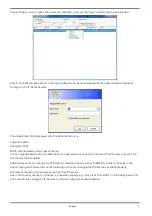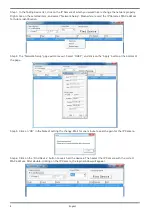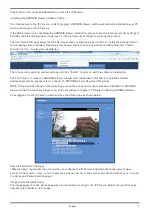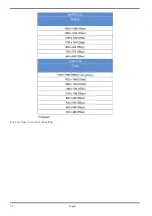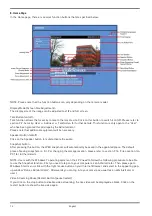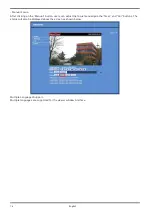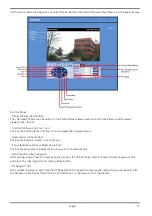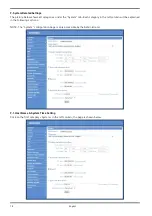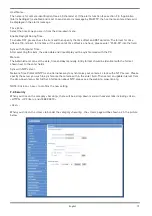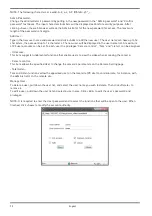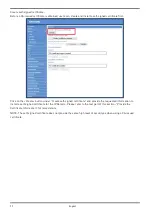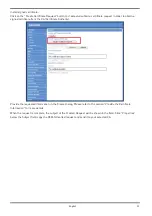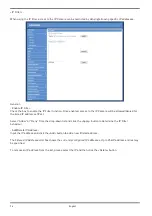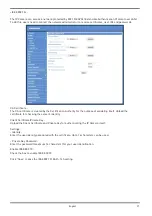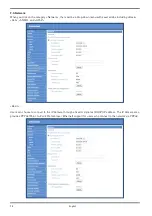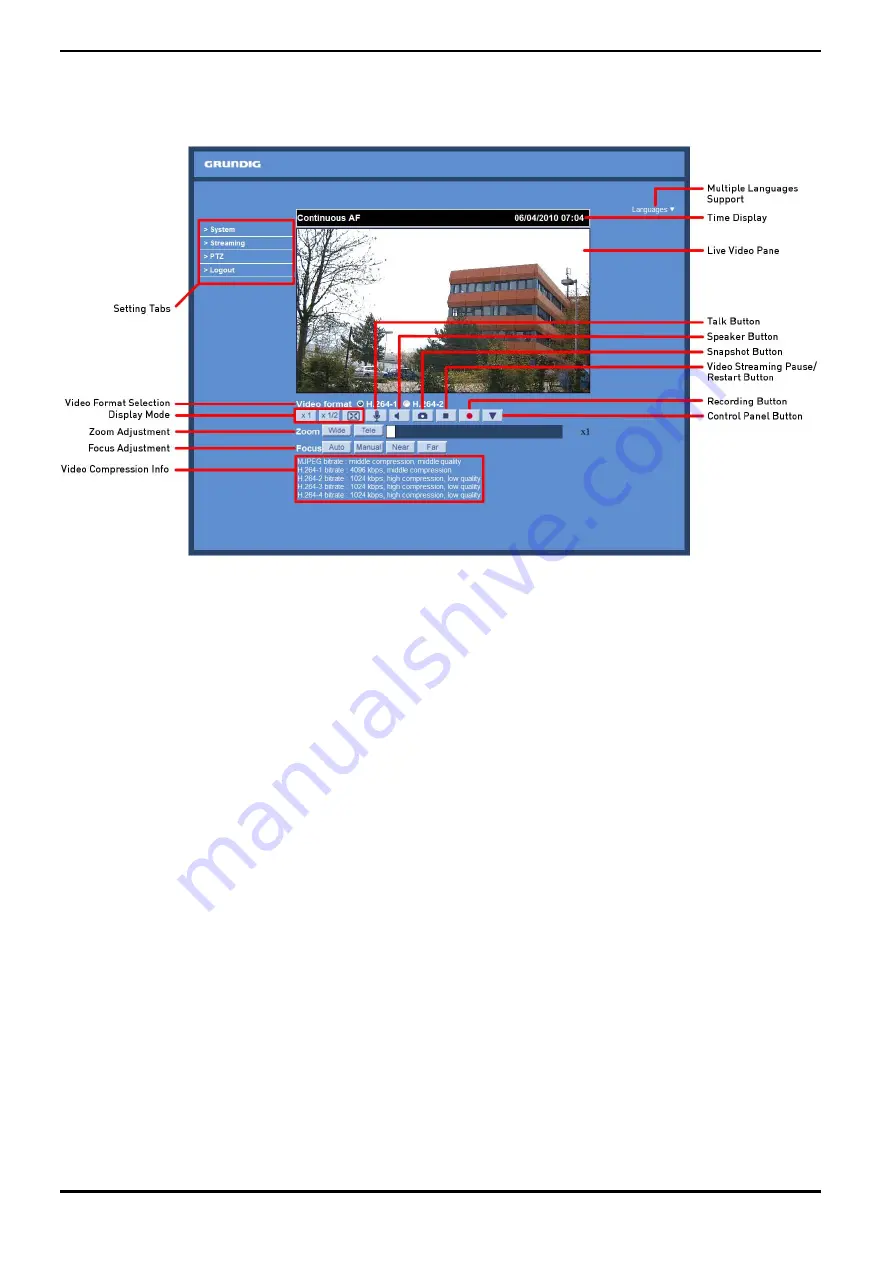
8. Home Page
In the Home page, there are several function buttons that are specified below.
NOTE: Please note that the function buttons can vary depending on the camera model.
Display Mode (Screen Size Adjustment) :
The display size of the image can be adjusted to x1/2 and full screen.
Talk Button (on/off) :
Talk function allows the local site to talk to the remote site. Click on this button to switch it on/off. Please refer to
section 9.2. Security: User >> Add user >> Talk/Listen for further details. This function is only open to the “User”
who has been granted this privilege by the Administrator.
Please note that additional equipment will be necessary.
Speaker Button (on/off) :
Click on the Speaker button to mute/activate the audio.
Snapshot button :
After pressing this button, the JPEG snapshots will automatically be saved in the appointed place. The default
place of saving snapshots is: C:\. For changing the storage location, please refer to section 9.1
6
. 'File Location (on
PC)' for further details.
NOTE: Users with the Windows 7 operating system on their PC need to follow the following procedure to be able
to use the Snapshot function. First you need to log on to your computer as an Administrator. Then please go to
Windows Start menu, click with the right mouse button on your Internet Browser and select in the appearing pop-
up window “Run as Administrator”. Afterwards you can log in to your camera as usual (as an administrator or
user).
Video Streaming Pause/Restart Button (pause/restart) :
If you click on the stop button to disable video streaming, the live video will be displayed as black. Click on the
restart button to show the live video again.
14
English
Summary of Contents for GCI-K2795P
Page 2: ......
Page 13: ...11 English ...
Page 14: ...Click on Save to confirm the setting 12 English ...
Page 97: ...95 English ...