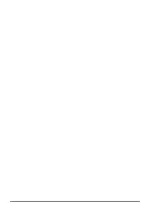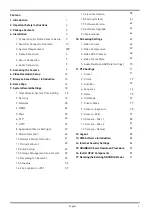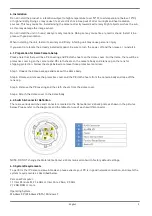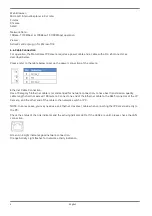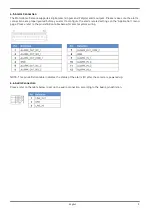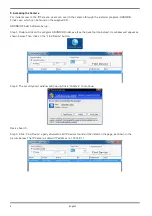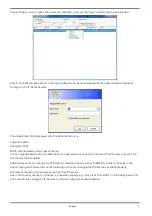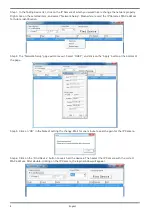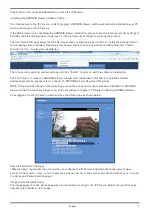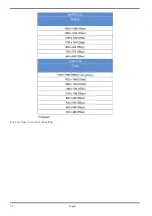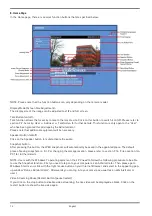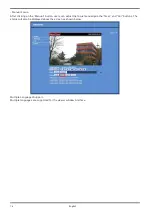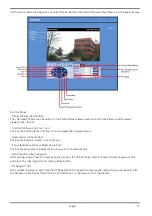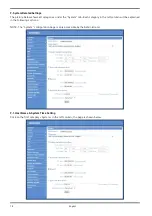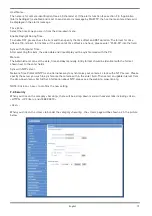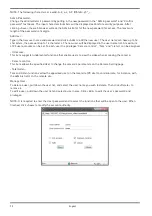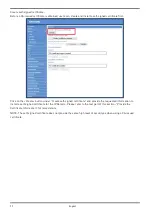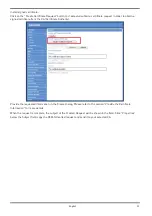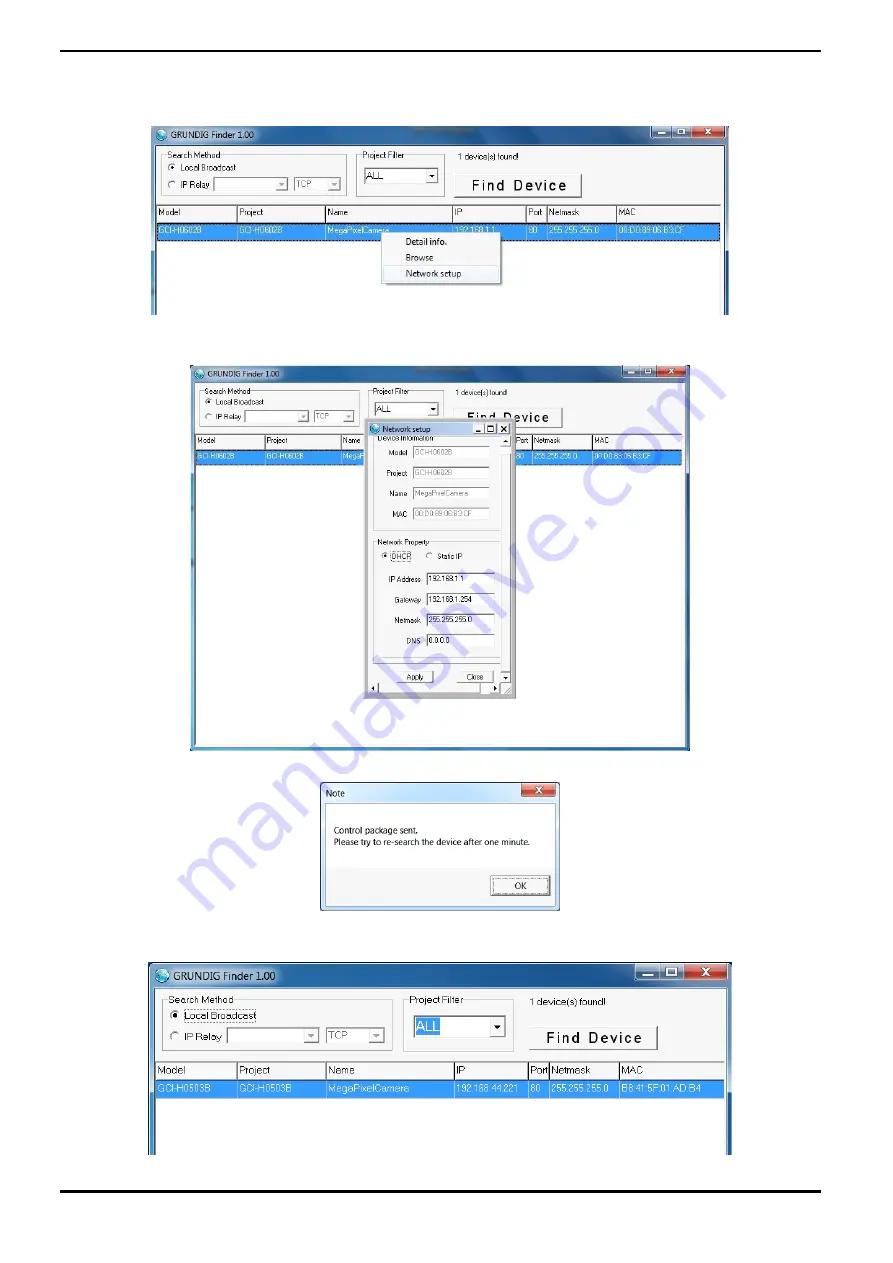
Step 1: In the
fi
nding device list, click on the IP Camera of which you would like to change the network property.
Right-click on the selected item, and select “Network Setup”. Meanwhile, record the IP Camera’s MAC address
for future identification.
Step 2: The “Network Setup” page will come out. Select “DHCP,” and click on the “Apply” button at the bottom of
the page.
Step 3: Click on “OK” in the Note of setting the change. Wait for one minute to search again for the IP Camera.
Step 4: Click on the “Find Device” button to search all the devices. Then select the IP Camera with the correct
MAC address. After double-clicking on the IP Camera, the login window will appear.
8
English
Summary of Contents for GCI-K2795P
Page 2: ......
Page 13: ...11 English ...
Page 14: ...Click on Save to confirm the setting 12 English ...
Page 97: ...95 English ...