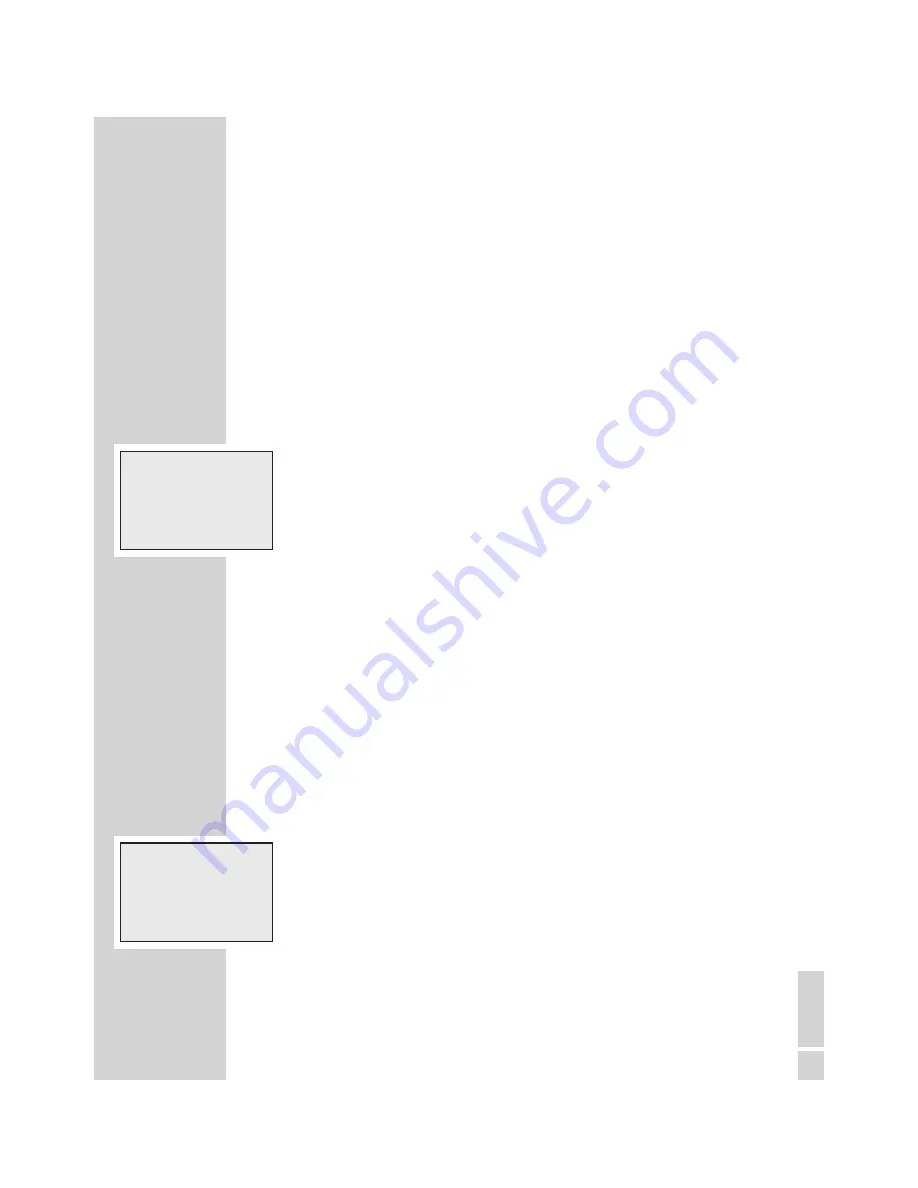
43
ENGLI
SH
Voice Activation
If the »
Voice activ.
« function is activated, recording is inter-
rupted when pauses during speaking. Recording will be
resumed when speaking again.
(»
Voice Activ.
« - „voice activiation”)
•
Use the up-down button »▲« or »▼« to select the
»
Settings
« menu item and then press the »
OK
« button.
•
Use the up-down button »▲« or »▼« to select the
»
Voice Activ.
« menu item.
•
Press the »
OK
« button.
•
Use the up-down button »▲« or »▼« to select
»
VA off
« or »
VA on
«.
•
Press the »
OK
« button.
Microphone sensitivity
If the »
Mic. sensitivity
« function is switched to conference,
the microphone will record already at low voice levels, e.g.
when the dictation machine is placed on a conference
table.
•
Use the up-down button »▲« or »▼« to select the
»
Settings
« menu item and then press the »
OK
« button.
•
Use the up-down button »▲« or »▼« to select the
»
Mic. sensitivity
« menu item.
•
Press the »
OK
« button.
•
Use the up-down button »▲« or »▼« to select
»
Dictation
« or »
Conference
«.
•
Press the »
OK
« button.
SETTINGS IN THE MENU
______________________
Voice activ.
►
Mic. sensitivity
PC microphone
▼▲
OK
ESC
►
Voice activ.
Mic. sensitivity
PC microphone
▼▲
OK
ESC






























