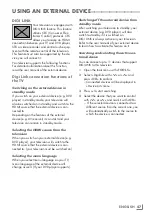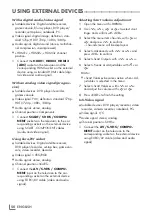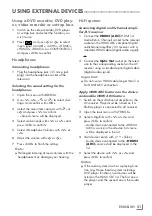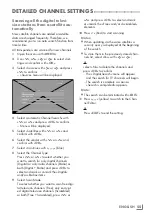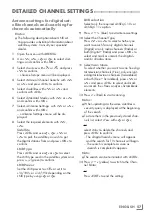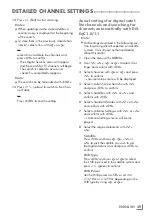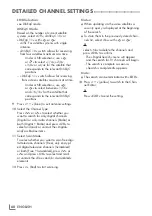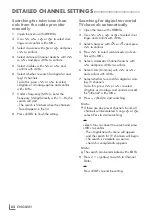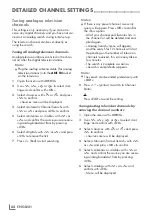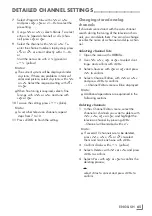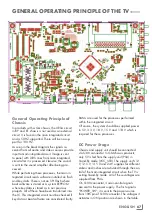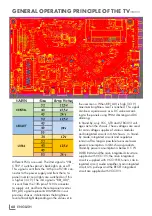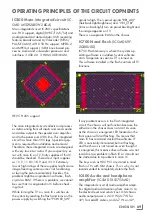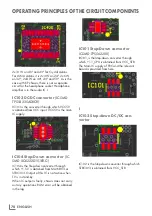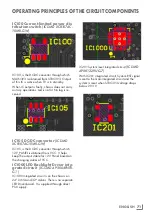61
ENGLISH
Searching for television chan-
nels from the cable provider au-
tomatically
1
Open the menu with »
MENU
«.
2
Use »
V
«, »
Λ
«, »
<
« or »
>
« to select »Set-
tings« and confirm with »
OK
«.
3
Select »Source« with »
>
« or »
<
« and press
»
V
« to confirm.
4
Select »Automatic Channel Search« with
»
V
« or »
Λ
« and press »
OK
« to confirm.
5
Select »Cable« with »
V
« or »
Λ
« and
confirm with »
OK
«.
– »Automatic Channel Search« menu will
be displayed.
Scan Type
Quick
Frequency
Auto
Network ID
Auto
Picture
Thu
XX XXX XXXX
Source
Timer
Sound
TV
Parental
Settings > Source > Automatic Channel Search
Continue
Back
BACK
6
Select »Scan Type« with »
Λ
« or »
V
« and
select »Quick« or »Full« scan type with »
<
«
or »
>
«.
– »Quick« scanning function tunes the
channels according to the cable operator
information in the broadcasting signal.
»Network ID« performs the installation
that is suitable to your network. Network
ID must definitely be entered if known. If
you do not know the Network ID, please
select »Auto« for »Frequency« and »Net-
work ID«.
– If scanning cannot be performed with the
»Quick« option, select »Full«. All current
channels will be tuned and stored in »Full«
scanning. This scanning process may take
a long time. This option is recommended if
your cable carrier does not support quick
scanning function.
Note:
7
You can speed up the search. To do this,
frequency and network ID information are
required. You may get this data from your
cable operator or find it in Internet forums.
7
Select »Continue« with »
« (blue).
Note:
7
Select whether to search for digital or
analog TV channels. To do this, press »
V
«
or »
Λ
« to select »Digital« or »Analog« and
unmark or mark the "little tick" with »
OK
«.
8
Press »
« (Red) to start searching.
Note:
7
If there are any preset channels found, all
channels will be deleted. Using »
<
« or »
>
«,
select »Yes« to start searching;
or
select »No« to cancel the search and press
»
OK
« to confirm.
– The »Digital Search« menu will appear
and the search for TV channels will begin.
– The search is complete as soon as
»Search is completed!« appears.
Note:
7
The search can be terminated with »
EXIT
«.
9
Press »
« (yellow) to switch to Channel
Editor;
or
Press »
EXIT
« to end the setting.
DETAILED CHANNEL SETTINGS
----------------------------------------------------
Summary of Contents for COREMAX M1 PROJECT GM
Page 1: ...COREMAX M1 PROJECT GM CHASSIS SERVICE MANUAL...
Page 66: ...ENGLISH 66 GENERAL OPERATING PRINCIPLE OF THE TV Block Diagram...
Page 81: ...ENGLISH 81 CHASSIS DIAGRAMMATIC IMAGES Chassis DC Socket DC voltages...
Page 82: ...ENGLISH 82 CHASSIS DIAGRAMMATIC IMAGES...
Page 83: ...ENGLISH 83 CHASSIS DIAGRAMMATIC IMAGES Terrestrial tuner Satellite tuner...
Page 84: ...ENGLISH 84 CHASSIS DIAGRAMMATIC IMAGES USB...
Page 86: ...ENGLISH 86 FAILURE ERROR ANALYSES...
Page 88: ...ENGLISH 88 FAILURE ERROR ANALYSES...