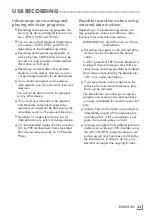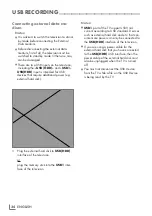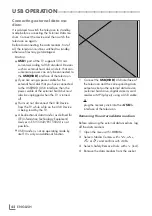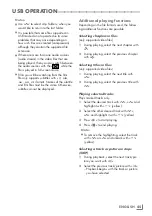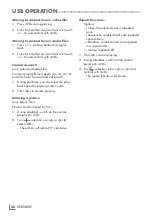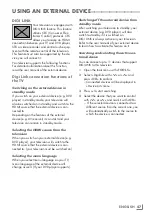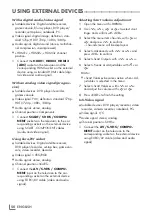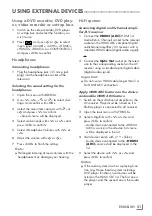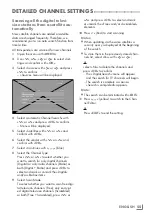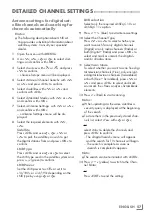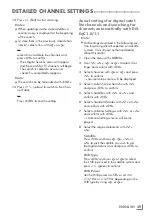ENGLISH
44
USB OPERATION
--------------------------------------------------------------------------------------------
Selecting the display duration of the
slide show
1
Select »Slide Show Interval« with »
V
« or
»
Λ
«.
2
Select the time (3, 5, 10 seconds) with »
<
«
or »
>
«.
3
Press »
EXIT
« to finish the setting.
Subtitle settings
If the film you watch has subtitles, you can turn
on and off this subtitle, change its size or color.
1
Under »Media Options« menu, use »
V
«
or »
Λ
« to select »Auto Subtitle Selection«,
»Subtitle Size« or »Subtitle Color«.
2
Adjust with »
<
« or »
>
«.
3
Press »
EXIT
« to finish the setting.
Note:
7
These adjustments can only be made for ex-
ternal subtitle files. These adjustments cannot
be made in subtitles combined with the film.
Play basic functions
1
Open the menu with »
MENU
«.
2
Select »Media Player« with »
V
«, »
Λ
«, »
<
«
or »
>
« and confirm with »
OK
«.
– »Media Player« menu will be displayed.
3
Select the external data medium with »
V
«
or »
Λ
« and press »
OK
« to confirm.
– Media Player menu of the selected exter-
nal data medium will be displayed.
Note:
7
If the content of the external data medium
cannot not displayed, press »
•••
« (yel-
low) to refresh.
4
Select the desired filter type (All, Film, Music
or Photo) with »
<
« or »
>
«.
5
Select the folder with »
V
« or »
Λ
« and
press »
OK
« to confirm.
– A list of sub-directories will appear.
Note:
7
Go back to the previous folder with »
BACK
<
«.
6
Select the track or picture with »
V
« or »
Λ
«
and press »
8
« to start playing.
Notes:
7
When playing picture data, press »
?
« to
view information about the resolution and
the size.
7
For playing MP3 or WMA data, informa-
tion on the album, track and singer, if any, is
displayed on the left side of the menu.
7
When playing picture data, press »
?
« to
switch on the control panel.
7
Press »
!
« to pause playing.
8
Press »
8
« to resume playing.
9
Press »
7
« to end playing.
– The file browser will be displayed.
Summary of Contents for COREMAX M1 PROJECT GM
Page 1: ...COREMAX M1 PROJECT GM CHASSIS SERVICE MANUAL...
Page 66: ...ENGLISH 66 GENERAL OPERATING PRINCIPLE OF THE TV Block Diagram...
Page 81: ...ENGLISH 81 CHASSIS DIAGRAMMATIC IMAGES Chassis DC Socket DC voltages...
Page 82: ...ENGLISH 82 CHASSIS DIAGRAMMATIC IMAGES...
Page 83: ...ENGLISH 83 CHASSIS DIAGRAMMATIC IMAGES Terrestrial tuner Satellite tuner...
Page 84: ...ENGLISH 84 CHASSIS DIAGRAMMATIC IMAGES USB...
Page 86: ...ENGLISH 86 FAILURE ERROR ANALYSES...
Page 88: ...ENGLISH 88 FAILURE ERROR ANALYSES...