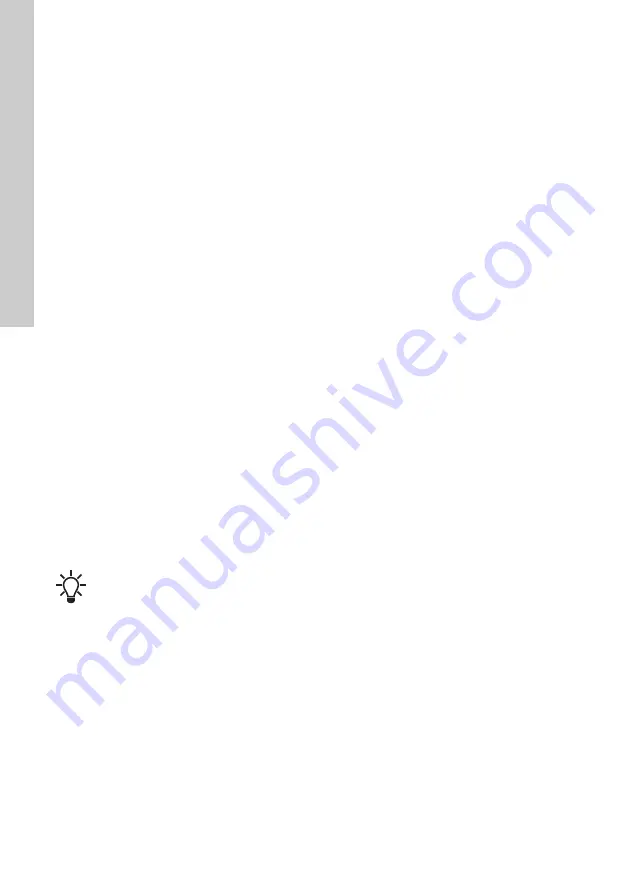
En
gl
is
h (
G
B)
24
12.19 "Connection code"
You can set a connection code to avoid having to
press the connection button each time and to restrict
remote access to the product.
Setting the code in the product using Grundfos
GO Remote
1. Connect Grundfos GO Remote to the product.
2. In the product dashboard, select "Settings".
3. Choose "Connection code".
4. Enter the wanted code and press [OK].
The code must be a character string (ASCII).
You can always change the code. The old code is
not needed.
Setting the code in Grundfos GO Remote
You can define a default connection code in
Grundfos GO Remote so that it automatically
attempts to connect to the selected product via this
code.
When you select a product with the same connection
code in Grundfos GO Remote, Grundfos GO Remote
automatically connects to the product and you do not
have to press the connection button on the module.
Define the default code in Grundfos GO Remote in
this way:
1. In the main menu, under "General", select
"Settings".
2. Choose "Remote".
3. Enter the connection code in the field "Preset
connection code". The field now says
"Connection code set".
You can always change the default connection code
by pressing [Delete] and entering a new one.
If Grundfos GO Remote fails to connect and asks
you to press the connection button on the product, it
means that the product has no connection code or
has a different connection code. In this case, you
can only establish connection via the connection
button.
12.20 Alarm log
This menu contains a list of logged alarms from the
product. The log shows the name of the alarm, when
the alarm occurred and when it was reset.
12.21 Warning log
This menu contains a list of logged warnings from
the product. The log shows the name of the warning,
when the warning occurred and when it was reset.
12.22 Assist
This menu consists of a number of different assist
functions which are small guides that take you
through the steps needed to set the pump.
12.23 Assisted pump setup
This menu guides you through the following:
Setting of pump
•
Selection of control mode. See page
•
Configuration of feedback sensors.
•
Adjusting the setpoint. See page
•
Controller settings. See page
•
Summary of settings.
Example of how to use Assisted pump setup for
setting the pump to constant pressure:
Grundfos GO Remote
1. Open the Assist menu.
2. Select Assisted pump setup.
3. Select control mode "Constant pressure" (Const.
pressure).
4. Read the description for this control mode.
5.
6. Select sensor function according to where the
sensor is installed in the system. See fig.
page
7. Select electrical input signal according to the
sensor specifications.
8. Select measuring unit according to the sensor
specifications.
9. Set the minimum and maximum sensor range
values according to the sensor specifications.
10. Set the desired setpoint.
11. Set the gain and integral time of the controller.
"Controller" (Controller settings)
12. Type the desired pump name.
13. Check the summary of settings and confirm
them.
12.24 Assisted fault advice
This menu gives guidance and corrective actions in
case of pump failures.
After setting a connection code, switch off
the product until the light in Grundfos Eye
turns off before you can use the new
connection code.
















































