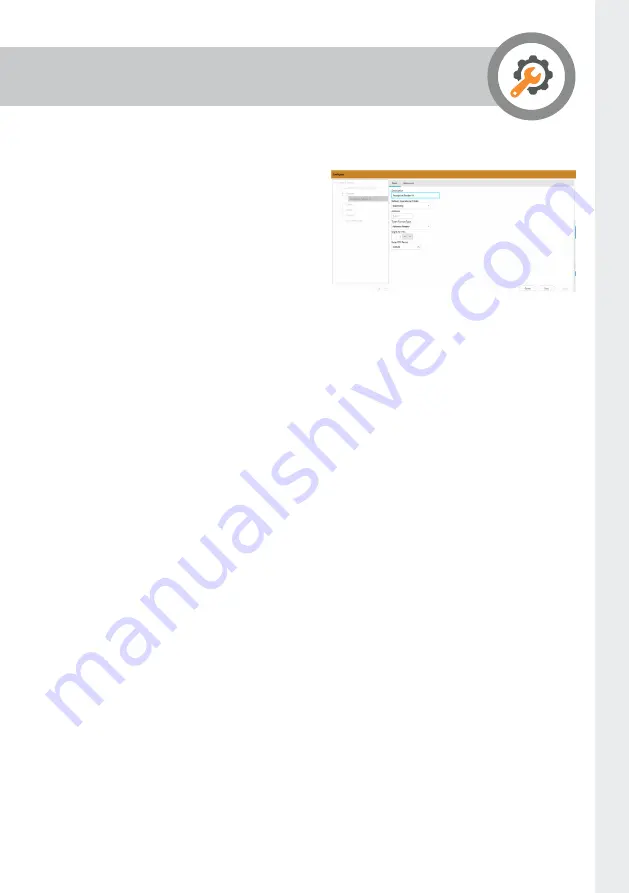
Page 27
Configure a Reader
The Reader option allows you to add
and delete readers, as well as setting all
the attributes for a reader.
To add a Wiegand reader, select the
Readers from the menu and press the +
button. To add an OSDP reader, select
the readers from the menu and press
the ˅ arrow and select OSDP.
Under the Basic tab the following can be set:
Description
Provide a suitable name for the
reader
Operational Mode
Choose from the following options:
▪
tokenOnly Only the card number
is required
▪
tokenAndPin Both a card number
and PIN verification is required
▪
tokenViaKeypadAndPin - Both
card number and PIN verification
is required. Optionally, the card
number can be entered using the
keypad
▪
disabled All reads from the reader
will be ignored or DePoll if the
reader is OSDP
▪
Isolate: This is for OSDP readers
only and declines all card reads
whilst monitoring if the OSDP
reader is online
Address
The address of the reader on the
controller. This is in the format: blade
– bus – position on blade. Bus is
always 0 for any Wiegand readers,
inputs, outputs, doors etc. and is
always 1 for OSDP readers. So a
Wiegand reader in position 2 on a
door blade in controller slot 3 would
be addressed as 3-0-2. An OSDP
reader addressed 3 and plugged into
an OSDP blade in controller slot 3
would be addressed as 3-1-3
Token Format Type
Use the dropdown to select the type
of cards to be used for this reader
Digits for PIN
Select the number of digits required
for PIN. (Only used if using a PIN)
Enter PIN period
The time, in seconds, that the reader
will wait for a PIN to be entered
After the changes have been made, ensure that all changes are sync’ed with the Janus
C4 server, by pressing the Apply button.



















