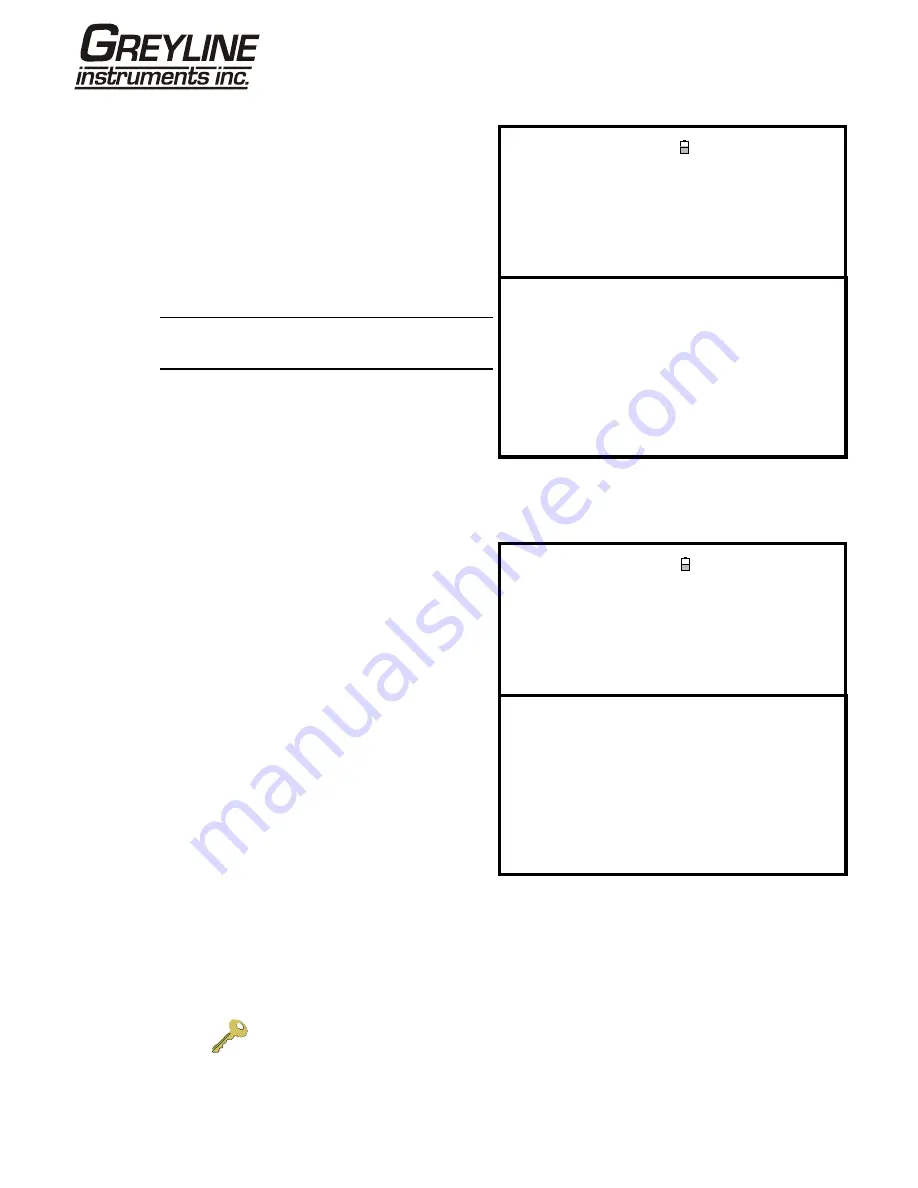
Page
33 www.greyline.com
Manually stop the logging session
REAL TIME LOGGER
DD-MM-YY HH:MM:SS
4-20mA O/P is ON.
Dim: mm
Unit
: l/min
Log name
: Quickstart
Log data to
: Memory
Logging interval
: 10 seconds
Start date & time
: dd-mm-yy hh:mm:ss
Stop date & time
: dd-mm-yy hh:mm:ss
11. The logging session will stop automatically at the
programmed Stop date & time.
12. If you wish to manually stop logging earlier than
programmed, press the Logger function key to
access the REAL TIME LOGGER screen then
select STOP NOW to cease logging.
13. Select Exit to return to the FLOW READING
screen.
Note:
The logged data will remain stored in the
instrument’s memory and can be viewed at any time
as described above.
MM DD HH MM SS
Remaining time
: mm dd hh mm ss
Memory Rollover
: Overwrite
Graph Y axis max.
: 50
View log as text
View log as graph
STOP NOW
Set Auto start
Clear log
Exit
3.6.4 How to log directly to a PC
Selection made during logging set-up
REAL TIME LOGGER
DD-MM-YY HH:MM:SS
4-20mA O/P is ON.
Dim: mm
Unit
: l/min
Log name
: Quickstart
Log data to
: RS232
Logging interval
: 10 seconds
Start date & time
: dd-mm-yy hh:mm:ss
Stop date & time
: dd-mm-yy hh:mm:ss
1. In the previous procedures the logging data was
routed to the Portaflow PT500’s internal memory
where it was stored for later download to a
PC/printer. However, you could have sent it directly
to the PC or printer for ‘live’ data display by
selecting RS232 in the Log data to option in the
REAL TIME LOGGER screen.
2. In order for this to work correctly the Portaflow
PT500 must be connected to the PC and the
RS232/USB link already established.
MM DD HH MM SS
Remaining time
: mm dd hh mm ss
Memory Rollover
: Overwrite
Graph Y axis max.
:
50
View log as text
View log as graph
STOP NOW
Set Auto start
Clear log
Exit
Swapping data destinations during a logging session
When a logging session is in progress the Portaflow PT500 is normally in the FLOW READING mode. In this
mode you can switch the logging data destination by pressing the Logger function key and then selecting either
Memory or RS232 in the Log data to field – see the screen above. You can also select Both, to route the data to
both destinations simultaneously.
Key Point:
This will only work if the Portaflow PT500 is connected to the PC and the
RS232 link has already been established. If the RS232 has not already been set you
will have to go to the MAIN MENU to select the RS232 setup screen, and this will
immediately stop the logging session.






























