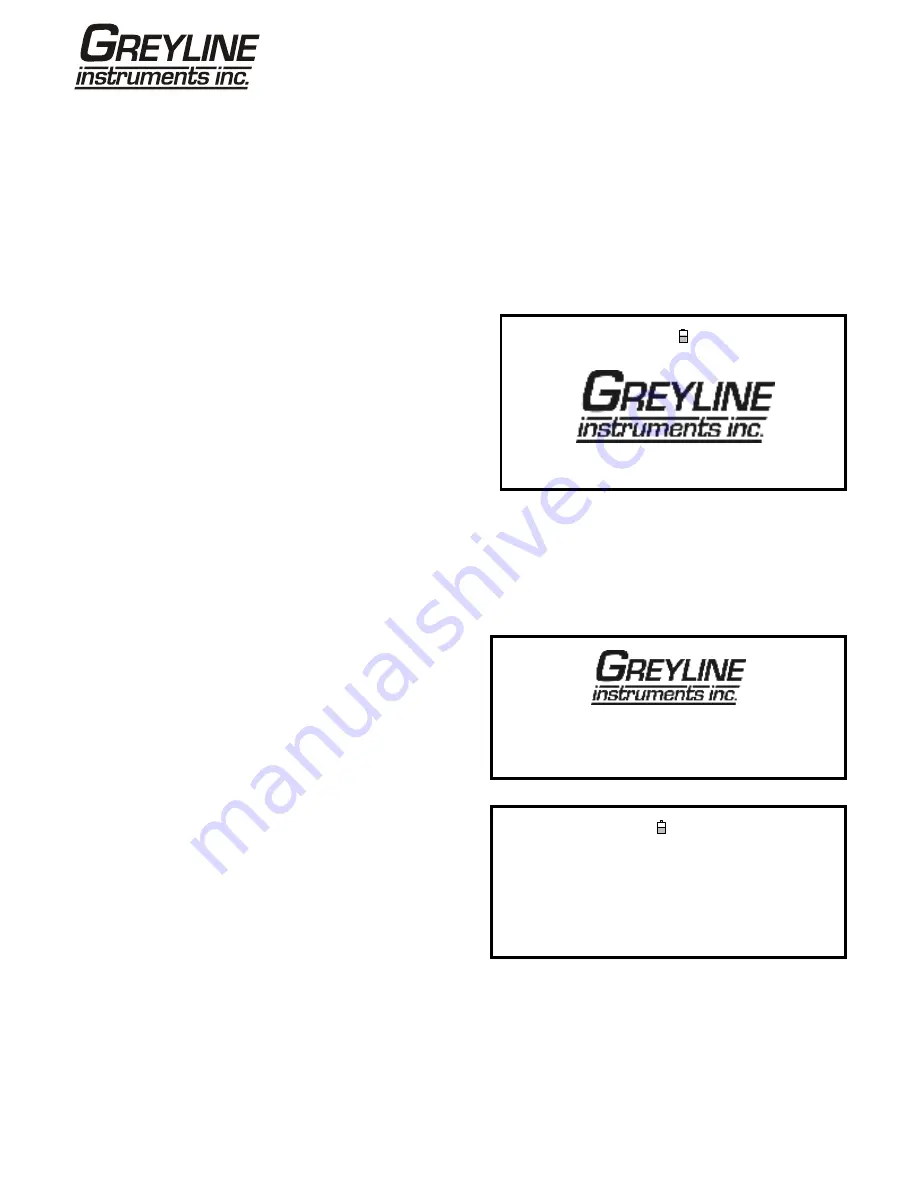
Page
16
www.greyline.com
3.1
Setting-up the Instrument
3.1.1 Using the instrument for the first time
Before you use your Portaflow PT500 for the first time you should first charge the battery, then select the display
language and set-up the internal clock, as described below.
Charging the battery
1. Connect the external battery charger to the charger socket at the bottom of the instrument then switch on the
utility supply.
2. The instrument should indicate CHARGING and an
animated battery symbol indicates that the battery
is taking on charge.
3. Leave the instrument on charge for 6.5 hours
before using it for the first time.
CHARGING
DD-MM-YY HH:MM:SS
Selecting a language
The first time you switch on the instrument you may be asked to select a user language.
1. Switch on the instrument by pressing the ON/OFF button.
2. If necessary, select the required language using the UP/DOWN scroll keys then press the ENTER key.
Serial # V 00.00.00.00.00.00.00. 0000
27 Press
to start
3. The selected language will be the default when
the instrument is next used. To change the
language again select the Change Language
option in the SETUP INSTRUMENT screen (see
below)
4. The initialisation screen will be displayed, giving
details of the instrument’s serial number and
software revision details.
5. Press ENTER to start the instrument.
6. This is the MAIN MENU and is the starting point
for all the operations described in this chapter.
MAIN MENU
DD-MM-YY HH:MM:SS
Quick start
View/Edit Site Data
Data Logger
Setup RS232 /USB
Setup Instrument
Read flow






























