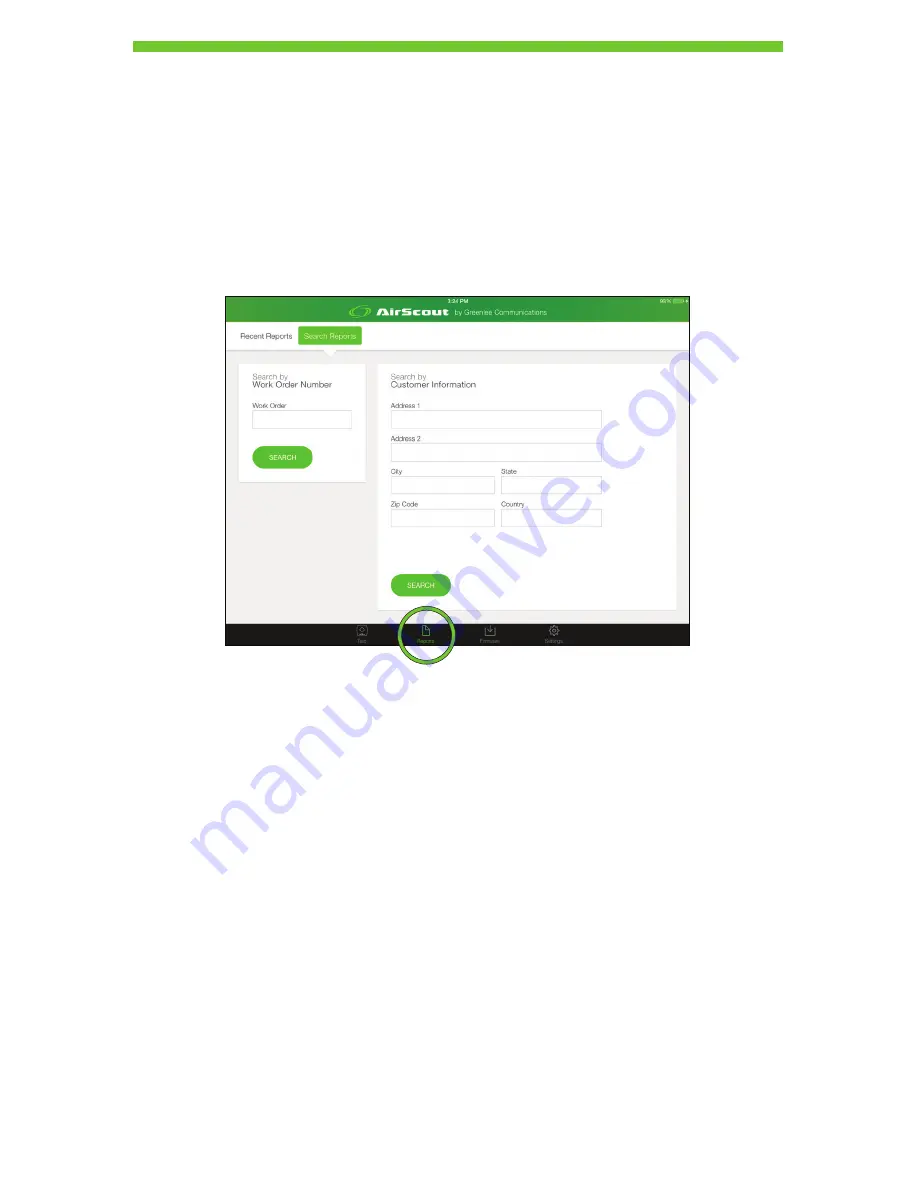
34
RESULTS
The AirScout mobile application allows the user to display recent results and download
results from the Greenlee Cloud Service.
1. Press
Reports
, located in the lower function bar.
2. Press
Recent Reports
to display recently saved reports.
3. Press
Search Reports
to search the Greenlee Cloud Service for saved reports by work
order number or by customer information.
Note: AirScout requires a connection to Greenlee’s Cloud Service or the creation of an
independent cloud service in order to obtain device firmware updates, store results
and retrieve results on the tablet. Please refer to the section “AirScout Cloud Service
Management”.





































