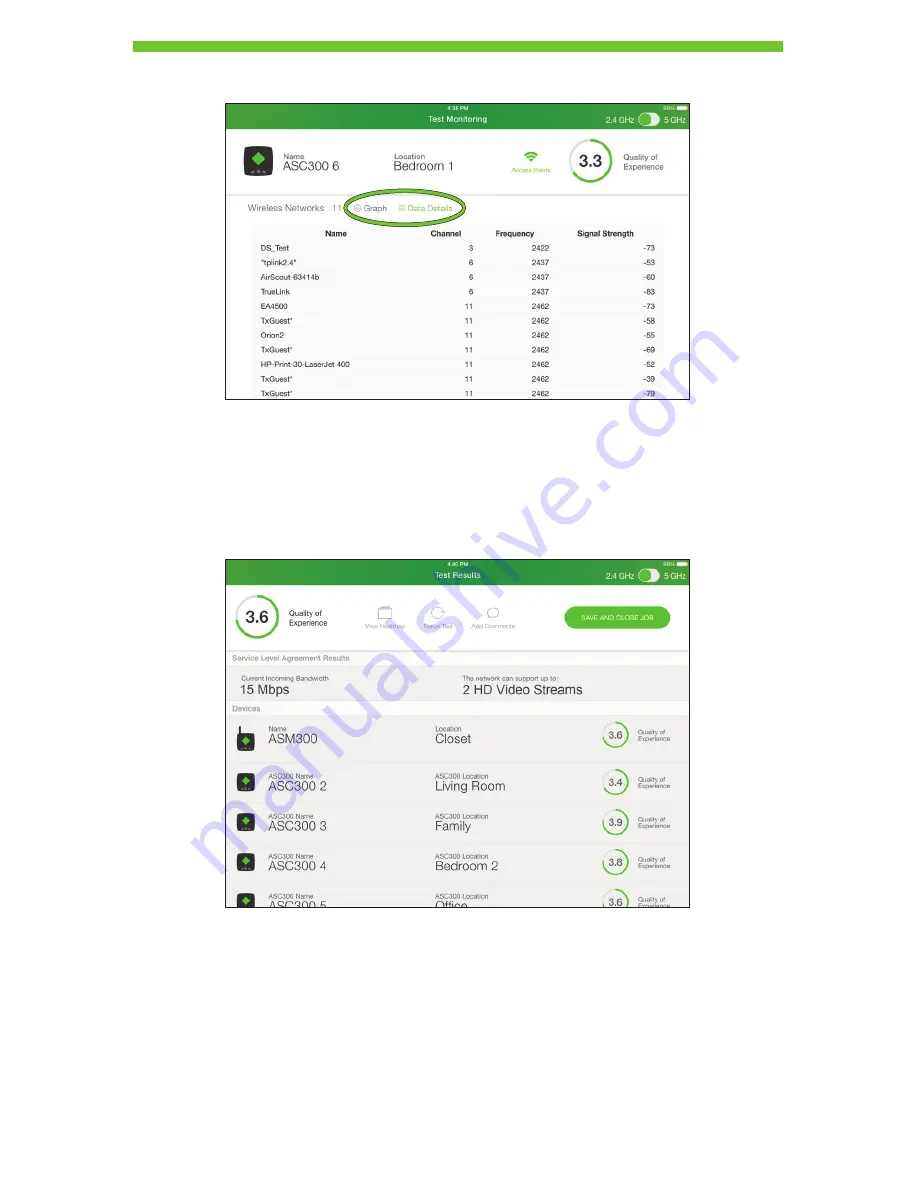
30
5. Press
Graph
or
Data Details
to switch the data display type.
Testing Step 5 – Test Results
After testing is complete, press
View Report
to display all results. The user may navigate
the test report to view the multi-dimensional heat maps, optimizations and client room
performance metrics. The user may add comments or re-run the test.
Saving Results
Press
SAVE AND CLOSE JOB
and follow the instructions to save results to the
Greenlee Cloud Service.
Note: AirScout requires a connection to Greenlee’s Cloud Service or the creation of an
independent cloud service in order to obtain device firmware updates, store results
and retrieve results on the tablet. Please refer to the section “AirScout Cloud Service
Management”.























