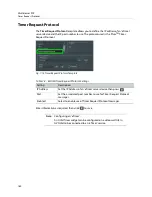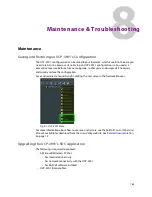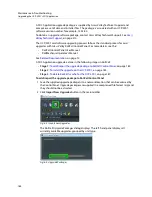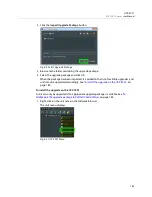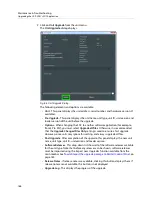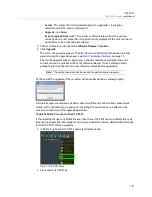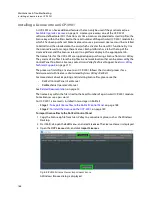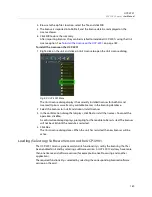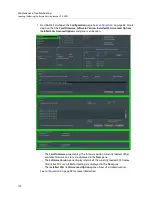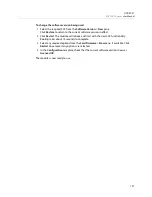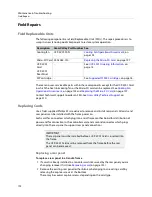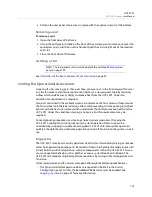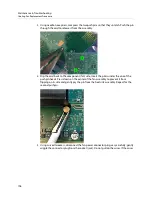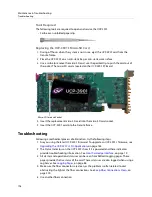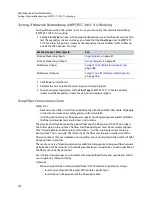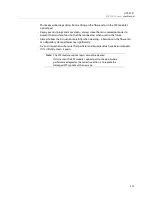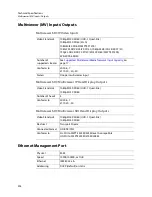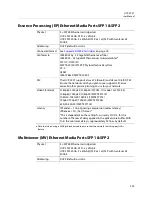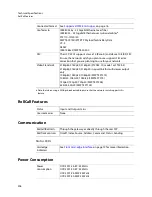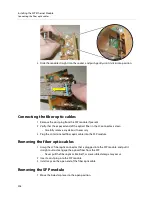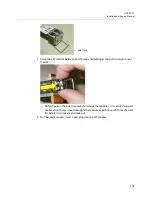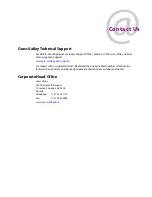195
UCP
-
3901
MV SDC
Chapter
User Manual
When the UCP
-
3901’s fan is not rotating fast enough (as detected by a fan alarm), is making
abnormal noises, or is not rotating at all, the fan is worn out and it must be replaced with a
new one.
Replacing the UCP
-
3901’s Fan
Fan Replacement Kit
The replacement fan kit is available by contacting Technical Support. See
Required Tools
The following field-supplied material is required:
• Compressed air to remove dust from the UCP
-
3901.
• Needle-nose pliers to separate push pins from the PCB.
• Curved tweezers to disconnect the fan’s power connector from the UCP
-
3901’s main
board.
• Anti-static bag or anti-static work surface to reduce the possibility of electrostatic
discharge damage to the UCP
-
3901’s electronics.
Cooling Fan Replacement Procedure
The cooling fan is located on the UCP
-
3901 PCB card.
To remove a fan
1 During off hours when the system is not in use, eject the UCP
-
3901 card from the
Densité frame.
2 Flip the UCP
-
3901 card over to the non-fan side on an anti-static bag or anti-static mat
so that you can see the rear (solder side) of the card.
Cooling Fan Assembly
Power Connector J14
Summary of Contents for UCP-3901
Page 1: ...User Manual 13 03084 010 M00 AB 2020 10 27 UCP 3901 UNIFIED COMPUTE PROCESSOR FOR DENSITÉ ...
Page 18: ...18 Introduction Supported SFP28 Cartridges ...
Page 32: ...32 UCP 3901 Card Installation and Operation Remote control using RollCall ...
Page 36: ...36 Connections and Cabling Cabling to Support SMPTE ST 2022 7 with a UCP 3901 ...
Page 122: ...122 Essence Processing SDC SFP Configuration ...
Page 202: ...202 Maintenance Troubleshooting Keep Fiber Connections Clean ...