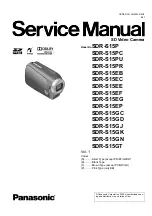17
Kaleido-MX (1RU)
Quick Start Guide
FRAME IP ADDRESS EDIT appears on the display.
3 Press the SEL button again.
The current value appears on the display.
• Press the [+] and [–] buttons, to change the digit at the current input position.
• Press SEL to move one position to the right.
• Press ESC to move one position to the left.
4 When the display shows the desired value, press SEL repeatedly until you reach the last
position (if needed), and then press SEL once more to save your changes and return to
the previous menu level.
FRAME IP ADDRESS EDIT appears on the control panel’s display.
5 Press the [–] button.
NETMASK EDIT appears on the control panel’s display.
6 Repeat
step 3
and
step 4
to configure the netmask.
7 Once you have set the network mask and navigated back to the previous menu level,
press the [–] button again.
DEFAULT GW EDIT appears on the control panel’s display.
8 Repeat
step 3
and
step 4
to configure the gateway.
9 Once you have configured the gateway and navigated back to the previous menu level,
press the [–] button again.
LINK MODE EDIT appears on the control panel’s display.
10 Press the SEL button.
11 The current link mode (“Auto-negotiate”) appears on the LCD display.
12 If your network's mode of operation requires you to change the link mode, press the [+]
and [–] buttons to navigate to the suitable option (100 Mbps half-duplex, or 100Mbps
full-duplex), and then press SEL to apply the value shown on the display.
The selected link mode is applied.
Note:
Pressing ESC when the input focus is in the first position returns to
the previous menu level. Pressing SEL when the input focus is in the last
position saves the changes and returns to the previous menu level.
Note:
On all Kaleido multiviewers, the network adapters are set to auto-
negotiate. By default, the connection speed and duplex mode will be set
automatically based on the corresponding port settings on the switch.
Summary of Contents for KALEIDO-MX
Page 48: ......