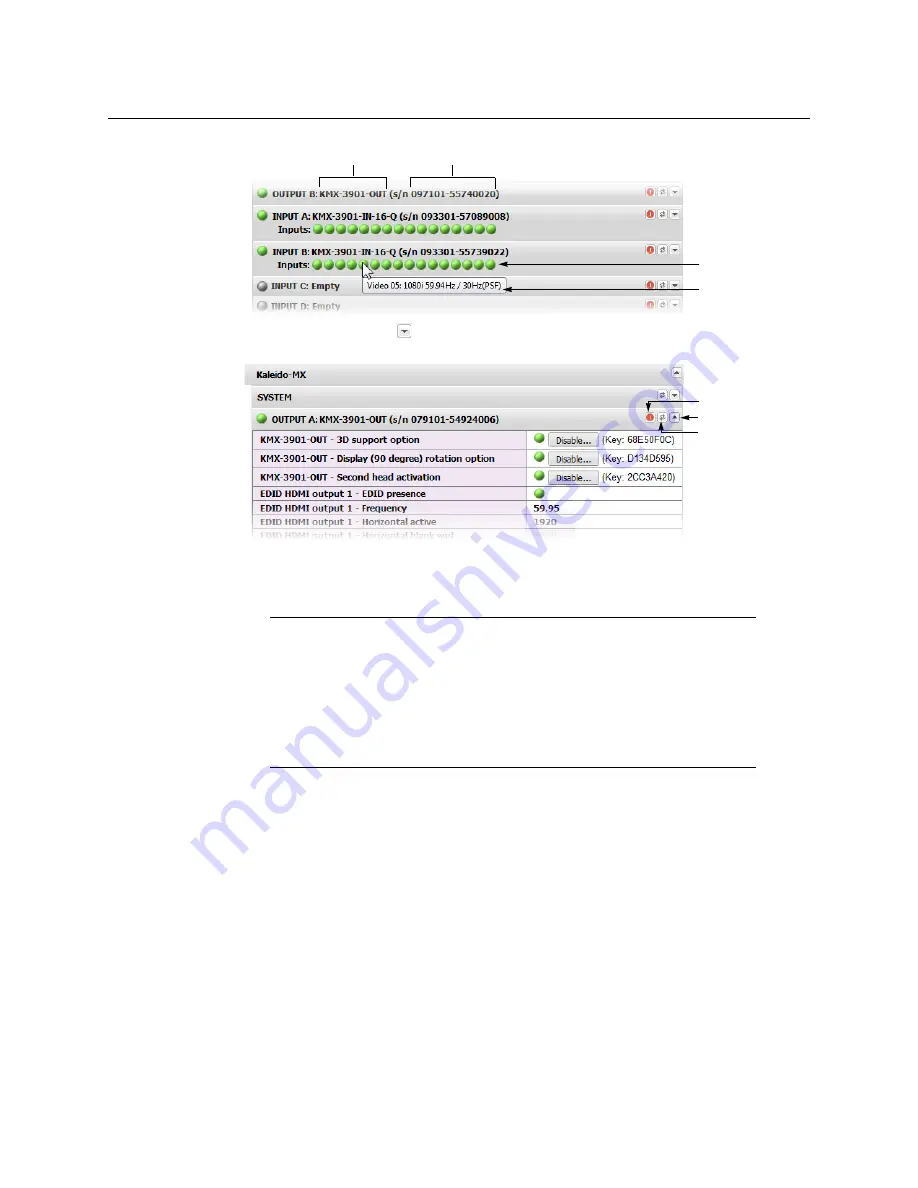
33
Kaleido-MX (1RU)
Quick Start Guide
10 Click the arrow button (
) at the end of a module’s heading row to view detailed
information.
11 Review the enabled input and output options, and the main system statuses of the
Kaleido-MX frame, to make sure that there are no status errors, and no alerts related to
system temperature, fan operation, FlexBridge connectivity, or card fault conditions.
Verifying the Kaleido-RCP2
To verify that the Kaleido-RCP2 is functioning normally
• Log on to the Kaleido-RCP2 (see
Using the Kaleido-RCP2 with Default Settings
, on
page 21), and then test various operations using the Kaleido-RCP2 keyboard and the
mouse (e.g. load a predefined layout).
Loading a Layout
To load a layout on the monitor wall
1 Connect a mouse to the Kaleido-RCP2 (if available) and log on to the appropriate room,
if you have not already done so (see
Using the Kaleido-RCP2 with Default Settings
, on
page 21).
Notes
• At any time you can click the
Refresh
button to make sure the data
displayed for the selected card is up to date. Click the
Reset card
button at
the end of a card’s heading row to reset the card remotely, directly from
your Web browser.
• See
Managing Hardware and Software Options,
in the Kaleido-X User’s
Manual, for more information on the available options.
Card type
Serial number
Input signal status
Input signal format
Expand details
Refresh
Reset card
Summary of Contents for KALEIDO-MX
Page 48: ......







































