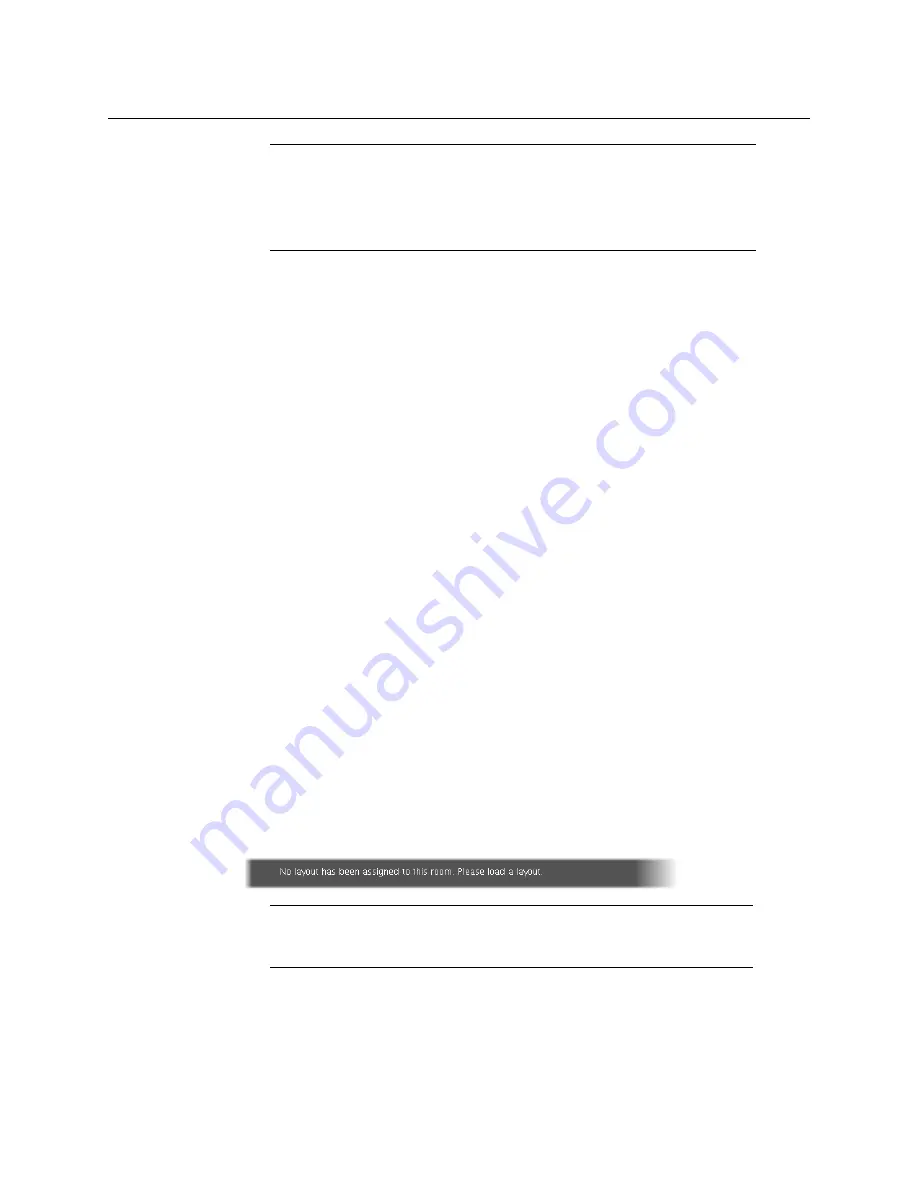
22
Setting Up Your Kaleido-MX Multiviewer
Networking Setup
2 On the Kaleido-RCP2 unit, press the ENTER button and hold it until the ESC button
lights up.
The following message appears on the LCD display:
Configuration
ROOM SELECTION
3 Press ENTER again to obtain the room list from the multiviewers that are currently
available on the network.
The message
ROOM Select
followed by the name of the first room available appears on
the LCD display.
4 Press the
2
key (to move up in the list) or the
8
key (to move down the list) until
Room1
is displayed.
5 Press ENTER, and then press ESC to exit the configuration menu.
6 Press the LOGIN button.
The following message appears on the LCD display:
LOGIN Position
Admin
7 Press ENTER to log on to your system as “Admin”.
A message prompting you for a password appears on the LCD display.
8 Press ENTER again (by default, there is no password).
The message “Access granted” will appear on the LCD display if the login is successful. If
a mouse is connected to the Kaleido-RCP2, then you should be able to see and move
the mouse pointer on the monitor wall.
9 Press any of the LAYOUT PRESETS buttons to load a predefined layout on the monitor
wall.
If your system was configured prior to shipment, then a layout will appear on all
displays. Otherwise, a gray screen will appear with the following message in the
middle:
“No layout has been assigned to this room. Please load a layout.”
Configuring an Audio Bridge Terminal
The optional Audio Bridge Terminal (ABT) is an external audio multiplexer/serializer for the
Kaleido-MX. The Kaleido-MX supports audio channel inputs from the ABT-64 or ABT-128
• To access rooms located in other subnets, the Kaleido-RCP2 must be
configured with the appropriate unicast IP addresses (see
Configuring
Unicast IP Addresses,
in the Kaleido-RCP2 Guide to Installation and
Operation, available on the DVD that shipped with your system.)
Note:
To access other layouts, press the LOAD button. To assign a layout to
a preset button, press and hold the button for more than six seconds while
the desired layout is showing on the monitor wall.
Notes
(continued)
Summary of Contents for KALEIDO-MX
Page 48: ......






























