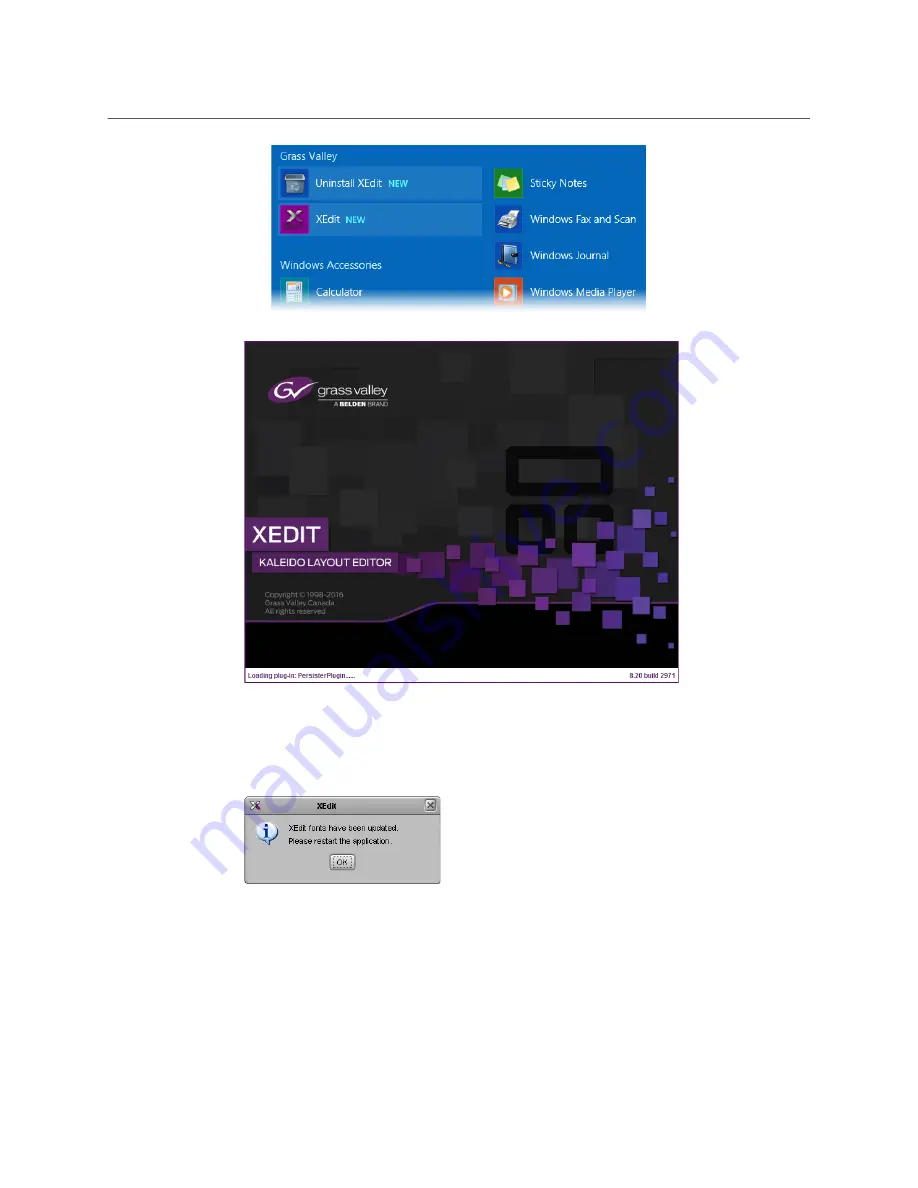
48
System Configuration
Installing XEdit from your Multiviewer’s Home Page
Once the installation has completed, the XEdit startup screen appears.
Depending on your Windows Firewall settings, a security alert may appear.
• Click
Allow access
to unblock the application.
If XEdit cannot find all of the fonts it needs already on your PC, it downloads them from
the multiviewer automatically, in which case a message will appear to confirm the font
update, and instruct you to restart the application.
• Click
OK
to continue, and then open XEdit again, by using the shortcut on your
desktop, in your Apps view (Windows 8.1) or Start screen (Windows 8), or from the
Start menu (Windows 7, Windows 10).
Summary of Contents for KALEIDO-IP X130
Page 12: ...12 Notices ...
Page 16: ...16 Table of Contents ...
Page 19: ...19 Kaleido IP X330 X130 Installation Service Manual Overview of the Kaleido IP System ...
Page 20: ...20 Overview Overview of the Kaleido IP System ...
Page 28: ...28 Multiviewer Cabling Changing the Output Resolution ...
Page 114: ...114 Maintenance Troubleshooting Disposal and Recycling Information ...
Page 123: ...123 Kaleido IP X330 X130 Installation Service Manual ...






























