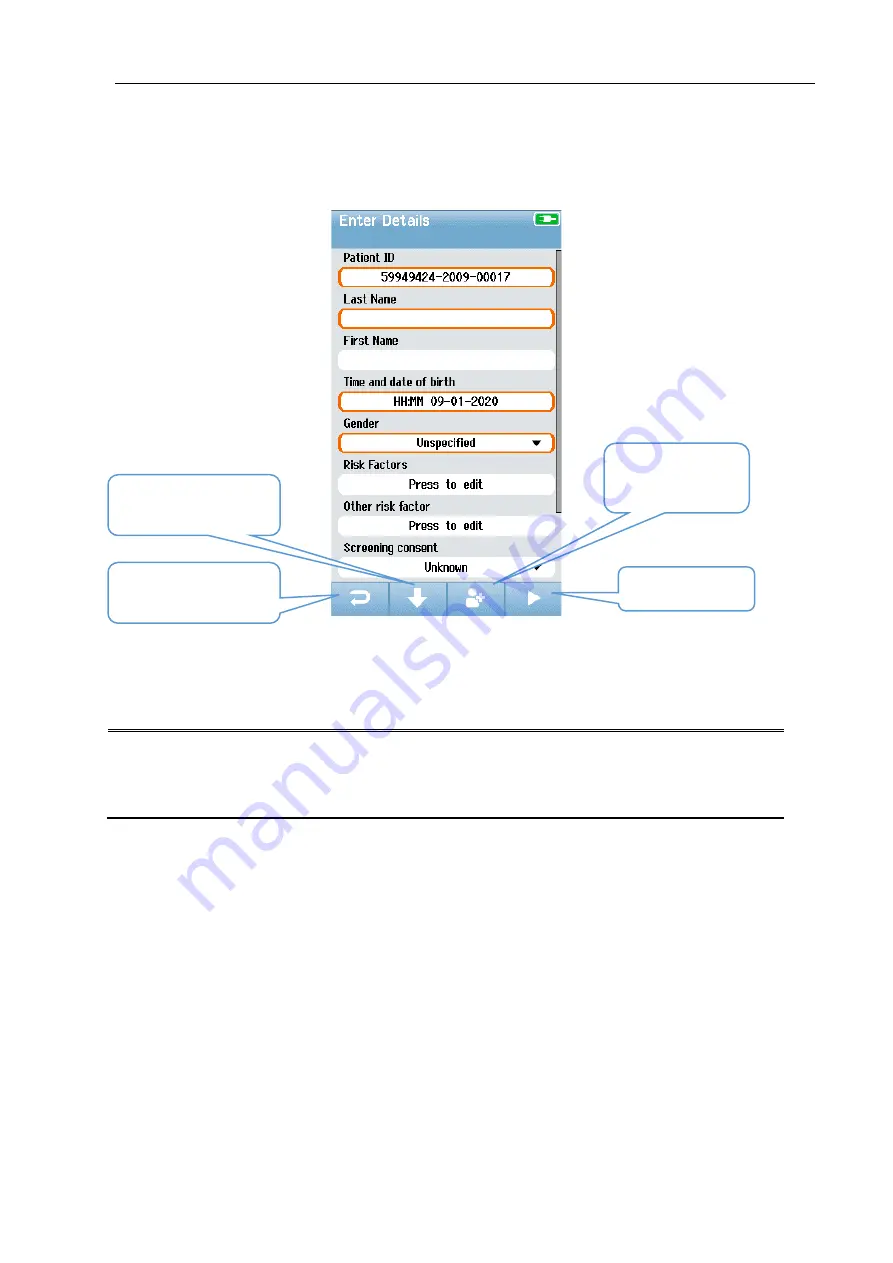
GSI Novus™ Newborn Hearing Screening System User Manual
D-0113050 Rev H
Page 31 of 96
E
NTERING OR CHOOSING A PATIENT FOR TESTING
ADDING A NEW PATIENT
Select the New Patient button from the Home screen to enter patient information.
In the New Patient screen, select a field for data entry by touching the desired field. The
appropriate data entry control such as the keyboard, calendar or drop-down list will
open. Enter the patient’s data for the field. Select another field and enter the data until
all desired fields are completed. Required fields are outlined in orange.
NOTE:
The Novus Risk Factors and required fields are customized using the HearSIM
program and transferred from the PC to the device with other settings as described in
the Novus PC Application, HearSIM, section in this manual and the HearSIM manual.
The Patient ID field and other required fields must be completed to save the data or
proceed to a screening. It is possible to configure the device to input an automatic ID
number into this field so that you do not have to enter an ID. This ID can be overwritten
when entering the patient data. Configuring Novus to use an automatically entered ID
number is accomplished via the HearSIM PC application. The Patient ID must be
unique. If you attempt to enter a duplicate patient ID into the database, an ID conflict
message will display. After dismissing the message by selecting the
Check
in the
bottom control bar, edit the ID to a different number. Or if this number is correct, then
this patient’s information may already be present on the device. Return to the Home
screen and select the
Select Patient
button to search the device for this patient’s
name/ID. When you have completed the entry of data, you can proceed immediately to
screen the patient, add another patent or return to the Home screen using the options
in the bottom menu bar.
Add another
patient
Test patient
Go back to
previous screen
Page down to
additional fields






























