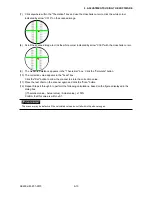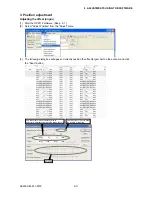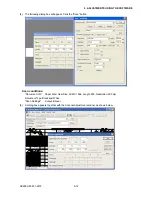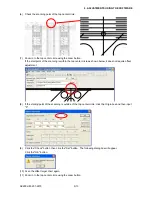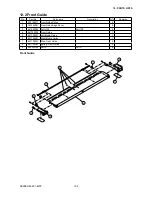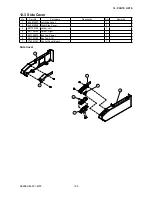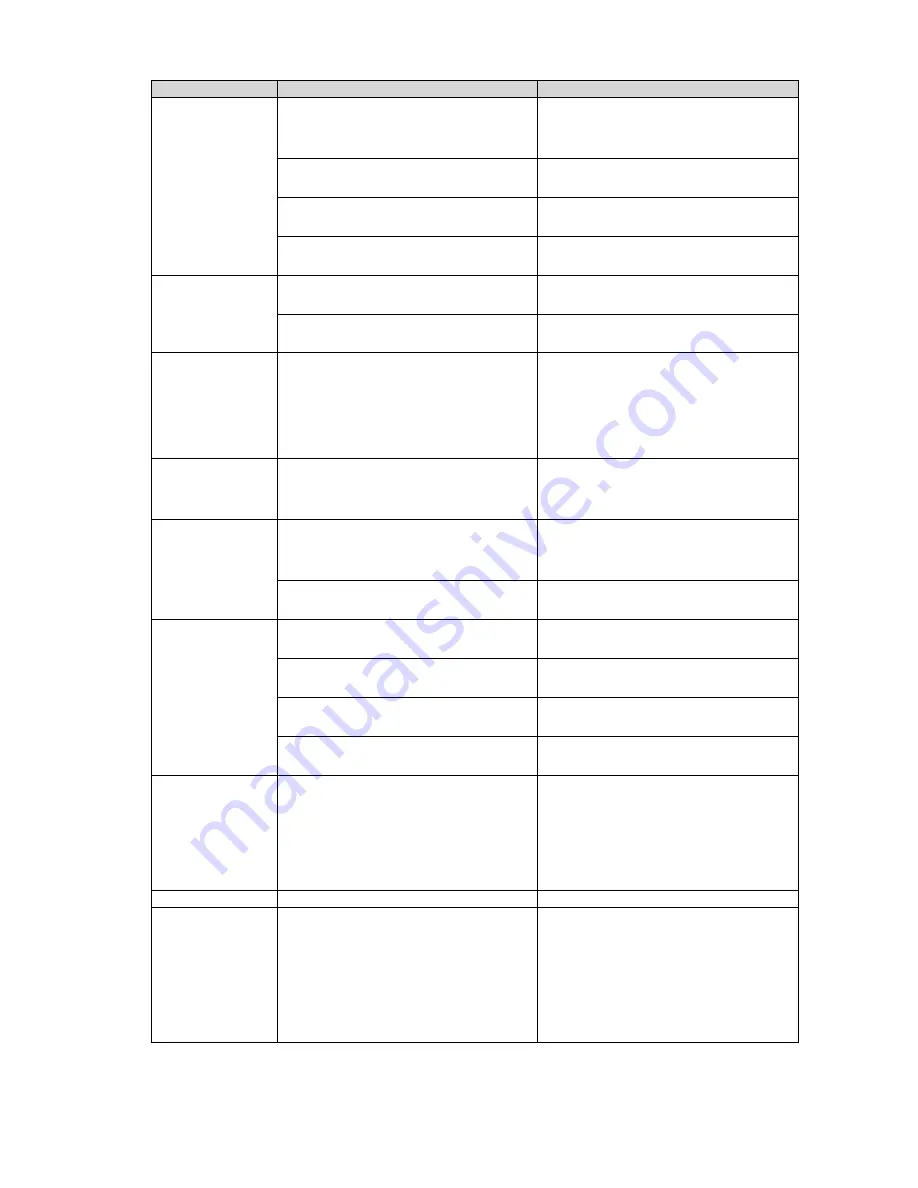
SK200-UM-251-9370
10-2
10. TROUBLESHOOTING
Cause
Checkpoint
Remedy
The scanned drawing
has undesired black
lines.
Clean the contact glass plates and replace if
necessary.
Clean the contact glass plates and replace if
necessary.
Clean the image sensors.
Confirm that calibration (white correction)
has been properly performed.
Perform calibration from the beginning (white
correction).
Check the document hold-down plate for
stains.
Clean the feed rollers.
Check whether the problem persists after
cleaning and adjustments.
Replace the image sensors.
The scanned drawing
has undesired white
lines.
Check the contact glass plates for dust and
damage.
Clean the contact glass plates and replace if
necessary.
Confirm that calibration (white correction)
has been properly performed.
Perform calibration from the beginning (white
correction).
Part of the scanned
drawing is missing
(the scanned drawing
is horizontally
compressed).
Confirm that the sensor X overlaps and Y
offsets are appropriate.
Align the sensor joints.
Part of the
scanned drawing is
overlapped.
Confirm that the sensor X overlaps and Y
offsets are appropriate.
Align the sensor joints.
The image quality is
poor.
Check whether any of the contact glass
plates is dirty.
Use purified water or alcohol to clean the
contact glass plate(s). (Do not use chemical
solvents.)
Confirm that the image resolution is
appropriate.
Select an appropriate resolution.
The PC does not
detect the scanner.
Confirm that the scanner has been turned
on.
Turn on the scanner.
Confirm that the PC has detected the USB
properly.
Reattach the USB cable, set it up, and
reinstall the USB driver.
Check the cable for broken wires, shorting,
and bent connector pins.
Replace the cable.
Confirm that the power supply for the
scanner unit functions properly.
Check the supply voltage and replace the
power supply as necessary.
When placed on the
scanner, the paper
is moved beyond the
scanning section and
drops to the back of
the scanner.
The media sensors do not function properly. Clean the media sensor.
Check the sensor cable for contact with other
cables.
Replace one or both media sensors.
Paper jam occurs.
Check the transfer section for foreign objects. Remove foreign objects.
There is a difference
in color density
between the right-
and left-hand
portions of the
document scanned in
grayscale.
The sensor color density has not been
properly corrected.
Adjust color density.
Summary of Contents for SK200-09
Page 1: ...SK200 UM251 03 9370 SERVICE MANUAL MANUAL NO SK200 UM 251 ...
Page 6: ......
Page 10: ...SK200 UM 251 9370 1 4 1 OVERVIEW When the scanner is mounted on the high stand 1185 720 1100 ...
Page 38: ......
Page 40: ......
Page 42: ......
Page 100: ......
Page 112: ......
Page 135: ...SK200 UM 251 9370 13 23 13 BLOCK DIAGRAM AND CIRCUIT DIAGRAMS Power Board CN4091 07 2 4 ...
Page 136: ...SK200 UM 251 9370 13 24 13 BLOCK DIAGRAM AND CIRCUIT DIAGRAMS Power Board CN4091 07 3 4 ...
Page 137: ...SK200 UM 251 9370 13 25 13 BLOCK DIAGRAM AND CIRCUIT DIAGRAMS Power Board CN4091 07 4 4 ...
Page 162: ...SK200 UM 251 9370 13 50 13 BLOCK DIAGRAM AND CIRCUIT DIAGRAMS Power Board CN4091 17A 2 4 ...
Page 163: ...SK200 UM 251 9370 13 51 13 BLOCK DIAGRAM AND CIRCUIT DIAGRAMS Power Board CN4091 17A 3 4 ...
Page 164: ...SK200 UM 251 9370 13 52 13 BLOCK DIAGRAM AND CIRCUIT DIAGRAMS Power Board CN4091 17A 4 4 ...