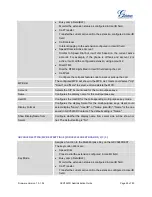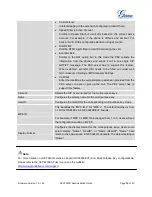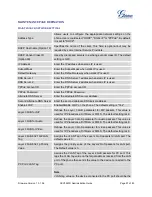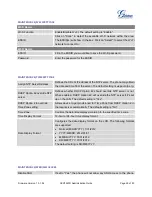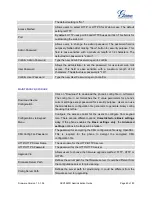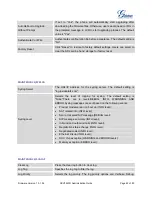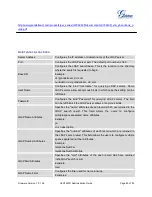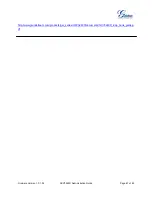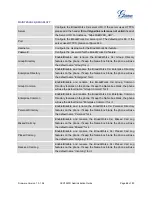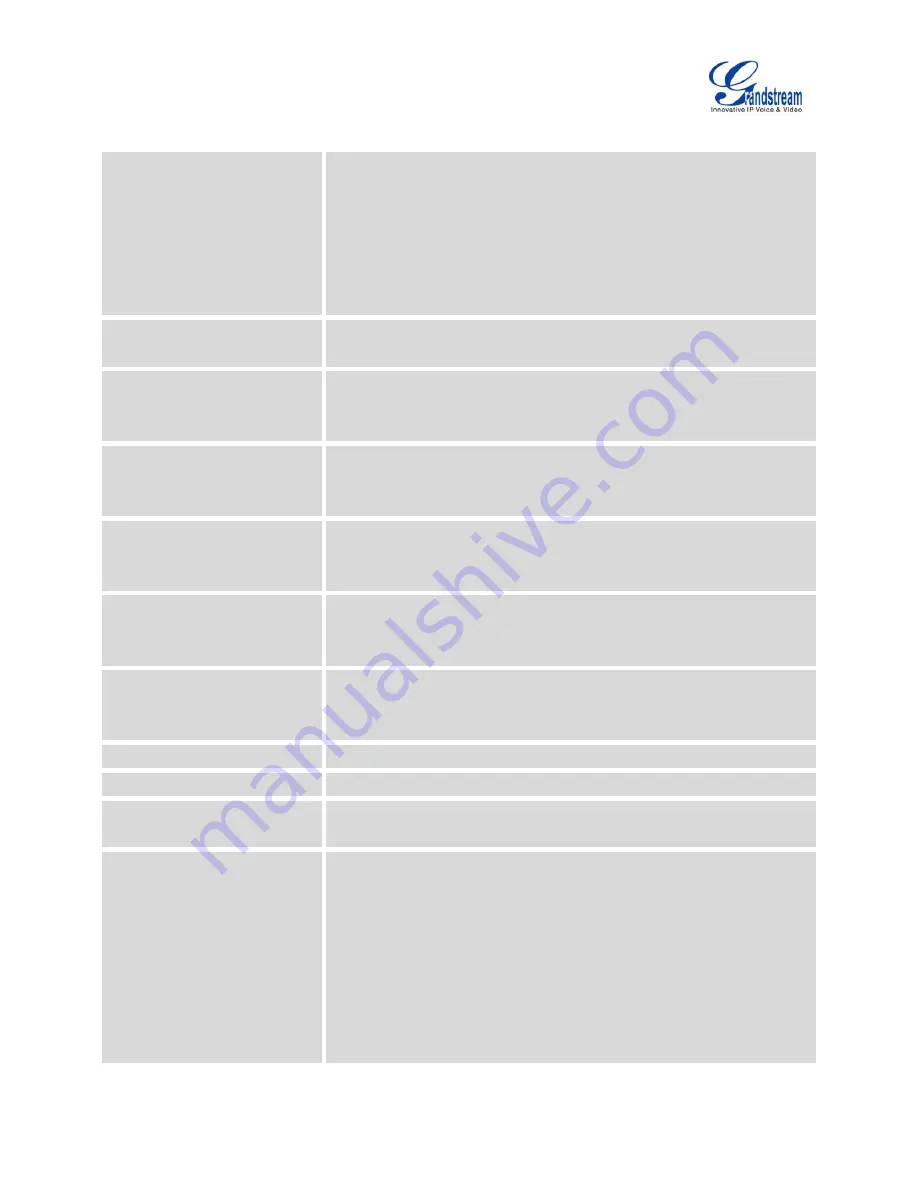
Firmware Version 1.0.1.54
GXV3240D Administration Guide
Page 69 of 83
MAINTENANCE/DEVICE MANAGER
AE Mode
AE mode (Automatic Exposure) has two options "Dark Environment"
and "Bright Environment". Users could select the mode according to the
actual environment (dark or bright) where the camera is being used. The
phone's camera settings including exposure, brightness, contrast and
Gamma value will be automatically adjusted to achieve better visual
effect under the selected environment. The default setting is "Bright
Environment".
Disable Missed Call Backlight
If set to "Yes", the screen will turn off the LCD backlight when there is a
missed call on the phone. The default setting is "No".
Disable Missed Call Indicator
If set to "Yes", the LED indicator on the upper right corner of the
GXV3240D will not light up when there is missed call on the phone. The
default setting is "No".
Disable MWI Indicator
If set to "Yes", the LED indicator on the upper right corner of the
GXV3240D will not light up when there is new voicemail on the phone.
The default setting is "No".
Disable New Message
Indicator
If set to "Yes", the LED indicator on the upper right corner of the
GXV3240D will not light up when there is new message on the phone.
The default setting is "No".
Disable Contact or Message
Full Indicator
If set to "Yes", the LED indicator on the upper right corner of the
GXV3240D will not light up when the contact storage or message
storage is full. The default setting is "No".
Disable Indicator When LCD is
Off
If set to "Yes", the LED indicator on the upper right corner of the
GXV3240D will not light up when the LCD screen is off. The default
setting is "No".
RJ9 Headset TX Gain (dB)
Select the transmission gain of the headset. The default setting is +6dB.
RJ9 Headset RX Gain (dB)
Select the receiving gain of the headset. The default setting is +6dB.
Headset Type
Selects whether the connected headset is normal RJ11 headset,
Plantronics EHS headset or Jabra EHS headset.
Headset Key Mode
When headset is connected to the phone, users could use the
HEADSET button in two different modes:
1. Default Mode
When the phone is in idle, press HEADSET button to offhook
the phone andmake calls by using headset. Headset icon will
display on the top of the callscreen in dialing/talking status;
When there is an incoming call, press HEADSET button to pick
the call by using headset;