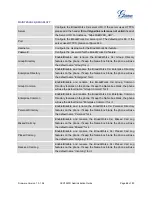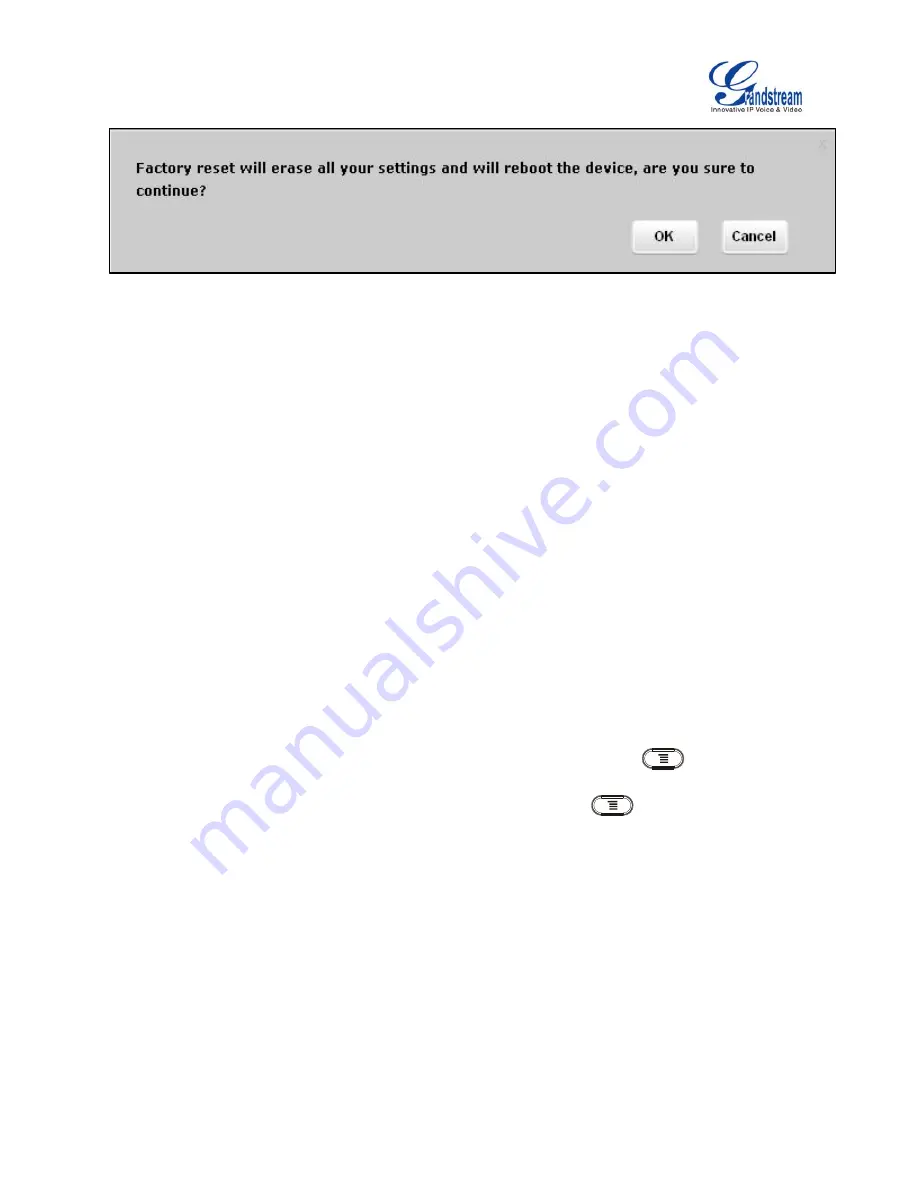
Firmware Version 1.0.1.54
GXV3240D Administration Guide
Page 82 of 83
Figure 26: GXV3240D Web GUI - Confirm Factory Reset
RESTORE TO FACTORY DEFAULT VIA HARD KEYS
If users could not access web GUI for factory reset, or when the GXV3240D cannot bootup, pressing and
holding 1 and 9 at the same time for about 5 seconds could reset the GXV3240D before it boots up. Follow
the steps below to reset the GXV3240D via hard keys.
1. Power cycle the GXV3240D and the MWI LED will light up.
2. Wait until the MWI LED lights off and immediately pressing both 1 and 9 keys at the same time for
about 8 seconds.
3. Release the keys once the MWI LED lights up again.
4. Wait for about 1 minute till the GXV3240D boots up again.
5. The GXV3240D will boot up with factory default settings.
SAFE MODE
The GXV3240D allows users to enter safe mode by pressing the Menu button
during bootup. To
do this, power cycle the phone and immediately press the Menu button
until the phone completely
boots up. Users will see the phone boot up in safe mode.
Under safe mode, only the system applications will be up and running. Normally safe mode is not needed
unless the phone cannot function anymore caused by incompatible 3rd party applications. For example, if
a 3rd party application is downloaded and installed on the phone that cause the phone keep crashing or
freezing and users cannot operate on the phone's settings, users can enter safe mode to remove the 3rd
party application and boot up in normal mode again.