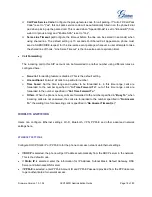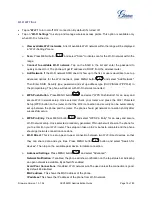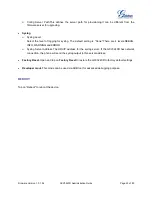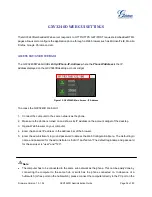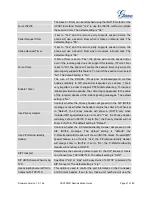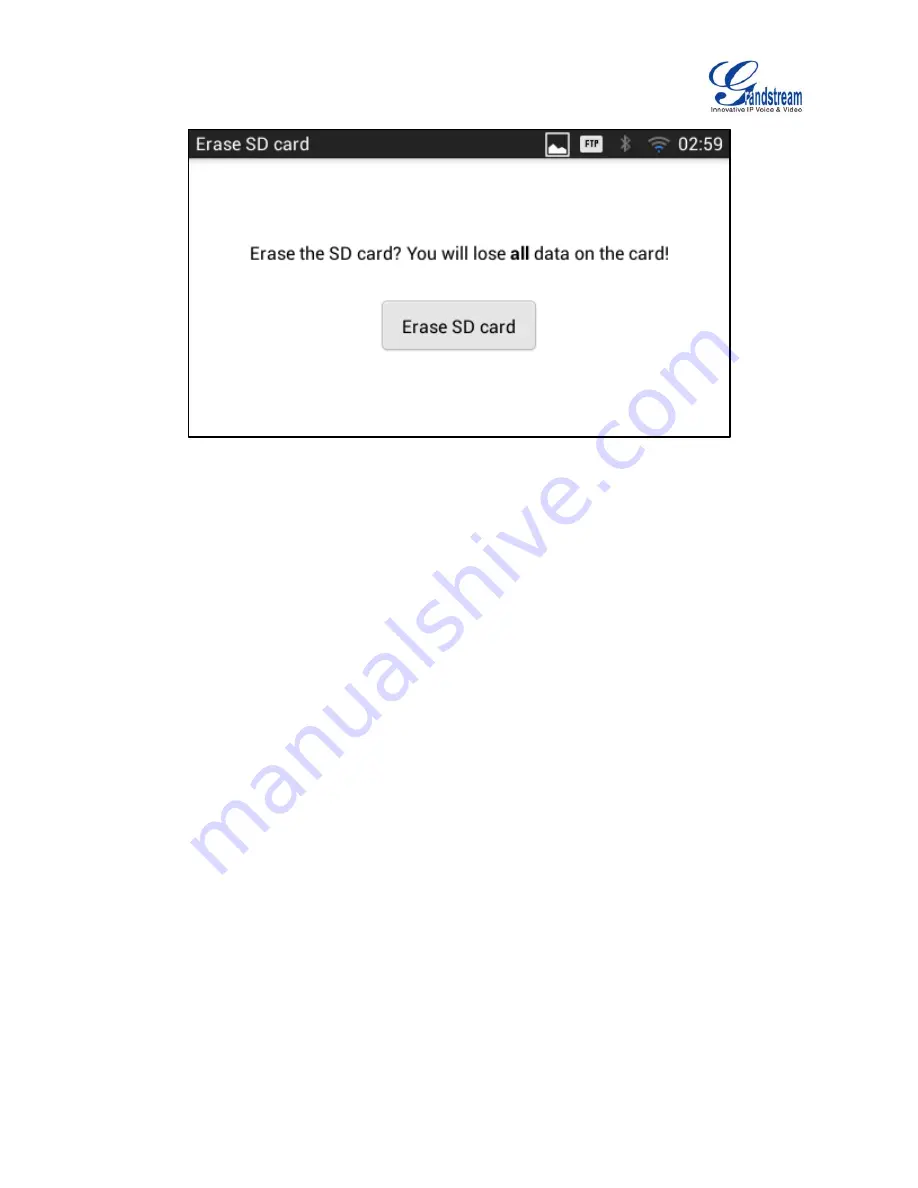
Firmware Version 1.0.1.54
GXV3240D Administration Guide
Page 26 of 83
Figure 5: Erase SD Card
APPLICATIONS
VIEW APPLICATIONS
Users can view the details and manage the applications installed on the GXV3240D. There are four tabs,
with lists of applications and their components in each tab. At the bottom of each tab is the memory usage
information for the selected tab. The four tabs are:
Downloaded
: To view the application
s you’ve downloaded from GS Market or other sources.
On SD Card
: To view the applications on the SD card of the phone's storage.
Running
: To view the running or cached applications.
All
: To view all the applications installed on the GXV3240D.
User can swipe left/right on the screen to switch among the tabs.
MANAGE APPLICATIONS
Tap on an application, process or service to open it. The Application Info screen for each application lists
its name, version, size and etc. Depending on the app, it may also include options for managing the
application's data, forcing the application to stop, and disabling the application. Usually the options are:
Use the "Force stop"softkey to stop an application that is misbehaving.