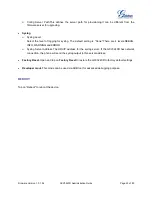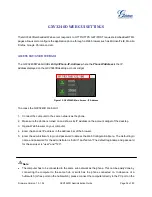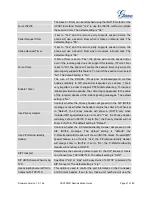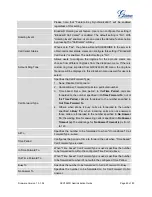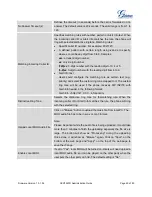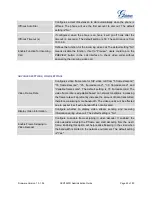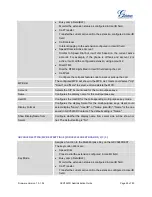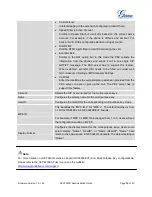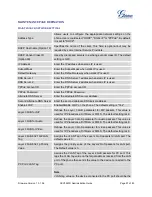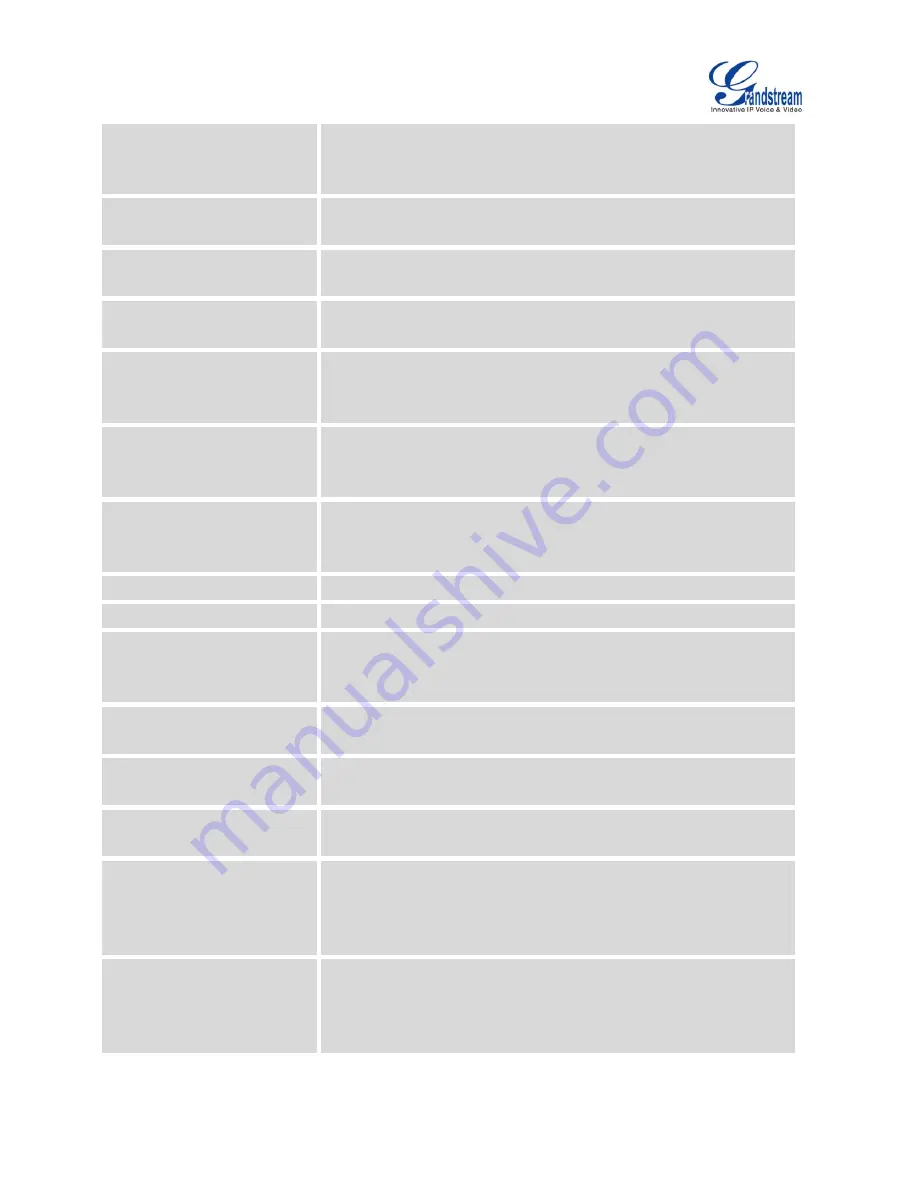
Firmware Version 1.0.1.54
GXV3240D Administration Guide
Page 42 of 83
permanent listening port onthe phone. Otherwise, they will use the
ephemeral port for the particular connection. The default setting is
"No".
Symmetric RTP
Defines whether symmetric RTP is supported or not. The default
setting is "No".
Support SIP Instance ID
Defines whether SIP Instance ID is supported or not. The default
setting is "Yes".
Validate Incoming SIP
Messages
Choose whether the incoming messages will be validated or not. The
default setting is "No".
Check SIP User ID for
Incoming INVITE
If set to "Yes", SIP User ID will be checked in the Request URI of the
incoming INVITE. If it doesn't match the phone's SIP User ID, the call
will be rejected.
The default setting is “No”.
Authenticate Incoming INVITE
If set to "Yes", the phone will challenge the incoming INVITE for
authentication with SIP 401 Unauthorized response. The default
setting is "No".
Only Accept SIP Requests
from Known Servers
If set to
“Yes”, only the SIP requests from known servers will be
accepted, the SIP requests from the servers which phone was never
used will be rejected. The default setting is “No”.
SIP T1 Timeout
SIP T1 Timeout (in seconds). The default setting is 0.5 sec.
SIP T2 interval
SIP T2 Interval (in seconds). The default setting is 4 sec.
Remove OBP from route
Configures to remove outbound proxy from route. This is used for the
SIP Extension to notify the SIP server that the device is behind a
NAT/Firewall. The default setting is "No".
Check Domain Certificate
Choose whether the domain certificates will be checked or not when
TLS/TCP is used for SIP Transport. The default setting is "No".
Enable SCA (Shared Call
Appearance)
If set to "Yes", the Shared Call Appearance (Broadsoft Standard) will
be used for the registered account. The default setting is "No".
Enable BargeIn
If set to "Yes", the user could barge into an active call on a shared
line. The default setting is "No".
Auto-filling Pickup Feature
Code
If set to "Yes", the "Pickup Feature Code" configured in web UI will be
automatically filled in on the phone's dial pad when picking up the
parked call. The default setting is "Yes". This option is used when
"Special Mode" is set to "Broadsoft" and "Enable SCA" is set to "Yes".
Pickup Feature Code
Configure the pickup feature code for call park. If "Auto-filling Pickup
Feature Code" is set to "Yes", this pickup feature code will be
automatically filled in on the phone's dial pad when picking up the
parked call. This option is used when "Special Mode" is set to