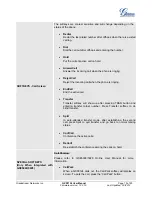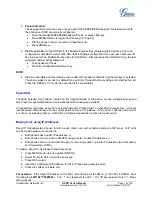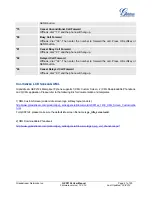Grandstream Networks, Inc.
GXP2124 User Manual
Page
6 of 50
Firmware version: 1.0.3.19 Last Updated: 03/2012
Product Overview
Table 3: GXP2124 Feature Guide
Features
GXP2124
LCD Display
240x120 pixel backlit graphical LCD, 8 level grayscale
Number of Lines
4 lines with 4 SIP accounts
Programmable Speed-dial/BLF Keys
24+4
XML Programmable Soft Keys
4
Table 4: GXP2124 Key Features in a Glance
Features
Benefits
Open Standards Compatible
SIP RFC3261, TCP/IP/UDP, RTP/RTCP, HTTP/HTTPS, ARP/RARP,
ICMP, DNS (A record, SRV and NAPTR), DHCP, PPPoE, TELNET, TFTP,
NTP, STUN, SIMPLE, 802.1x, LLDP, LDAP, TR-069, TLS, SRTP, IPV6
Superb Audio Quality
HD wideband audio, superb full-duplex hands-free speakerphone with
advanced acoustic echo cancellation and excellent double-talk
performance
Network Interfaces
Dual switched auto-sensing 10/100mbps Network ports with integrated
PoE
Feature Rich
Traditional voice features including caller ID, call waiting, hold, transfer,
forward, block, auto answer, off-hook dial
Advanced Features
Multi-line support with dual-color LED, multi-party conferencing, line
extension interface, large backlit graphic LCD, 4 navigation keys,
dedicated buttons for send/redial, speakerphone, headset, transfer,
conference (for up to 5 parties), mute, message, phonebook and volume,
large phonebook (up to 2000 contacts) and call history (up to 500 records)
Advanced Functionality
Customized downloadable ring-tones, multi-language support, LCD
content customization via XML, XML application, built-in personalized
application service (e.g., local weather, stock, currency and etc.),
adjustable positioning angles, wall mountable, Automatic provisioning
using TR-069 or encrypted XML configuration file, TLS/SRTP/HTTPS for
advanced security protection, 802.1x for media access control