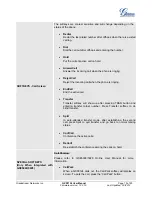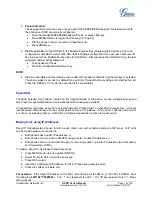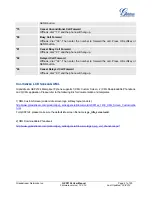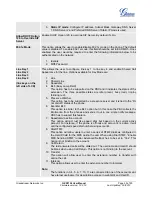Grandstream Networks, Inc.
GXP2124 User Manual
Page
18 of 50
Firmware version: 1.0.3.19 Last Updated: 03/2012
Repeat previous two steps for all other parties that would like to join the conference. This
can be done at any time.
2. Hold
Conference:
During the conference, pressing "Hold" softkey or a new-established call can put the current
conference call on hold.
When the GXP2124 is on screen with all conferenced-lines on hold, press "ReConf" softkey
to re-establish the conference call.
When the conference call is put on hold, users could also press the separate line key to talk
to each line. However, in this case, the host will have to individually re-join the held lines
back into the conference by pressing CONF button and selecting the line for each line.
3. Cancel
Conference:
If after pressing the “CONF” button, a user decides not to conference anyone, press the
current active LINE button or "Cancel" softkey.
This will resume two-way conversation with the current line.
4. End
Conference:
Press HOLD to end the conference call and put all parties on hold.
To speak with an individual party, select the corresponding blinking LINE.
GXP2124 also supports
Easy Conference mode
. In Easy Conference mode, users can initiate conference
by calling another number when the current line is in talking or conference. Also the conference can be re-
established by pressing the ReConf softkey when the conference is on hold. Easy Conference mode can be
used combined with the traditional ways to establish the 5-way conference above.
1. Initiate a Conference Call:
Establish one call.
Press CONF button and a new line will be brought up.
Dial the number and press SEND button to establish the second call.
Press CONF button again or press the ConfCall softkey to establish the 3-way conference.
2. Join More Parties in Existed Conference:
Establish conference call.
Press CONF button and a new line will be brought up.
Dial the number and press SEND button to establish the new call.
Press CONF button again or press the ConfCall softkey to join the new party in the existed
conference.
3. Hold
Conference:
During the conference, press HOLD button and the conference will be put on hold.
- To resume the conference, press the ReConf softkey.
- To split the conference and resume the call with each party, press the corresponding
line key.
4. End
Conference:
If the users decide not to conference after establishing the second call, press EndCall
softkey instead of ConfCall softkey/CONF button. It will end the second call and the screen
will show the first call/conference is on hold.
During the conference, press EndCall softkey or hang up to end the conference.