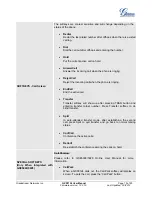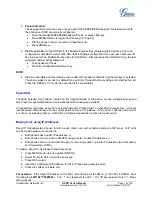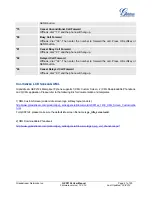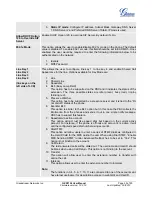Grandstream Networks, Inc.
GXP2124 User Manual
Page
19 of 50
Firmware version: 1.0.3.19 Last Updated: 03/2012
NOTE:
The party that starts the conference call has to remain in the conference for its entire duration, you
can put the party on mute but it must remain in the conversation. Also, this is not applicable when the
feature “Transfer on call hangup” is turned on.
When using Easy Conference mode, press SEND button to establish the second call after entering
the number instead of using “#”.
For the 4-way and 5-way traditional conference call, PCMU and PCMA are supported for the codec
being used in the conference.
Voice Messages (Message Waiting Indicator)
A blinking red MWI (Message Waiting Indicator) indicates a message is waiting. Press the Message button to
retrieve the message. An IVR will prompt the user through the process of message retrieval. Press a specific
LINE to retrieve messages for a specific line account.
NOTE:
Each line has a separate voicemail account. Each account requires a voicemail portal number to be
configured in the “Voicemail User ID” field.
To check which line account has a message 1) press MENU->Voice Mails; or 2) the message
button; or 3) check each line for stutter tone; or 4) check missed calls using the menu.
Busy Lamp Field
The Multi Purpose Key buttons can be configured for Busy Lamp Field function with a specified account.
When BLF is configured on one of the multi-functional buttons, the Speed Dial function will work when that
line is not in use. Call Pick Up is supported when user presses a flashing BLF key.
Eventlist BLF
The Multi Purpose Key buttons can be configured for eventlist BLF (PBX server must support evenlist BLF
for the phone to use it). Follow the steps below to configure the phone to use eventlist BLF.
Under web GUI->Account setting page, configure "eventlist BLF URI" as set up in the server side.
For example, BLF12345.
Under web GUI->Basic setting page, configure the Muti Purpose Key mode to "eventlist BLF" for the
selected account.
For each eventlist BLF key, enter the userID to be monitored. The userID needs to be configured
under the evenlist BLF group in the server side already.
When eventlist BLF is configured on the Multi Purpose Keys, the Speed Dial function will work when that line
is not in use.
Shared Call Appearance (SCA)
The GXP2124 phone supports shared call appearance by Broadsoft standard. This feature allows members
of the SCA group to shared SIP lines and provides status monitoring (idle, active, progressing, hold) of the
shared line. When there is an incoming call designated for the SCA group, all of the members of the group