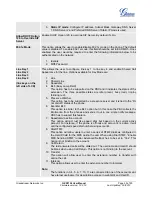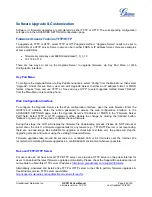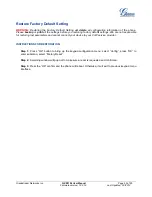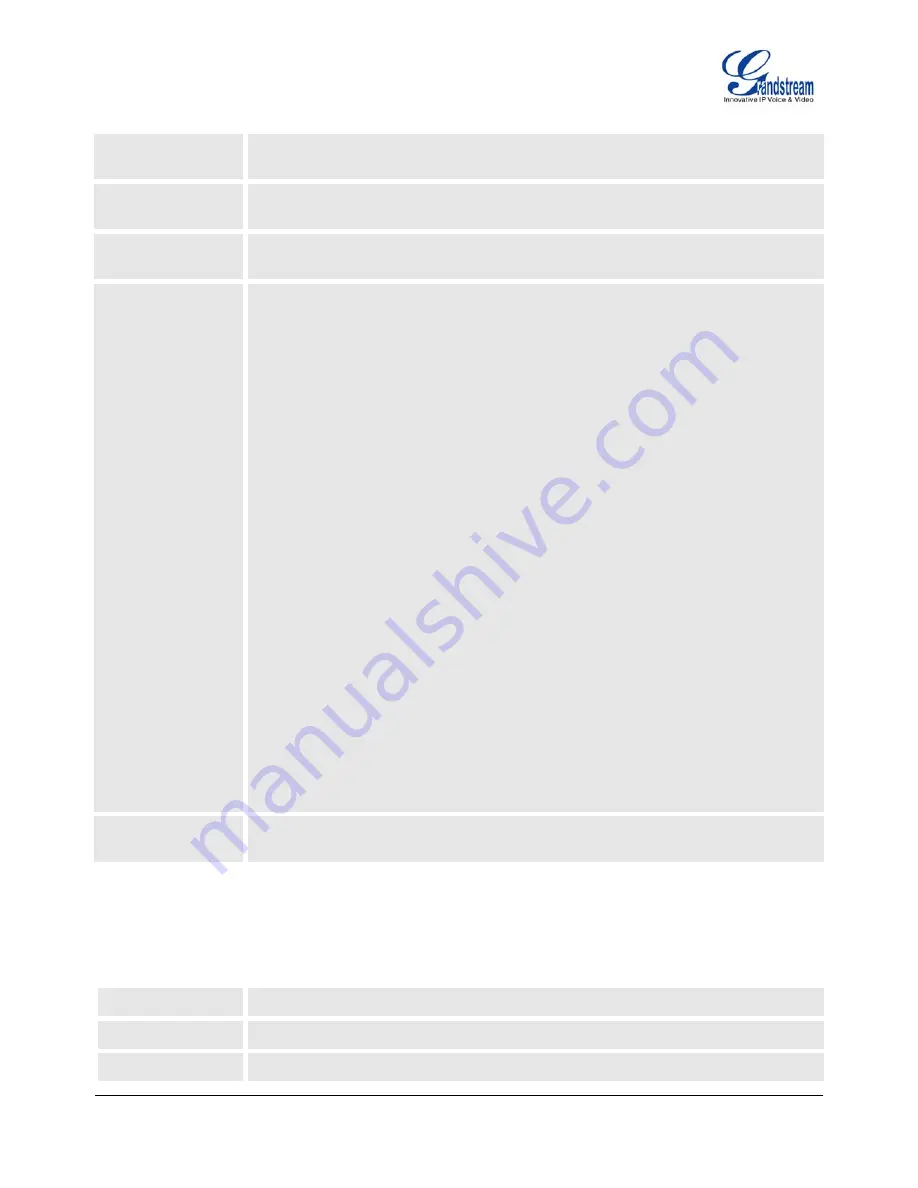
Grandstream Networks, Inc.
GXP2124 User Manual
Page
40 of 50
Firmware version: 1.0.3.19 Last Updated: 03/2012
lock/unlock
To unlock the keypad, enter the password in the prompted window in the phone’s
LCD screen.
China Telecom
Mode
Enable or disable China Telecom Mode.
Do not escape “#”
as %23 in SIP URI
Default is “No”. By default, # will be replaced as %23 in SIP URI.
Display Language
Allows user to choose preferred display language in web UI and keypad UI.
Currently, the phone supports these languages: Arabic, Czech, German, English,
Spanish, French, Hebrew, Croatian, Hungarian, Italian, Japanese, Korean, Dutch,
Polish, Portuguese, Russian, Slovenian, Simplified Chinese and Traditional Chinese.
Note:
The “Automatic” setting in language refers to Grandstream’s IP2Location client
which when connected to Internet would attempt to lookup a database (driven by
Grandstream) with the IP address for its geographical location.
Language file postfix allows the language file to have different postfixes so the phone
can request a particular file. It will append an underscore “_” plus the string in the
language file postfix.
The default language file name is “gxp.txt”. If the field “Language File postfix “has
“NL” string in it, then the phone will request “gxp_NL.txt” instead of “gxp.txt”.
User can only load one secondary language.
Supported downloadable language: Czech, Croatian, Estonian, French, German,
Italian, Polish, Portuguese, Slovak, Slovenian and Spanish.
How to set up Download Language:
This is similar to updating firmware in your local network environment.
1. Get the language file gxp.txt ready. Make sure the file is using UTF-8 encoding.
2. Copy gxp.txt to the firmware server directory using your local TFTP or HTTP
server.
3. Access the advanced settings of the Web GUI, set “Display Language” to
“Download Language” and enter the server path in Firmware Server Path. Select
TFTP or HTTP for firmware upgrade.
4. Update and reboot the phone.
Download Device
Configuration
Download the current device configuration txt file. In the txt file, all the P values will be
displayed except for the password fields.
GXP2124 has up to 4 line appearances, each with an independent SIP account. Each SIP account requires
its own configuration page. Their configurations are identical.
Table 15: SIP Account Settings
Account Active
This field indicates whether the account is active. The default value is “Yes”.
Account Name
The name associated with each account – displayed on LCD.
SIP Server
SIP Server’s IP address or Domain name provided by VoIP service provider.